People often wonder how to upload MP3 to YouTube. There are two indirect solutions. For YouTube music uploads, you can either upload the MP3 file with an image using online programs like Audioship or convert the MP3 file to a video format using free converters.
YouTube is a splendid video hosting website but doesn’t accept or recognize frequently used audio files like MP3, WMA, and AAC. This platform enables you to explore the world of music smoothly, discover new and trending tracks, and find music that matches your taste. However, YouTube is strict about copyright protection, so adding favorites or protected tracks may result in them being muted or receiving warnings from the YouTube team.
Table of Contents
- Understanding YouTube’s Audio File Limitations
- Why Upload MP3 to YouTube?
- Methods to Upload MP3 to YouTube
– Method 1: Converting MP3 to Video
– Method 2: Importing Media Files and Adding Them to the Timeline - Criteria for Successful YouTube Music Upload
- Can You Upload MP3 to YouTube?
- Best YouTube to MP3 Converters
- How to Change MP3 to MP4
- Best Audio Formats to Use
- Gain Popularity with Deliver My Tune
- Final Takeaways
Understanding YouTube’s Audio File Limitations
YouTube is designed for video content, so it does not recognize or accept audio files such as MP3, WMA, or AAC. To share audio content on YouTube, you need to convert it into a video format. This can be done using various free and easy-to-use tools available online.
Why Upload MP3 to YouTube?
Many users want to upload MP3 to YouTube to increase their visibility and share their favorite songs with more people. Despite the platform’s restrictions on audio files, there are effective ways to upload MP3 content to YouTube.
Methods to Upload MP3 to YouTube
Method 1: Converting MP3 to Video
As YouTube cannot recognize audio files, the easiest way to upload MP3 to YouTube is by converting them to video formats. Several free and user-friendly video converters can help you with this task.
Method 2: Importing Media Files and Adding Them to the Timeline
To upload MP3 to YouTube, import the video and MP3 file using the “Import Media Files” button. Add these files to the timeline by clicking “+” or dragging and dropping them from the Media library.
- Editing the Video and MP3 File: Edit the video by rotating it to correct orientation, trimming to delete unwanted parts, splitting into various parts, and adjusting contrast, brightness, saturation, and 3D LUT.
- Exporting the MP3 File to a Video Format: Click the export button to open the export window. Choose the best YouTube video format, specify the store location, and select a suitable resolution for the MP4 file. Tap the export button again to save the file.
Criteria for Successful YouTube Music Upload
For a successful YouTube music upload, consider using a converter that offers:
- No ads or bundled software
- No watermark on converted files
- Permission to edit the MP3 file before converting it
- No limit on MP3 file size
- High-speed conversions
- No registration required
- Conversion to multiple formats
- Advanced control mechanisms like width, height, codec, framerate
- Multiple audio files and channels support
- Free 1-hour uploading time
- Super-fast uploading speed
- Easy upload options for images, descriptions, titles, and tags
- Uploading up to 50MB of a file and multiple uploads simultaneously
- Easy access to login credentials
- Acceptance of tracks over 90 minutes
- No signup required
- Granting permission every time you upload to YouTube
Can You Upload MP3 to YouTube?
The answer is ‘No.’ YouTube does not recognize most audio files directly. Therefore, you need to convert MP3 to a video format before uploading.
Best YouTube to MP3 Converters
Here are some of the best YouTube to MP3 converters:
- MiniTool uTube Downloader
- Convertio
- YouTubeMP3
- Y2Mate
- Convert2MP3
- YTD Video Downloader
- Online Video Converter
- aTube Catcher
How to Change MP3 to MP4
To convert MP3 to MP4, follow these steps:
- Run MiniTool Movie Maker on your PC.
- Import the MP3 file and an image of your choice.
- Select MP4 as the output format.
- Export the file to save it on your device.
Best Audio Formats to Use
For the best audio quality, consider using the following formats:
- FLAC
- WAV
- MP3
- WMA
- ALAC
- OGG
- AAC
- AIFF
Gain Popularity with Deliver My Tune
Artists primarily upload their creations on YouTube for exposure. Before you search for how to upload MP3 to YouTube, know that Deliver My Tune is India’s first digital music aggregator. They help connect Indian artists with their global fans. Supporting music distribution, promotion, and marketing, the platform is remarkably beneficial to use.
Deliver My Tune offers a unique user experience and empowers independent music artists. Individual artists and music producers can get their music on iTunes, Spotify, JioSaavn, Google Play Music, and other digital music streaming platforms. This helps artists progress their careers without compromising their music rights.
- Why Choose Deliver My Tune?
- Offers various types of templates.
- Supports combining videos into one.
- Features a simple and intuitive timeline.
- Supports numerous popular transitions and effects.
- Allows adding required text into the video.
- Supports color correction of video.
- Exports video in frequently used formats.
- Changes video resolution to adjust file size.
- Saves video or audio files on different devices.
Final Takeaways
YouTube is a distinguished website for sharing videos and has become a community for uploading music. However, as you search for how to upload MP3 to YouTube, remember that YouTube does not allow users to upload MP3 files directly. Follow the tips provided to successfully upload MP3 files on YouTube. For a platform to build your career, visit Deliver My Tune.







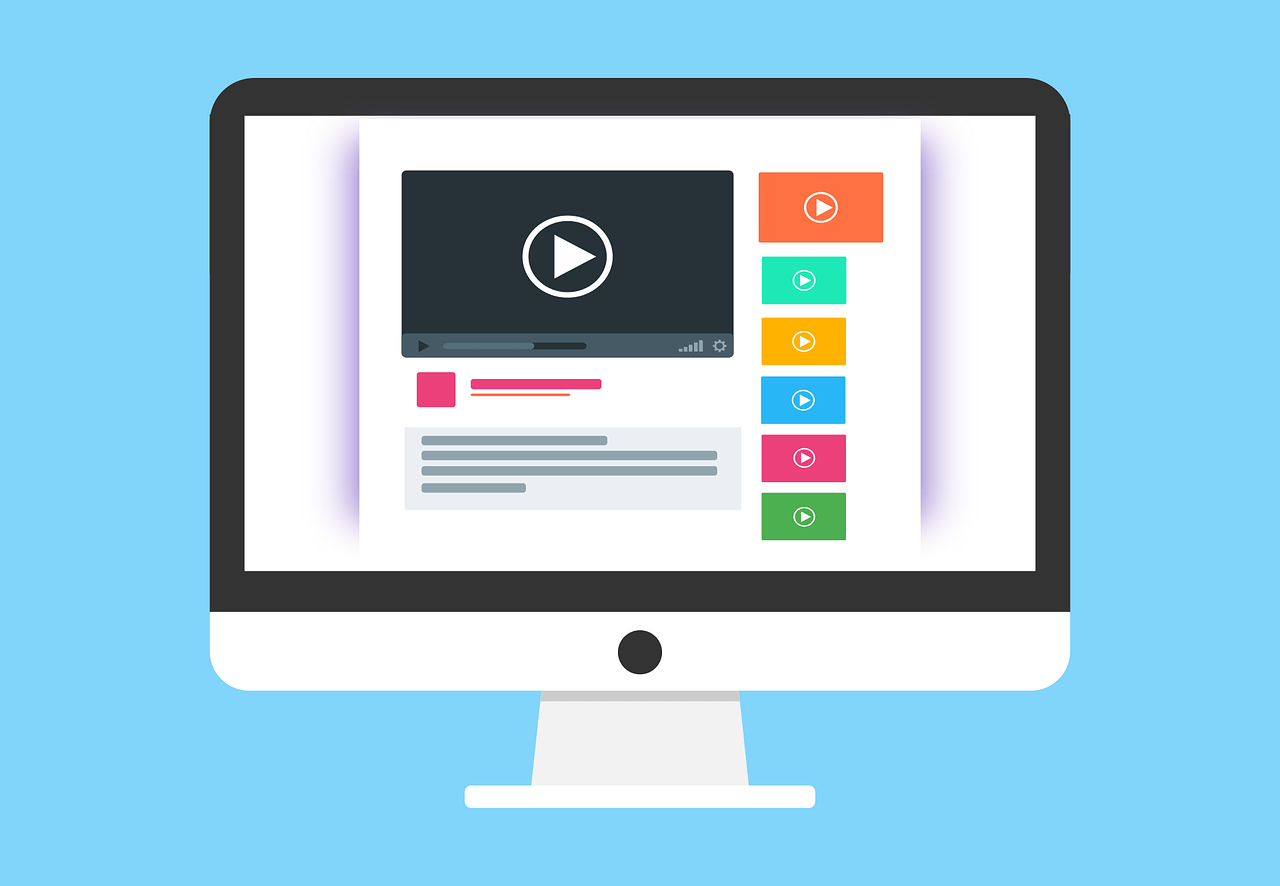

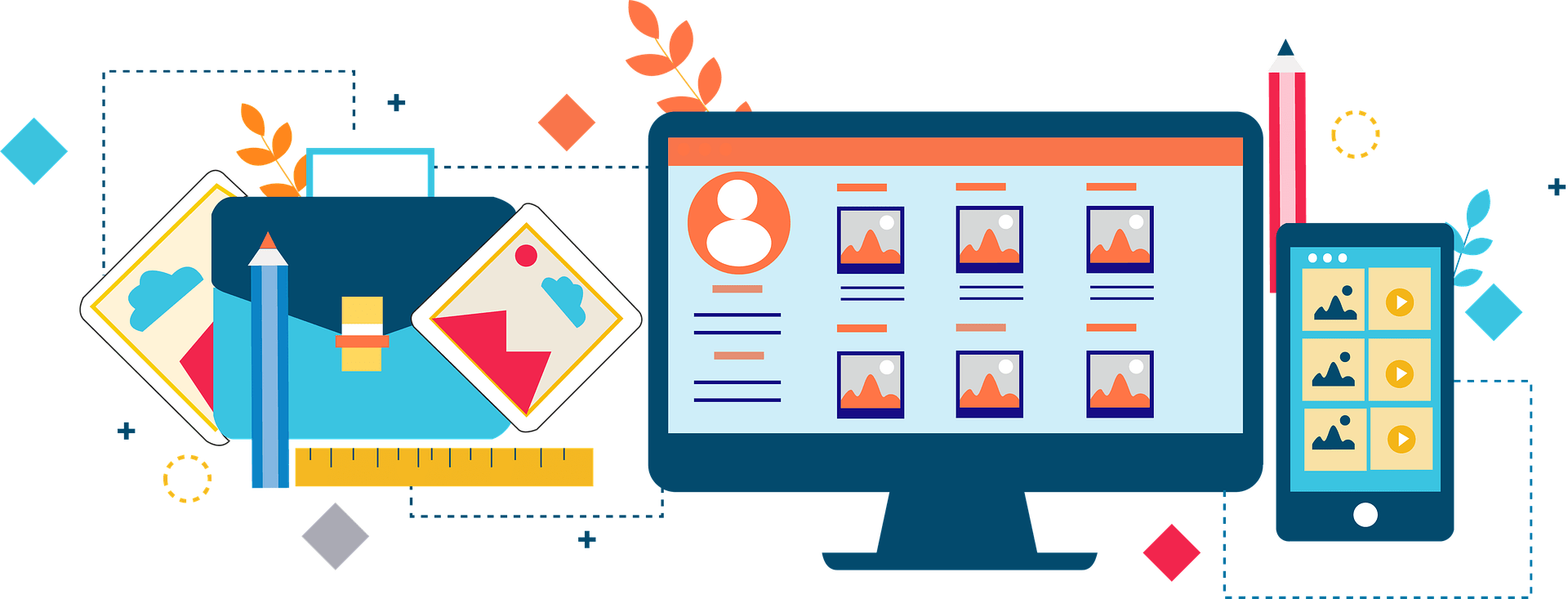
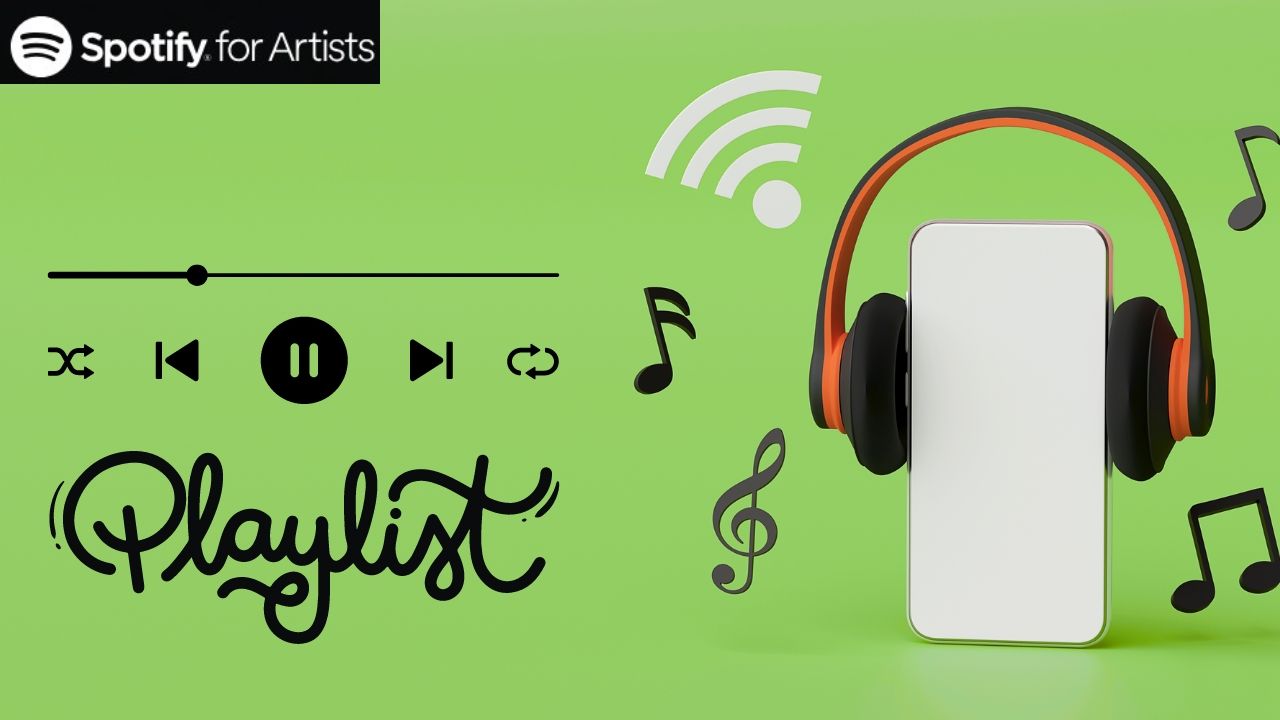

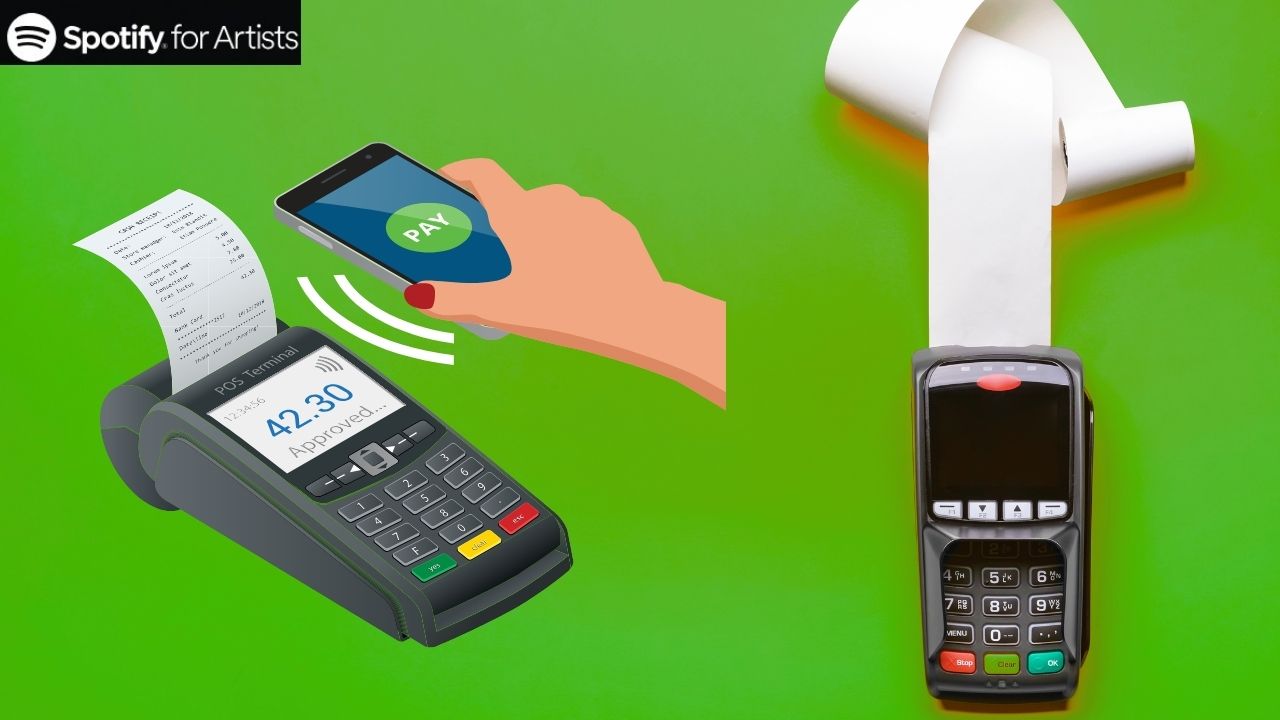

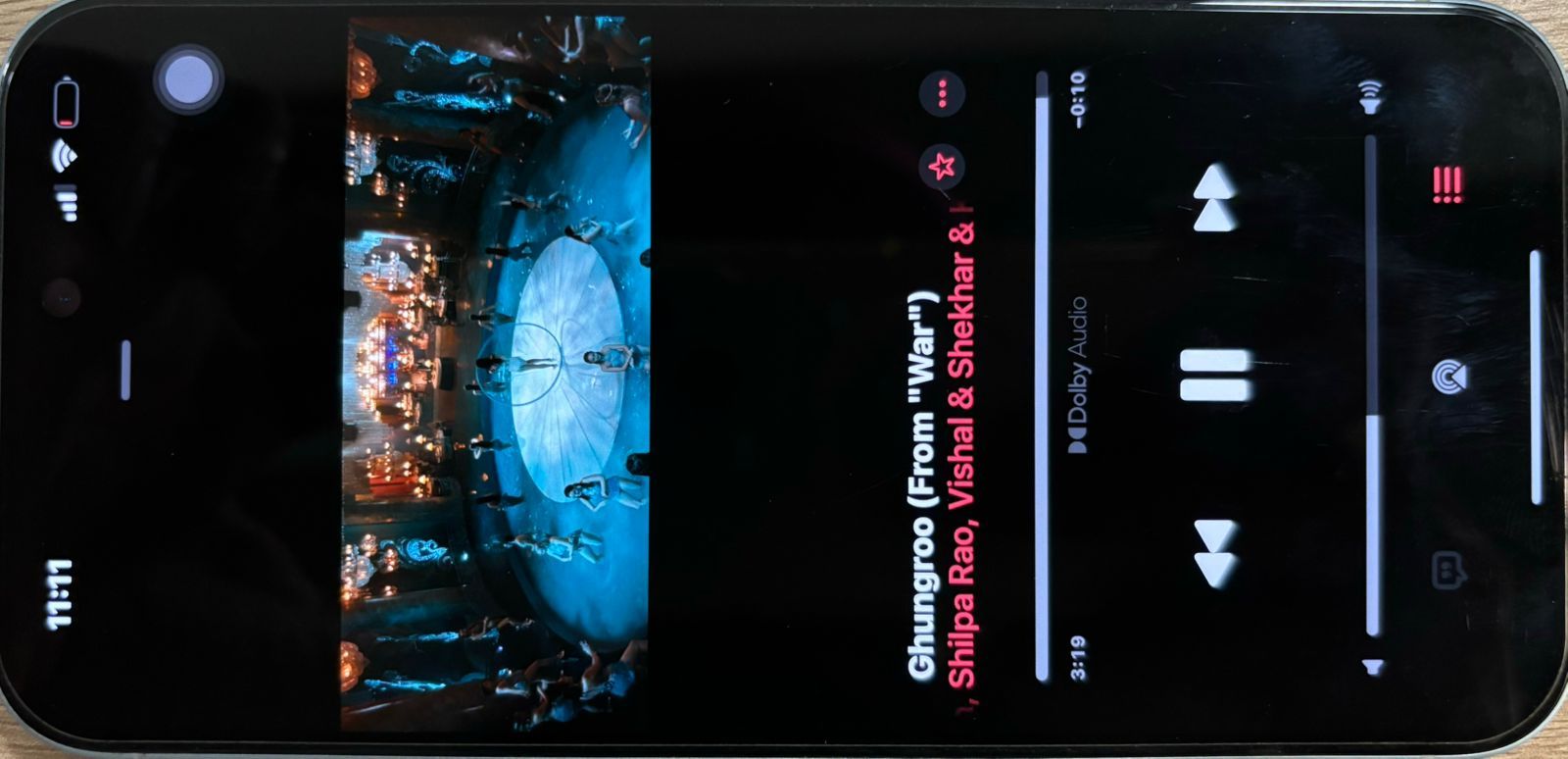




Leave a Reply