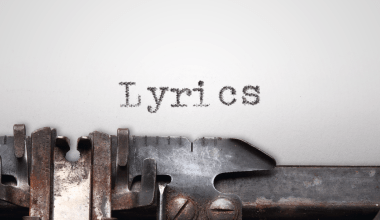If you’re a music lover, Spotify is probably your go-to app. It has millions of songs, from your favorite old-school hits to the latest trending tracks. But what if you’re in a place with no internet, like on a plane or in the middle of nowhere? This is where downloading songs on Spotify becomes super useful.
In this guide, we’ll teach you exactly how to download songs on Spotify on iPhone. Don’t worry if you’re not tech-savvy—this is written in simple, easy-to-understand steps.
Why Download Spotify Songs on Your iPhone?
- No Internet? No Problem!
Downloading your favorite songs means you can listen to them even when you don’t have internet. It’s perfect for long flights, road trips, or if you’re in a spotty Wi-Fi area. - Save Your Mobile Data:
Streaming music eats up a lot of your data. By downloading songs beforehand, you save your data for other important things. - High-Quality Listening:
When you download songs, you can choose better quality, so your favorite tunes sound amazing. - No Interruptions:
No buffering or random pauses—just smooth, uninterrupted music.
What You’ll Need to Download Songs on Spotify on iPhone
Before you jump into downloading, there are a few things you need to have ready:
- Spotify App Installed:
Make sure you have the app on your iPhone. You can download it from the App Store if you don’t have it yet. - Spotify Premium Account:
You’ll need a Premium subscription to download songs. The free version only allows online streaming. - Enough Storage on Your iPhone:
Check your phone’s storage to make sure there’s enough space for the songs you want to download. - A Good Wi-Fi Connection:
Downloading is faster and smoother on Wi-Fi compared to mobile data.
Step-by-Step Guide: How to Download Songs on Spotify on iPhone
Step 1: Open the Spotify App
If you don’t have Spotify on your phone yet, go to the App Store and download it. Once installed, log in or create an account.
To download songs, you need to be a Premium user. You can upgrade within the app by tapping on the Premium tab and choosing a plan.
Step 3: Find the Music You Love
- Use the search bar to find your favorite songs, albums, or playlists.
- You can also explore Spotify’s recommendations or create your own playlist.
Step 4: Start Downloading
- Open the playlist, album, or song you want to download.
- Toggle the Download button to the ON position.
- A green arrow will appear next to the downloaded songs, showing they’re ready to play offline.
Step 5: Enjoy Offline Listening
Go to Your Library, tap Downloaded, and enjoy your music without using the internet!
Tips for Downloading Songs Faster and Better
- Use Wi-Fi for Downloads:
To save your mobile data, go to Settings in the Spotify app and enable the Download Using Wi-Fi Only option. - Choose the Right Quality:
- Low: Saves space, but quality isn’t great.
- Normal: A balance between quality and space.
- High: Better sound but uses more storage.
- Very High: The best sound, but takes the most space.
- Organize Your Library:
Create playlists for specific moods or activities like workouts, road trips, or study sessions.
Common Problems and Solutions While Downloading Spotify Songs
Problem 1: Not Enough Space on Your iPhone
- Solution: Delete unwanted apps, photos, or videos to free up space. You can also remove older downloaded songs from Spotify to make room for new ones.
Problem 2: Songs Not Downloading
- Solution: Check if your subscription is active and your internet connection is stable. Restart the app and try again.
Problem 3: Can’t Play Downloaded Songs
- Solution: Make sure your Spotify app is updated. If the problem persists, log out and log back into your account.
Fun Ways to Use Your Downloaded Spotify Songs
- Create a Travel Playlist:
Make a mix of upbeat songs for road trips or calming tracks for flights. - Workout Tunes:
Download high-energy tracks to keep you motivated during your workouts. - Family Favorites:
Create a playlist with songs that everyone in your family enjoys for long car rides. - Study Music:
Find instrumental or relaxing tracks to help you focus while studying or working.
Many people ask if Spotify Premium is worth the price. If you love music and use your phone daily for listening, the answer is YES. Here’s why:
- No Ads: Enjoy your music without interruptions.
- Unlimited Skips: Skip songs you don’t feel like hearing.
- Offline Mode: Download songs and listen anywhere, anytime.
Spotify Premium makes the process of downloading and enjoying music much smoother, especially if you’re on an iPhone.
Alternatives to Spotify for Offline Music
While Spotify is fantastic, there are other apps you can try for offline music:
- Apple Music: Directly integrated with your iPhone.
- YouTube Music: Download videos or audio tracks for offline playback.
- Amazon Music: Another great platform for streaming and downloading songs.
FAQs: Answering Your Questions About Spotify Downloads
Q1. Can I download songs without Spotify Premium?
No, only Premium users can download songs for offline listening.
Q2. How many songs can I download?
Spotify lets you download up to 10,000 songs per device.
Q3. Will my downloads disappear if I cancel Premium?
Yes, downloaded songs are only available while your Premium subscription is active.
Q4. Does Spotify download eat up my mobile data?
You can set Spotify to download over Wi-Fi only to save mobile data.
Final Thoughts: Make the Most of Spotify on iPhone
Now that you know how to download songs on Spotify on iPhone, you’re ready to enjoy your music anywhere, anytime. It’s easy, convenient, and perfect for people who love having their favorite tracks just a tap away.
So go ahead—grab your iPhone, open Spotify, and start downloading. Whether you’re at home, on a plane, or taking a walk, your music will always be with you.
Related Articles:
For further reading, explore these related articles:
- Exploring the Essence of R&B Songs: Meaning, History, and Influence
- Who is the Top 1 Rapper in India? An Amazing Journey of Passion and Music
For additional resources on music marketing and distribution, visit Deliver My Tune.