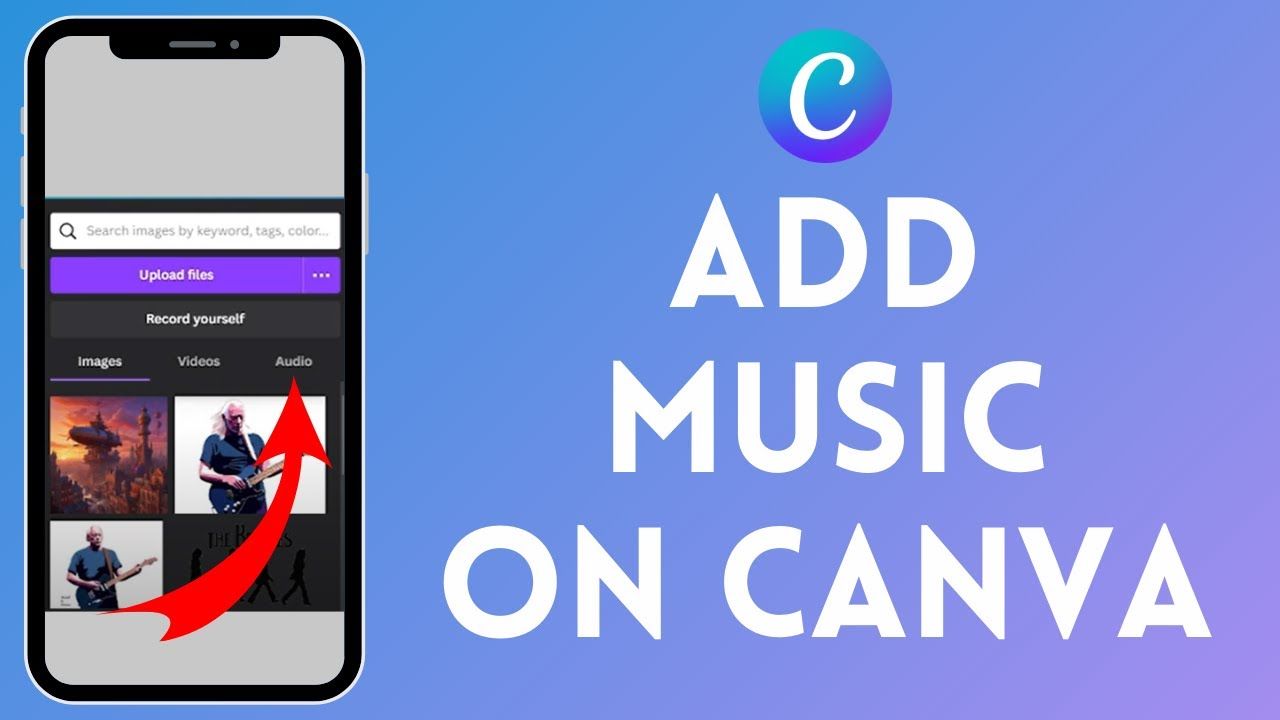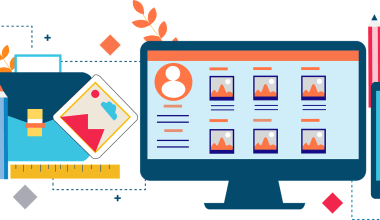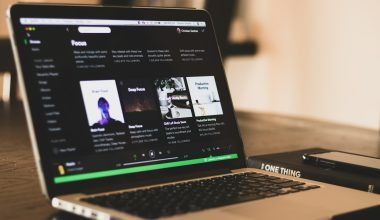Adding music to your Canva designs can bring your visuals to life and make them more engaging. Whether you are creating a presentation, a social media post, or a video, incorporating music can enhance the overall experience for your audience. In this guide, we will walk you through the process of how to add music on Canva, including tips and tricks to make your designs stand out.
Why Add Music to Your Canva Designs?
1. Enhancing Emotional Impact
Music has the power to evoke emotions and create a connection with your audience. By embedding music in Canva, you can set the tone and mood of your content, making it more memorable and impactful.
2. Making Content More Engaging
Adding music on Canva can make your presentations, videos, and social media posts more dynamic and engaging. It helps in keeping the viewers’ attention and makes the content more enjoyable.
3. Professional Touch
Incorporating music into your Canva designs can give them a professional touch. It shows that you have put thought and effort into your creations, which can leave a lasting impression on your audience.
Step-by-Step Guide on How to Add Music on Canva
Step 1: Create or Open Your Design
First, you need to create a new design or open an existing one in Canva. You can choose from a variety of templates available or start from scratch depending on your project needs.
Step 2: Access the Music Library
To access Canva’s music library, click on the “Elements” tab on the left-hand side of the screen. Scroll down and you will find the “Audio” section. Click on it to browse through Canva’s extensive library of music tracks.
Step 3: Select and Add Music
Browse through the available music tracks and choose the one that best fits your design. Once you have selected a track, click on it, and it will be added to your design. You can see the audio file appear at the bottom of your design interface.
Step 4: Customize Your Music
After adding music on Canva, you can customize it to fit your design. Click on the audio track at the bottom of the screen to open the customization options. Here, you can trim the audio, adjust the volume, and set the start and end points.
Step 5: Preview and Adjust
It’s essential to preview your design with the added music to ensure everything is in sync. Click the “Play” button to preview your design. If needed, make any adjustments to the audio settings until you are satisfied with the result.
Once you are happy with your design and the embedded music in Canva, you can download it or share it directly from Canva. Click on the “Download” button at the top right corner, choose your preferred format, and save your design.
Tips for Embedding Music in Canva
1. Choose the Right Music
Selecting the right music track is crucial. Consider the mood and tone you want to convey through your design. For example, upbeat music works well for lively and fun presentations, while calm and soothing music is perfect for more relaxed content.
2. Keep It Simple
Avoid overloading your design with too many audio tracks. One well-chosen track is usually enough to enhance your design. Too much music can be distracting and may overshadow the visual elements.
3. Adjust Volume Appropriately
Ensure that the volume of your music is balanced with the other audio elements in your design. It should complement your content, not overpower it. Use the volume control to find the perfect balance.
4. Sync Music with Visuals
Make sure the music is in sync with the visual elements of your design. This is especially important for videos and presentations. Timing the music to match the transitions and key points in your content can create a more cohesive and professional result.
Common Uses of Music in Canva Designs
Adding music on Canva to social media posts can make them more engaging and shareable. Use music to enhance videos, stories, and animated posts on platforms like Instagram, Facebook, and TikTok.
2. Presentations
Music can make your presentations more lively and engaging. Use background music to set the tone and keep your audience engaged throughout your slides.
3. Videos
For video content, music is essential. It can help in storytelling and making your videos more appealing. Whether it’s a promotional video, a tutorial, or a vlog, music can significantly enhance the viewing experience.
4. Ads
Adding music to your advertisements can make them more impactful. Music can grab attention, evoke emotions, and reinforce your message, making your ads more effective.
Procedure for Adding Sound in Canva for Different Projects
1. Adding Music to Presentations
To add music to presentations in Canva:
- Open your presentation design.
- Go to the “Elements” tab and select “Audio”.
- Choose a music track and add it to your slides.
- Customize the music settings as needed.
- Preview your presentation and make any necessary adjustments.
2. Adding Music to Videos
To add music to videos in Canva:
- Open your video design.
- Navigate to the “Elements” tab and click on “Audio”.
- Select a music track and add it to your video timeline.
- Trim and adjust the audio to fit your video.
- Preview and finalize your video with the embedded music.
To add music to social media posts in Canva:
- Create your social media post design.
- Access the “Audio” section under the “Elements” tab.
- Select and add a music track to your post.
- Customize the music settings and ensure it complements your visuals.
- Preview and download your post for sharing.
Benefits of Adding Music to Canva Designs
1. Improved Audience Engagement
Embedding music in Canva can capture and maintain the audience’s attention, making your content more engaging and interactive.
2. Enhanced Storytelling
Music can help in telling your story more effectively. It sets the mood and supports the narrative, making your content more compelling.
3. Increased Professionalism
Adding music to your Canva designs can give them a polished and professional look, helping you stand out and leave a positive impression.
Advanced Tips for Adding Music on Canva
1. Using External Music Sources
While Canva offers a great selection of music tracks, you might have specific tracks you want to use. You can upload your own music by going to the “Uploads” tab, selecting “Audio”, and uploading your files. This allows you to use personalized music that perfectly fits your design’s theme.
2. Layering Multiple Tracks
For complex projects, you might need to layer multiple tracks. While Canva’s interface is straightforward, you can still layer sounds by adding different tracks to different parts of your design. Ensure each track transitions smoothly into the next to avoid any abrupt changes in the audio.
3. Using Music for Different Effects
Experiment with different music effects to see what works best for your design. For example, a gradual fade-in can build anticipation, while a fade-out can give a sense of closure. Use these effects to enhance the emotional impact of your design.
4. Collaborating with Team Members
If you are working on a project with a team, Canva’s collaboration features allow multiple people to work on the same design. This is useful for getting feedback on music choices and ensuring the final product meets everyone’s standards.
Troubleshooting Common Issues
1. Music Not Playing
If the music does not play in your Canva design, check the following:
- Ensure the audio file is properly uploaded.
- Check the volume settings and make sure it is not muted.
- Preview the design to see if the music plays correctly.
2. Audio Quality Issues
If you experience audio quality issues, make sure you are using high-quality audio files. Avoid overly compressed files like low-bitrate MP3s. Instead, use formats like WAV or FLAC for the best results.
3. Syncing Problems
If the music is not syncing correctly with your visuals, adjust the timing and make sure the audio track is aligned properly. You might need to trim or extend the track to fit the visuals perfectly.
Creative Ways to Use Music in Canva
1. Adding Music to Event Invitations
Create engaging event invitations by adding music on Canva. Choose a track that matches the theme of the event, such as upbeat music for a party invitation or classical music for a formal event.
2. Enhancing Educational Content
Make educational content more engaging by adding background music. It can help in maintaining the attention of students and make the learning experience more enjoyable.
3. Personalizing Greeting Cards
Add a personal touch to greeting cards by embedding music. Whether it’s a birthday card, a thank-you note, or a holiday greeting, music can make it more heartfelt and special.
4. Creating Interactive Resumes
Stand out from the crowd by creating an interactive resume with background music. It can highlight your creativity and leave a lasting impression on potential employers.
Real-World Applications of Adding Music on Canva
1. Business Presentations
For business presentations, adding music can help maintain the audience’s attention and make your points more impactful. For example, soft background music can keep the mood light and engaging during long presentations. This is a practical application of how to add music on Canva in a professional setting.
2. Marketing Materials
In marketing, every second counts. Adding music to marketing materials can make advertisements, explainer videos, and social media posts more appealing and memorable. Music can evoke the right emotions and drive engagement, which is why many marketers consider it essential to know how to add music on Canva.
3. Personal Projects
Whether it’s a family slideshow, a personal vlog, or a digital scrapbook, adding music can enhance these personal projects. Music can help capture the mood and add a personal touch that resonates with viewers. Learning how to add music on Canva for these purposes can turn simple projects into cherished memories.
Advanced Customization Options for Music on Canva
1. Using Canva Pro for More Features
While Canva’s free version offers a lot, Canva Pro provides additional features that can enhance your design. This includes access to a wider range of music tracks and more advanced audio editing tools. Upgrading to Canva Pro can make embedding music in Canva even more seamless and customizable.
2. Applying Music Effects
With Canva Pro, you can apply various effects to your music tracks. This includes fade-in and fade-out, adjusting the pitch, and applying filters to make the audio blend better with your design. These advanced features can take your understanding of how to add music on Canva to the next level.
3. Custom Timings
Setting custom timings for your audio tracks can help in syncing the music perfectly with different sections of your design. This is particularly useful for presentations and videos where timing is crucial. Custom timings allow for more precise control over how your music interacts with your visual content.
Embedding Music in Canva: Case Studies
A fashion brand used Canva to create a series of social media posts and stories for their new collection. By adding music on Canva, they were able to create engaging and dynamic posts that stood out on platforms like Instagram and Facebook. The music matched the energy and style of the collection, resulting in higher engagement and shares.
Case Study 2: Educational Videos for Online Courses
An online course provider used Canva to create educational videos. By embedding soothing background music, they enhanced the learning experience for students. The music helped in maintaining focus and made the content more enjoyable, leading to positive feedback from the learners.
Case Study 3: Event Promotion for a Local Band
A local band used Canva to create promotional materials for their upcoming concert. By adding music on Canva, they were able to give a taste of their music style in their promotional videos and posts. This not only built excitement for the event but also helped in attracting a larger audience.
Exploring Canva’s Audio Library
1. Genre Variety
Canva’s audio library offers a wide variety of genres to choose from. Whether you need classical music, pop, jazz, or ambient sounds, you can find something that fits your project. Exploring these genres can provide inspiration and new ideas for your designs.
2. Mood and Theme Selection
You can also search for music based on mood and theme. This is useful if you are looking to evoke specific emotions or create a particular atmosphere in your design. From uplifting and energetic to calm and relaxing, there are plenty of options to match your needs.
3. Featured Tracks
Canva often highlights featured tracks that are popular or highly recommended. These tracks can be a great starting point if you are unsure of what music to add to your design.
Legal Considerations When Adding Music on Canva
1. Copyright Issues
When uploading your own music, ensure you have the rights to use it. Using copyrighted music without permission can lead to legal issues. Canva’s library provides a safe alternative as the tracks are licensed for use within Canva projects.
2. Licensing for Commercial Use
If your design is for commercial purposes, make sure that the music you use is licensed for such use. This is particularly important for advertisements, promotional materials, and any content that will be monetized.
Conclusion
Learning how to add music on Canva can open up a world of creative possibilities. Whether you are enhancing a business presentation, creating engaging social media posts, or adding a personal touch to a project, music can make a significant difference. By following the steps and tips outlined in this guide, you can effectively embed music in Canva and create compelling, professional designs.
Remember, the key to a successful design is balance. Ensure that your music complements the visual elements and enhances the overall experience for your audience. Happy designing!
FAQs
1. Can I upload my own music to Canva?
Yes, you can upload your own music to Canva by clicking on the “Uploads” tab and selecting “Audio”. From there, you can upload your music files and add them to your designs.
2. Are there any restrictions on the type of music I can use in Canva?
Make sure you have the proper rights and permissions to use any music you add to your Canva designs. Canva provides a library of music tracks that you can use, but if you upload your own music, ensure it is not copyrighted or that you have the necessary licenses.
3. How do I adjust the volume of the music in Canva?
To adjust the volume, click on the audio track in your design, and use the volume slider in the customization options to set the desired level.
4. Can I add multiple audio tracks to a single Canva design?
While you can add multiple audio tracks, it is usually best to keep it simple with one well-chosen track to avoid clutter and maintain a cohesive design.
5. Is it possible to trim the music in Canva?
Yes, you can trim the music track in Canva by clicking on the audio file and using the trim tool in the customization options to set the start and end points.
By following these steps and tips, you can effectively insert music on Canva and elevate your designs to a new level of creativity and engagement.
6. Can I use any music in my Canva designs?
You can use music from Canva’s library or upload your own. However, ensure you have the rights to use any music you upload, especially for commercial purposes.
7. How do I upload my own music to Canva?
To upload your own music, go to the “Uploads” tab, click on “Audio,” and then select your music file from your computer. Once uploaded, you can add it to your design just like any other audio track.
8. Is there a limit to the length of the audio track I can use?
There is no strict limit to the length of the audio track you can use in Canva, but it’s best to match the length of your audio to the length of your design for the best results.
9. How do I make sure my music is not too loud or too soft?
Use the volume control feature to adjust the audio levels. Preview your design to ensure the music complements the other audio elements and visuals without overpowering them.
10. Can I add music to Canva designs for free?
Yes, you can add music to Canva designs for free using the available audio tracks in Canva’s library. For more options and advanced features, consider upgrading to Canva Pro.
For further reading, explore these related articles:
- Deliver My Tune’s Exciting New Services!
- How to Submit Your Music on Spotify Playlists
- How to Get Your Music Played on Radio
- How to Get Your Video on VEVO
For additional resources on music marketing and distribution, visit Deliver My Tune.