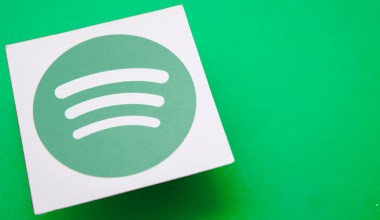Why Do We Need to Compress Audio Files?
Have you ever tried sharing an audio file and it took forever to upload? Or maybe you ran out of space on your phone because of large music files? These are common problems. That’s where compressing audio file size comes in handy. It makes your audio files smaller, so they’re easier to store, share, and stream.
In this guide, we’ll help you understand why and how to reduce audio file size without making it sound bad. We’ll also show you simple tools and steps so anyone can do it.
What Does “Compress Audio File Size” Mean?
When you compress an audio file, you’re shrinking its size by removing parts of the file that aren’t needed or by changing its format. Imagine packing a big bag into a smaller one by folding everything neatly—it’s the same idea!
There are two main types of compression:
- Lossless Compression: No quality is lost, but the file doesn’t get very small.
- Lossy Compression: Some audio quality is sacrificed to make the file much smaller.
Why Should You Compress Audio Files?
Here are some reasons why compressing audio files is useful:
- Faster Sharing: Smaller files can be sent via email, WhatsApp, or social media easily.
- Save Space: Keep more files on your phone, laptop, or hard drive.
- Better Streaming: Small files load faster, so your songs or podcasts won’t buffer.
- Save Data: Streaming or downloading smaller files uses less internet data.
Step-by-Step Guide: How to Compress Audio File Size
Let’s make this easy for you. Follow these simple steps:
1. Pick the Right Audio Format
The format of your file affects its size. Some formats are smaller but still sound great. Common formats are:
- MP3: Perfect for music. It’s small and works everywhere.
- AAC: Used by Apple; smaller than MP3 with good quality.
- WAV: High quality but very large; good for editing.
- FLAC: Best for audiophiles who want lossless quality.
💡 Tip: If your file is in WAV, converting it to MP3 can save a lot of space.
2. Reduce the Bitrate
The bitrate is how much data the file uses per second. A lower bitrate means a smaller file, but it can reduce quality. Choose:
- 320 kbps for high-quality music.
- 128 kbps for regular listening.
- 96 kbps or lower for voice recordings like podcasts.
🛠️ Tools to Adjust Bitrate:
- Audacity (free)
- Adobe Audition (paid)
- Online Audio Converter (free and easy)
3. Change the Sample Rate
The sample rate measures how often sound is captured per second. For example:
- 44.1 kHz is CD quality.
- 22 kHz is enough for podcasts or spoken words.
Reducing the sample rate can shrink the file size without much difference in sound for casual listening.
4. Use Compression Tools
Special tools can do all the hard work for you. Here are some beginner-friendly ones:
- Audacity: Free, simple, and powerful.
- HandBrake: Great for compressing videos with audio.
- VLC Media Player: Can convert and compress audio.
- Online Compressors: Websites like Online Audio Converter make it quick.
5. Trim Unnecessary Parts
Do you have extra silence or unwanted sections in your audio? Cutting them out can save space. Tools like Audacity or GarageBand make this super easy.
Tools You Can Use to Compress Audio File Size
Here’s a simple list of tools that work for everyone:
- Audacity: Free, perfect for beginners.
- Adobe Audition: Paid but has advanced features.
- MP3 Smaller: An online tool for MP3 files.
- VLC Media Player: Compress and play files in one app.
- CloudConvert: Converts and compresses files online.
Mistakes to Avoid When Compressing Audio Files
Compressing audio is easy, but don’t make these mistakes:
- Over-compressing: Makes your file too small, and the sound may become bad.
- Using the Wrong Format: Not all formats work on all devices.
- Forgetting Backup: Always keep the original file safe.
- Ignoring Metadata: Things like the artist’s name and album title can get lost.
Everyday Examples of Audio Compression
- For Musicians: Sharing demo tracks with your band or manager.
- Podcasters: Reducing file size for faster uploads.
- Students: Saving lecture recordings on your phone.
- Social Media Creators: Compressing soundtracks for videos.
Easy Ways to Compress Audio on Your Phone
Don’t have a computer? No problem! Here are apps you can use:
- MP3 Compressor (Android): Easy to reduce MP3 size.
- Audio Trimmer (iOS): Compress and trim in one app.
- Cloud Services: Apps like Google Drive compress files when you upload them.
FAQs About Audio Compression
1. Can I compress files without losing quality?
Yes, with lossless formats like FLAC, you can compress files without any quality loss.
2. Which format is best for small files?
MP3 is the most common and compatible format.
3. Can I compress files for free?
Absolutely! Tools like Audacity and online converters are free and easy to use.
Pro Tips for Best Results
- Always test your compressed file by playing it. Make sure it still sounds good.
- If you’re unsure, use online tools—they’re beginner-friendly.
- For better quality, stick to a bitrate above 128 kbps.
The Future of Audio Compression
As technology improves, audio compression is becoming smarter. AI tools may soon compress files while keeping perfect sound quality. This will help musicians, podcasters, and creators share their work faster and easier.
Final Thoughts: Why Compressing Audio Files is a Must
Learning how to compress audio file size is a simple skill that can make your life much easier. Whether you’re a musician, podcaster, or just someone who loves music, compressing audio files can save time, space, and money. With tools and tips from this guide, you’re ready to shrink your files without shrinking the quality.
So, what are you waiting for? Start compressing and enjoy the benefits today!
Related Articles:
For further reading, explore these related articles:
- How to Become a Successful Music Artist in India in 2024?
- Promo Cards on Spotify: A Game Changer for Artists
- Understanding ISRC Codes and Their Importance in Tracking and Distributing Your Music
For additional resources on music marketing and distribution, visit Deliver My Tune.