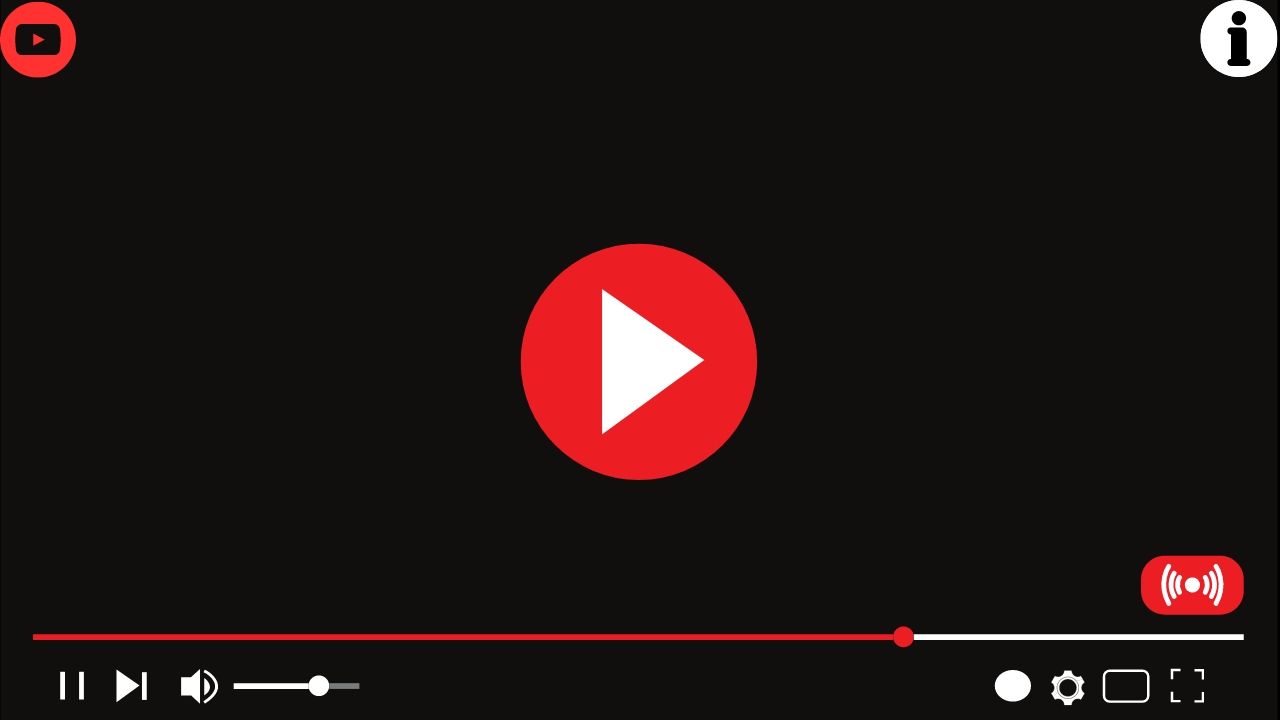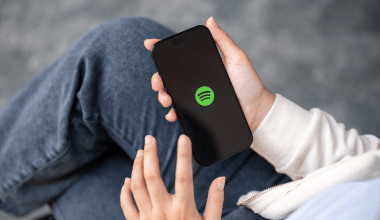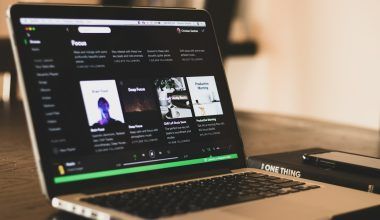Adding i Buttons to your YouTube music videos is an effective way to increase viewer engagement and promote your content. In this blog, we will guide you through the process of adding i Buttons to your YouTube music videos. This will help you keep viewers on your channel longer, provide them with additional content, and drive traffic to other videos or playlists.
i Buttons, also known as info cards, are interactive elements you can add to your YouTube videos. They appear as small white circles with an “i” in the center and can contain links to other videos, playlists, channels, websites, or polls. Adding i Buttons to your YouTube music videos can help promote your content and keep viewers engaged.
- Increased Viewer Engagement: By adding i Buttons to your YouTube music videos, you can direct viewers to more of your content, increasing overall engagement.
- Promote Other Content: You can promote other videos, playlists, or your channel, helping to increase views and subscribers.
- Provide Additional Information: Info cards can link to websites or polls, providing additional information and interaction opportunities for your viewers.
- Enhance User Experience: Offering viewers more content options enhances their experience and keeps them on your channel longer.
Step 1: Access YouTube Studio
To start adding i Buttons to your YouTube music videos, log in to your YouTube account and go to YouTube Studio. Here’s how:
- Go to YouTube and log in to your account.
- Click on your profile picture at the top right corner of the screen.
- Select “YouTube Studio” from the dropdown menu.
Step 2: Select the Video
In YouTube Studio, select the video you want to edit:
- Click on “Content” in the left-hand menu.
- Find the video you want to add i Buttons to your YouTube music videos and click on its title to open the video details.
Step 3: Add Info Cards
Now, you can add i Buttons to your YouTube music videos:
- In the video details page, click on the “Cards” option located in the right-hand menu.
- A new screen will open with your video on the left and options to add cards on the right.
Step 4: Choose the Type of Card
You can add different types of info cards to your video:
- Video or Playlist: Promote another video or a playlist.
- Channel: Promote another channel.
- Poll: Create a poll to engage with your audience.
- Link: Link to an approved website.
Select the type of card you want to add. For example, to promote another video or playlist, click on “Video or Playlist.”
Step 5: Customize the Card
After selecting the card type, you need to customize it:
- Video or Playlist: Choose the video or playlist you want to promote from the list of your content or paste the URL of the video/playlist.
- Channel: Enter the channel name or URL.
- Poll: Create your poll by adding questions and options.
- Link: Enter the URL of the approved website you want to link to.
Step 6: Set the Timing
Decide when you want the i Button to appear in your video:
- Use the timeline below your video to set the exact time when the card will appear.
- Drag the blue marker to the desired time.
- You can add multiple cards at different times in the video.
Step 7: Save and Publish
After adding and customizing your cards:
- Click on “Save” to save your changes.
- Review your video to ensure the i Buttons appear at the right times and in the right way.
- Once you are satisfied, click on “Publish” to make the changes live.
- Strategic Placement: Place i Buttons to your YouTube music videos at moments when viewers might need additional information or might be losing interest.
- Relevant Content: Ensure the content you link to is relevant to the current video to keep viewers engaged.
- Limit Number: Don’t overwhelm your viewers with too many i Buttons to your YouTube music videos; use them sparingly to maintain interest.
- Call to Action: Use the video itself to prompt viewers to click on the i Buttons to your YouTube music videos for additional content.
Example 1: Promoting a Playlist
When you add i Buttons to your YouTube music videos, one effective use is promoting a playlist. Suppose you have a series of music videos or a complete album available on YouTube. By creating a playlist and linking it through an info card, you can guide viewers to watch your entire series, increasing overall watch time and engagement.
To do this:
- Create a playlist with all the relevant videos.
- Add an info card at a strategic point in your video where viewers are most engaged.
- Customize the card to direct viewers to the playlist.
Example 2: Linking to a Website
Another way to use i Buttons to your YouTube music videos is to link to your official website or a merchandise store. This is particularly useful if you are promoting an album release or tour dates. By providing direct links through info cards, you can increase traffic to your website and boost sales.
To do this:
- Ensure your website is approved by YouTube for linking.
- Add an info card during a relevant part of the video.
- Customize the card to include a compelling call to action, such as “Get Your Tickets Now” or “Visit Our Official Store.”
Example 3: Conducting a Poll
You can engage your audience by adding i Buttons to your YouTube music videos that include polls. This is an excellent way to get feedback from your viewers and make your channel more interactive.
To do this:
- Choose a point in your video where you ask for viewer feedback.
- Add a poll card with the question you want to ask.
- Provide multiple answer options for viewers to choose from.
Troubleshooting Common Issues
Info Cards Not Appearing
If your i Buttons to your YouTube music videos are not showing up:
- Ensure you have saved your changes and published the video.
- Check that your browser and YouTube app are up-to-date.
- Make sure the cards are not set to appear too early or too late in the video.
Links Not Working
If the links in your info cards are not working:
- Ensure the URLs are correct and approved by YouTube.
- Recheck the customization settings in YouTube Studio.
Analyzing Performance
To optimize the use of i Buttons to your YouTube music videos, it’s essential to analyze their performance. YouTube Analytics provides insights into how viewers interact with your info cards.
- Check Click-Through Rates (CTR): Review the CTR of your info cards to see which ones are most effective.
- Analyze Timing: Determine the best times to place info cards by analyzing when viewers are most engaged.
- Adjust Placement: Based on analytics, adjust the placement and timing of your i Buttons to your YouTube music videos to maximize effectiveness.
Using Multiple Info Cards
You can use multiple info cards in a single video to promote various content. However, ensure they do not clutter the video or distract viewers.
- Space Them Out: Distribute the cards evenly throughout the video.
- Vary the Content: Use different types of cards (videos, playlists, links) to keep the viewer’s interest.
- Maintain Relevance: Ensure each card is relevant to the content at that point in the video.
Best Practices for Info Cards
Consistent Branding
Maintain consistent branding when adding i Buttons to your YouTube music videos. Use similar styles and messages across all cards to create a cohesive viewer experience.
- Brand Colors: Use your brand colors in the text and images of the info cards.
- Consistent Messaging: Ensure the call to action is consistent with your brand voice.
Regular Updates
Regularly update the i Buttons to your YouTube music videos to keep them relevant. As you release new content or update your website, ensure the info cards reflect these changes.
- Seasonal Updates: Update info cards to reflect seasonal promotions or events.
- New Releases: Add info cards for new music videos, albums, or tour dates as they become available.
Conclusion
Adding i Buttons to your YouTube music videos is a powerful way to enhance viewer engagement, promote your content, and drive traffic to other areas of your online presence. By strategically placing info cards, customizing them to fit your needs, and analyzing their performance, you can make the most out of this feature and significantly boost your YouTube channel’s performance.
For further reading, explore these related articles:
- What is YouTube Content ID?
- Deliver My Tune’s Exciting New Services!
- what is YouTube Official Artist Channel
- Making Cover Songs on YouTube
For additional resources on music marketing and distribution, visit Deliver My Tune.