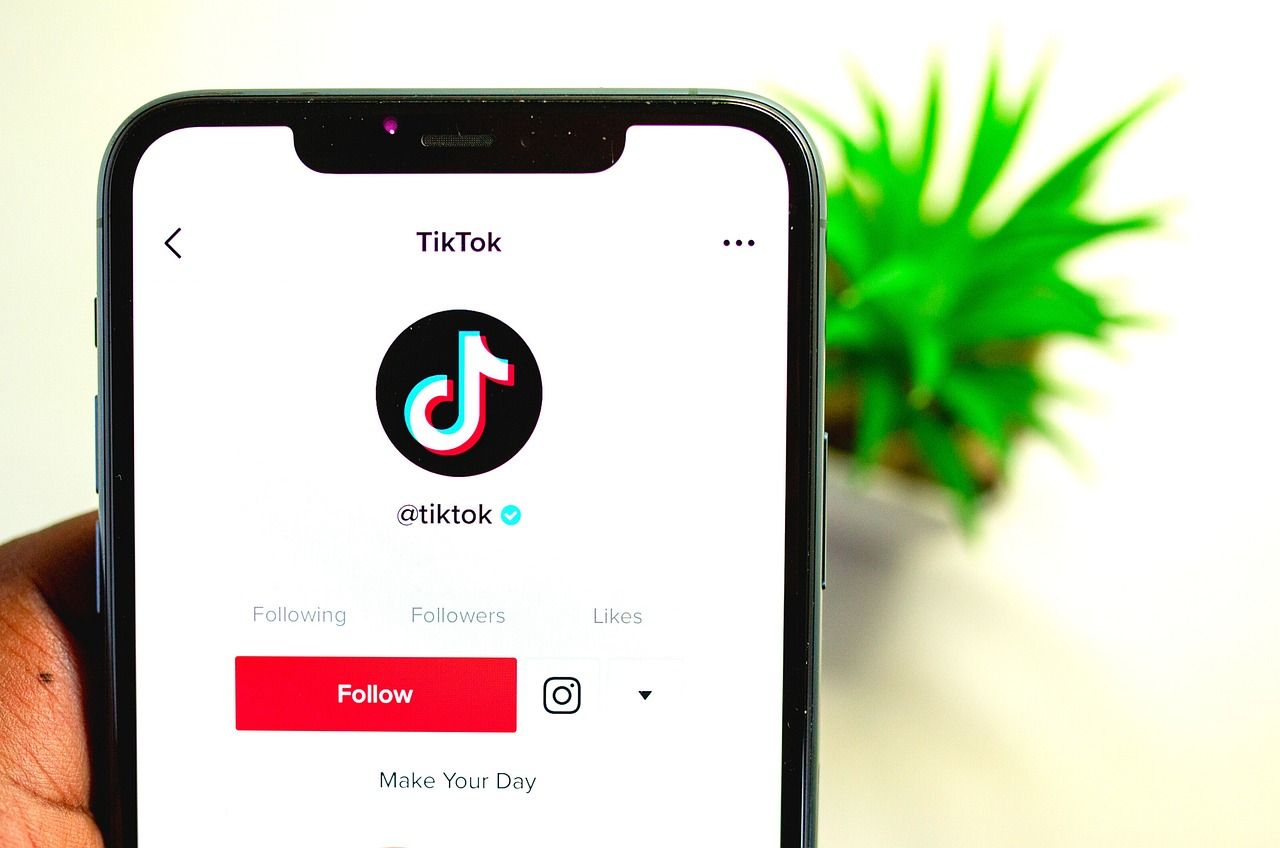If you’ve ever opened TikTok, ready to scroll through videos, only to find you can’t click on anything, you’re not alone. Many people experience this problem and are left feeling confused and frustrated. So, why can’t you click on TikTok? Let’s break it down step by step and help you solve this mystery.
Common Reasons for This Issue
When TikTok doesn’t let you click, there’s usually a reason behind it. Understanding the possible causes can make fixing the issue much easier.
1. Poor Internet Connection
One of the most common reasons why you can’t click on TikTok is a bad internet connection. TikTok needs a stable connection to load videos, buttons, and features properly. If your connection is weak, the app might become unresponsive.
2. App Glitches
Sometimes, the TikTok app itself might have bugs or glitches. This can make certain buttons unclickable or the app freeze entirely. These glitches can happen if you haven’t updated the app in a while or if there’s a temporary bug in the system.
3. Device Issues
Your device might be part of the problem. Low storage, outdated software, or too many apps running in the background can slow things down, causing TikTok to act up.
4. Account Restrictions
In some cases, TikTok might restrict your account due to violations of their community guidelines. If this happens, certain features, like clicking links or interacting with videos, might be disabled.
5. App Permissions
TikTok needs permissions to function fully. If you haven’t granted permissions, like access to your storage or microphone, it might not work properly.
How to Fix the Problem
Now that you know why TikTok might not let you click, let’s explore solutions. These steps are simple, so don’t worry if you’re not tech-savvy!
1. Check Your Internet Connection
Before anything else, ensure your internet connection is stable. Try switching from Wi-Fi to mobile data or vice versa. You can also restart your router to see if that helps.
2. Restart the App
Sometimes, the easiest solution is the best one. Close the TikTok app completely and reopen it. This can refresh the app and fix minor glitches.
3. Update TikTok
An outdated app can cause all sorts of problems. Go to your app store and check if there’s an update available for TikTok. If there is, install it and see if the issue resolves.
4. Free Up Device Storage
If your phone or tablet is running low on storage, apps like TikTok might not function properly. Delete unnecessary files, apps, or photos to make space.
5. Reinstall the App
If nothing else works, uninstalling and reinstalling TikTok might do the trick. This gives you a fresh start and can clear out any bugs or corrupted files.
6. Check for Restrictions
If TikTok has restricted your account, you’ll need to figure out why. Check your notifications for messages from TikTok about violations. You might need to contact TikTok support to resolve the issue.
7. Adjust App Permissions
Ensure TikTok has all the necessary permissions. Go to your device settings, find TikTok, and check if permissions like storage, camera, and microphone are enabled.
Tips to Avoid Future Problems
While fixing the issue is important, it’s even better to prevent it from happening again. Here are some tips to keep TikTok running smoothly.
1. Keep Your App Updated
Regularly updating TikTok ensures you have the latest features and bug fixes. Set your app store to update apps automatically if you don’t want to check manually.
2. Maintain a Strong Internet Connection
Whenever possible, use a reliable Wi-Fi network when using TikTok. If you’re on mobile data, ensure you have good signal strength.
3. Clear Cache Regularly
Over time, apps accumulate cache files that can slow them down. Go to your device settings and clear TikTok’s cache periodically to keep it running fast.
4. Use a Compatible Device
Ensure your device meets TikTok’s system requirements. Older devices might struggle to run modern apps smoothly.
5. Follow TikTok’s Rules
Avoid posting or engaging in content that violates TikTok’s community guidelines. This reduces the risk of your account being restricted.
When to Contact TikTok Support
If you’ve tried everything and still can’t click on TikTok, it’s time to reach out to their support team. You can report the issue through the app by going to your profile, tapping the three dots, and selecting “Report a problem.”
TikTok’s support team can investigate the issue and provide specific solutions. Be patient, as it might take some time for them to respond.
Final Thoughts
Not being able to click on TikTok can be incredibly annoying, but it’s usually fixable. By understanding the possible reasons and following the solutions outlined here, you can get back to enjoying your favorite videos in no time.
If this guide helped you, share it with others who might be asking, “Why can’t I click on TikTok?” Together, we can make TikTok’s quirks a little easier to handle.
For further reading, explore these related articles:
- Taylor Swift Spotify Streams: How She Became the Queen of Streaming
- Mo Bamba Lyrics: The Story of a Song That Took the World by Storm
For additional resources on music marketing and distribution, visit DMT Records Pvt. Ltd..