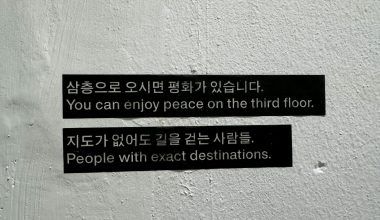Uploading music to YouTube is easier than you might think! Whether you’re an aspiring artist or just someone who wants to share their favorite beats, this guide will walk you through everything you need to know about how to upload YouTube music. From understanding the basics to mastering the process, you’ll feel like a pro by the end of this post.
Why Upload Music to YouTube?
YouTube isn’t just for cat videos and funny skits. It’s one of the most popular platforms for discovering and sharing music. In fact, millions of people use YouTube every day to listen to their favorite songs or discover new artists. Here’s why uploading your music to YouTube is a smart move:
- Massive Audience: YouTube reaches over two billion logged-in users every month.
- Free Exposure: Sharing your music here doesn’t cost a dime.
- Visual Appeal: Adding visuals to your music can make it even more engaging.
Whether you’re uploading original tracks, covers, or remixes, YouTube can help you reach a wider audience.
Preparing Your Music for Upload
Before you can upload YouTube music, you need to get your files ready. Here’s a simple checklist:
- Choose the Right File Format: MP3 and MP4 are the most common formats.
- Optimize Audio Quality: Make sure your music sounds great by using high-quality audio files.
- Create a Visual: If you’re uploading audio-only tracks, consider adding a still image or lyric video to keep your audience engaged.
Setting Up Your YouTube Channel
If you don’t already have a YouTube channel, don’t worry. Setting one up is quick and easy:
- Sign in to YouTube: Use your Google account to log in.
- Create a Channel: Click on your profile picture, then select “Your Channel.” Follow the prompts to set it up.
- Customize Your Channel: Add a profile picture, banner, and description that represents your music.
How to Upload YouTube Music
Now that you’re all set, it’s time to upload your music. Follow these steps:
- Go to YouTube Studio: Click on your profile picture and select “YouTube Studio.”
- Click on “Create”: You’ll find this button at the top right corner. Choose “Upload Video.”
- Select Your File: Browse your computer for the music file you want to upload.
- Add Details: Fill in the title, description, and tags. Use keywords like “upload YouTube music” to make your video easier to find.
- Set Privacy: Choose whether your video will be public, private, or unlisted.
- Publish Your Video: Once everything looks good, hit “Publish.”
Optimizing Your Music Video for Search
To make sure your music gets noticed, you need to optimize it for YouTube’s search algorithm. Here are some tips:
- Use Relevant Keywords: Include terms like “upload YouTube music,” “share music on YouTube,” and “YouTube music upload” in your title and description.
- Add Tags: Include related keywords to help YouTube categorize your video.
- Create a Catchy Thumbnail: A compelling image can make people click on your video.
- Write a Great Description: Explain what your music is about and include links to your social media or website.
Promoting Your Music on YouTube
Uploading your music is just the first step. To get more views and likes, you’ll need to promote it:
- Share on Social Media: Post your video link on platforms like Instagram, Twitter, and Facebook.
- Engage with Your Audience: Respond to comments and encourage viewers to subscribe.
- Collaborate with Other Creators: Partner with YouTubers in your niche to reach a wider audience.
Common Mistakes to Avoid
When uploading YouTube music, watch out for these common pitfalls:
- Ignoring Copyright Rules: Always make sure you have the right to use any music or visuals in your video.
- Skipping Metadata: Forgetting to add a title, description, or tags can hurt your video’s visibility.
- Low-Quality Content: Poor audio or video quality can turn viewers away.
Final Thoughts
Learning how to upload YouTube music can feel overwhelming at first, but it’s really just a matter of following a few simple steps. Take your time, plan your content, and most importantly, have fun with it. Sharing your music with the world is an exciting journey—and it all starts with that first upload.
Related Articles:
For further reading, explore these related articles:
- How to Cancel SoundCloud Go: A Step-by-Step Guide
- Apple Music Stats Tracker: Why You Need One and How to Get Started
For additional resources on music marketing and distribution, visit DMT Records Private Limited.