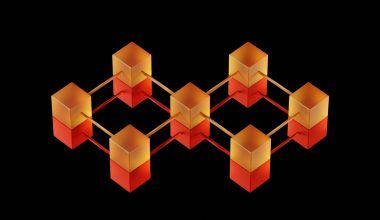Have you ever created a video and wondered how to share it with the world? You might think that uploading your video to YouTube requires a distributor or some complex process. The good news is, you can upload your video on YouTube without a distributor. It’s straightforward, budget-friendly, and gives you full control. Let’s dive into the step-by-step process to make your video live on YouTube and grow your audience.
Why Choose YouTube?
YouTube is the world’s largest video-sharing platform, with billions of users tuning in every month. Whether you’re an aspiring filmmaker, a musician, or someone who wants to share their ideas, YouTube offers an incredible opportunity to reach a global audience. The platform is free to use, beginner-friendly, and doesn’t require intermediaries like distributors to get started. If you’ve got a video ready, YouTube is the perfect place to showcase your talent.
Preparing Your Video for Upload
Before you upload your video, ensure it’s polished and ready to impress. Start by editing your video with free or professional editing software like Adobe Premiere Pro, Final Cut Pro, or even iMovie. Add captions, music, and transitions to make it engaging. Make sure your video has:
- A clear storyline or message.
- Proper resolution and aspect ratio (1080p is ideal for YouTube).
- Good audio quality.
- Eye-catching visuals to retain viewers.
By doing this, your video will stand out and attract more viewers.
Creating a YouTube Account
If you don’t already have a YouTube account, creating one is quick and easy. Simply go to YouTube, click on the “Sign In” button, and create a Google account. Once you’ve signed in, you can set up your YouTube channel. This channel will be your personal space where all your videos will live.
To set up your channel:
- Click on your profile icon.
- Select “Create a Channel.”
- Add a name and profile picture that reflects your brand.
- Customize the channel by adding a banner and description.
Having a complete and attractive channel will encourage viewers to subscribe and come back for more content.
Steps to Upload Your Video on YouTube Without a Distributor
1. Access the Upload Feature
Once your channel is ready, uploading your video is simple. Log into your account and click on the “Create” button (the video camera icon with a plus sign) at the top-right corner. Then, select “Upload Video.”
2. Choose Your Video File
Click “Select Files” to upload your video from your computer. You can also drag and drop the video file directly into the upload window. YouTube supports a variety of file formats, including MP4, AVI, MOV, and WMV. For the best quality, ensure your video is exported in an MP4 format with H.264 compression.
3. Add Video Details
Once your video starts uploading, you’ll need to fill in details that make it easy for viewers to find and enjoy. This is a crucial step because it affects how your video performs on YouTube.
Title:
Create a catchy and descriptive title that includes keywords related to your video. Keep it concise and compelling.
Description:
Write a detailed description about your video. Include relevant keywords naturally, explain the content, and add any links you want to share, such as your website or social media.
Use tags to help YouTube understand the topic of your video. Think of keywords your audience might search for, and include those as tags.
Thumbnail:
Upload a custom thumbnail that grabs attention. Use a high-quality image with bold text and colors to encourage clicks.
Playlist:
Add your video to a relevant playlist if you’ve created one. Playlists can help organize your content and keep viewers watching multiple videos in a row.
4. Select Visibility Settings
YouTube allows you to choose how and when your video will be visible:
- Public: Your video is immediately available to everyone.
- Unlisted: Only people with the link can view your video.
- Private: Only you and people you choose can view the video.
- Scheduled: Set a specific time and date for your video to go live.
Pick the option that best suits your needs. If you’re planning a launch or announcement, scheduling the video can create anticipation.
5. Publish Your Video
After adding all the necessary details, hit the “Publish” button (or “Schedule” if you selected that option). Congratulations! Your video is now live on You
Related Articles:
For further reading, explore these related articles:
For additional resources on music marketing and distribution, visit DMT RECORDS PRIVATE LIMITED.