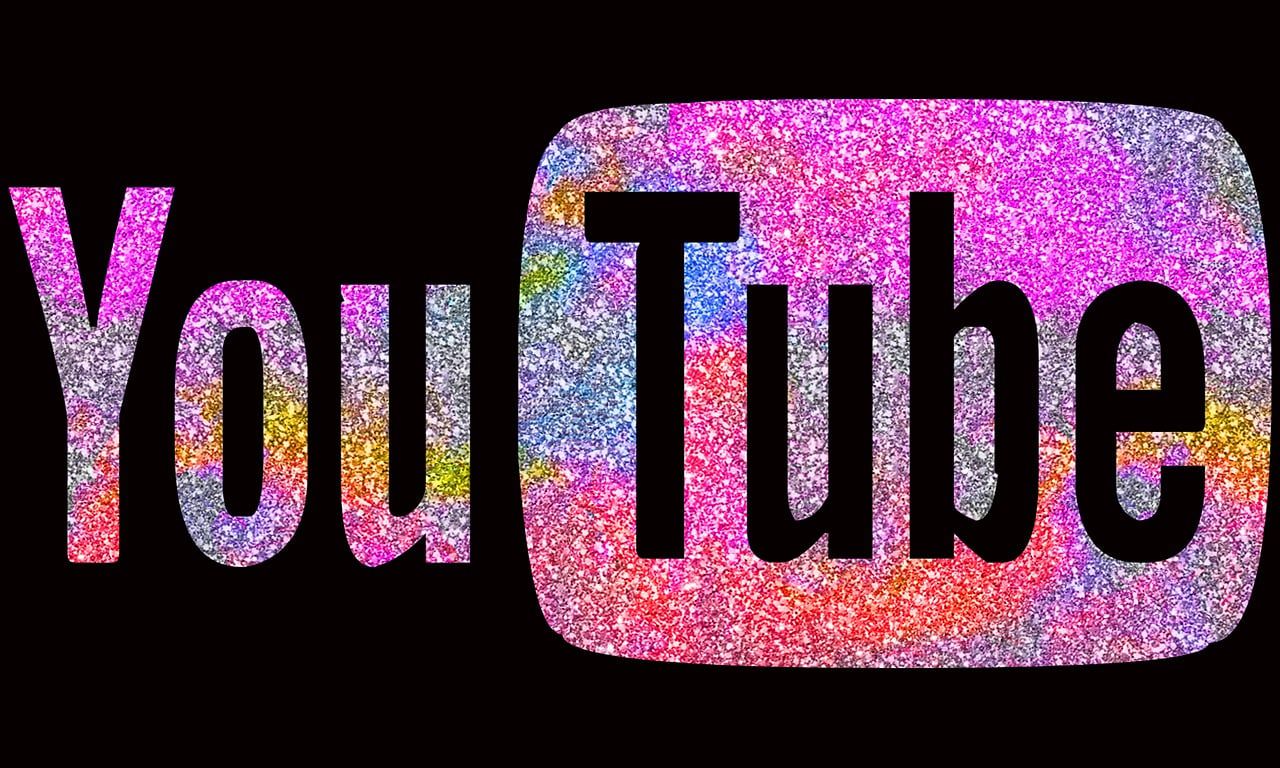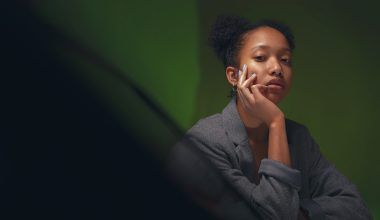Uploading videos on YouTube might seem daunting at first, but it’s a lot simpler than you might think. Whether you’re a beginner or someone looking to refine your process, this guide will walk you through everything you need to know. Let’s dive in!
Why YouTube is the Best Platform for Your Videos
YouTube is the second-largest search engine in the world, with billions of active users every month. It’s not just a place to watch cat videos; it’s a powerful platform for creators, businesses, and educators to share their message with the world. So if you’ve created a video, uploading it to YouTube is one of the best ways to ensure it reaches a wide audience.
Preparing Your Video for Upload
Before you upload your video on YouTube, there are a few steps you need to take to ensure it’s ready. First, make sure your video is in a supported format like MP4, MOV, or AVI. If you’re unsure about the format, YouTube’s Help Center provides detailed guidelines.
Next, check the quality of your video. A clear, high-resolution video is more likely to attract viewers. Most successful YouTube videos are at least 720p, but 1080p or higher is even better. Also, keep your file size manageable. While YouTube supports large files, uploading them can take a long time, especially if your internet connection isn’t super fast.
Finally, think about your title and thumbnail. These are the first things people will notice about your video. A catchy title and an eye-catching thumbnail can make all the difference in getting people to click.
Signing In to Your YouTube Account
Before you can upload your video, you need a YouTube account. If you already have a Gmail account, you’re good to go because your Gmail login works for YouTube too. Simply go to YouTube’s homepage, click on the “Sign In” button at the top-right corner, and enter your credentials.
If you don’t have an account yet, creating one is quick and easy. Click on “Create Account” and follow the prompts. Once you’re logged in, you’re ready to upload your video.
Uploading Your Video on YouTube
Uploading your video on YouTube is straightforward. Here’s how to do it:
- Click on the “Create” button (it looks like a camera with a plus sign) in the top-right corner.
- Select “Upload Video” from the dropdown menu.
- Drag and drop your video file into the upload window, or click “Select Files” to browse your computer for the video.
While your video uploads, you’ll see a progress bar and options to add details like the title, description, and tags. Take your time with these because they play a big role in helping people find your video.
Adding Video Details
Title
Your title should be clear, engaging, and include relevant keywords. For instance, if your video is about cooking pasta, a title like “How to Make the Perfect Pasta in 10 Minutes” works well.
Description
The description is your chance to give viewers more information about your video. Use this space to include relevant keywords, links to your social media, and a call-to-action like “Subscribe to my channel for more videos!”
Tags help YouTube understand what your video is about. Add keywords that describe your video. For example, if your video is about DIY crafts, use tags like “DIY crafts,” “handmade projects,” and “craft tutorials.”
Thumbnail
A great thumbnail can significantly increase your click-through rate. Use a high-quality image that clearly represents your video’s content. If you’re not sure how to create one, tools like Canva make it easy to design custom thumbnails.
Choosing Your Video Settings
YouTube gives you several options to customize your video settings. Here’s what you need to know:
- Visibility: Choose whether your video is public, private, or unlisted. Public videos can be seen by anyone, while private videos are only visible to people you invite. Unlisted videos don’t appear in search results but can be viewed by anyone with the link.
- Playlist: If your video is part of a series, add it to a playlist. Playlists help viewers watch more of your content and improve your channel’s engagement.
- Age Restriction: If your video contains mature content, you can set an age restriction. This ensures it’s only seen by appropriate audiences.
Publishing Your Video
Once you’ve filled out all the details and customized your settings, click on “Publish.” Your video will be live on YouTube, ready for the world to see. Congratulations, you’ve just uploaded your video on YouTube easily!
Promoting Your Video
Uploading your video is just the beginning. To reach a wider audience, you need to promote it. Share your video on social media platforms, embed it in blog posts, and send it to your email subscribers. The more places you share your video, the more views you’ll get.
Tips for Success on YouTube
- Consistency is Key: Upload videos regularly to keep your audience engaged.
- Engage with Your Viewers: Respond to comments and ask for feedback.
- Analyze Your Performance: Use YouTube Analytics to see what’s working and what’s not. Adjust your strategy based on the data.
Common Mistakes to Avoid
- Ignoring Thumbnails: A poor thumbnail can make your video less appealing.
- Not Adding Tags: Tags help your video show up in search results. Don’t skip this step.
- Uploading Low-Quality Videos: Viewers expect clear, high-resolution videos. Don’t let them down.
Wrapping It Up
Uploading your video on YouTube easily is all about preparation and attention to detail. By following these steps, you can make the process smooth and stress-free. Remember, the more effort you put into your videos, the more rewarding your YouTube journey will be. Happy uploading!
Related Articles:
For further reading, explore these related articles:
For additional resources on music marketing and distribution, visit DMT RECORDS PRIVATE LIMITED.