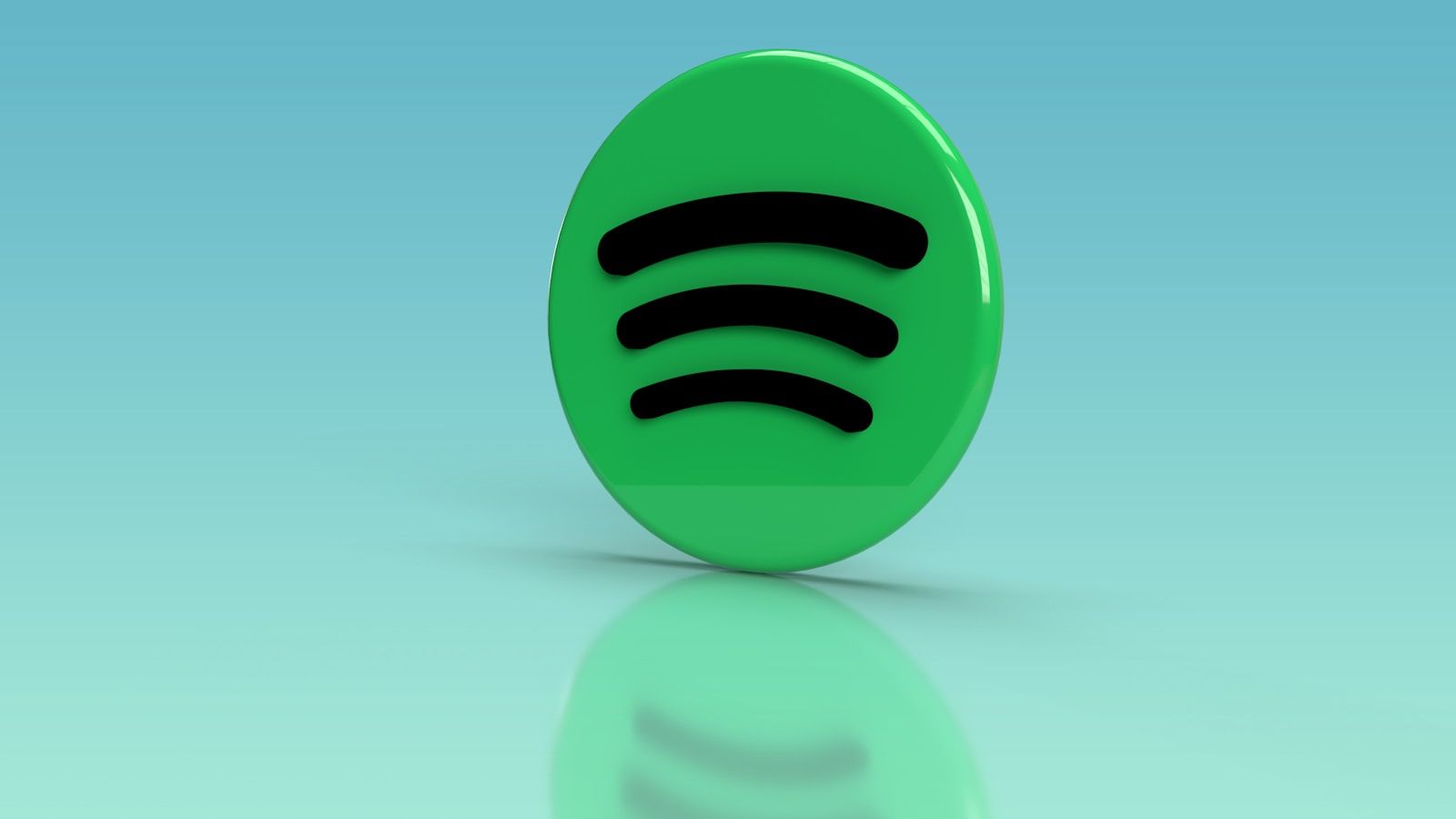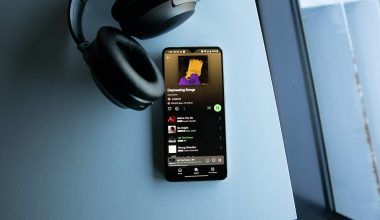Do you have a great video that you want to share with the world? Have you ever thought about putting it on iTunes? It might seem like a complicated process, but the truth is, it’s easier than you think! And the best part? You can do it for free. In this blog, we’ll guide you step-by-step on how to upload your video on iTunes without spending a dime.
Why Upload Your Video on iTunes?
Before diving into the how-to, let’s talk about why you should upload your video on iTunes. iTunes is a platform with millions of users worldwide. It’s a great way to reach a broader audience, promote your content, and build your brand. Whether you’re an independent filmmaker, a musician, or someone who creates educational content, iTunes can help you connect with viewers who are genuinely interested in what you have to offer.
What Do You Need to Get Started?
Uploading your video to iTunes might sound intimidating, but with the right tools and preparation, it’s straightforward. Here’s what you’ll need:
- A Mac computer: You’ll need a Mac because the iTunes Producer software is only compatible with macOS.
- iTunes Connect account: This is where you’ll manage your content.
- High-quality video file: Make sure your video is in a format supported by iTunes, such as MP4.
- Metadata for your video: This includes the title, description, genre, and other details that help viewers find your video.
- Subtitles and captions (optional): Adding subtitles can make your video accessible to a wider audience.
Now that you have everything ready, let’s dive into the steps to upload your video on iTunes for free.
Step 1: Sign Up for iTunes Connect
The first step is to create an account on iTunes Connect. If you don’t already have one, don’t worry. It’s easy to set up. Just go to the iTunes Connect website and sign in with your Apple ID. If you don’t have an Apple ID, you’ll need to create one first.
Once you’ve logged in, select the type of content you want to distribute. For videos, choose the “Movies” or “TV Shows” option, depending on your content type.
Step 2: Download and Install iTunes Producer
Next, download the iTunes Producer software. This tool is essential for uploading your video to iTunes. You can find it on the iTunes Connect platform under the “Resources and Help” section.
Install iTunes Producer on your Mac and open the application. You’ll use this software to package your video and metadata for submission.
Step 3: Prepare Your Video File
Before you upload, make sure your video meets iTunes’ technical requirements. Here are a few key points to keep in mind:
- Resolution: Your video should be in HD (1920×1080) or SD (720×480).
- Format: Use a supported format like H.264 for video and AAC for audio.
- File size: Compress your video file to ensure it’s not too large.
If you’re not sure how to prepare your file, there are many free tools online, such as HandBrake, that can help you convert and optimize your video.
Step 4: Add Metadata
Metadata is crucial because it helps people discover your video on iTunes. In iTunes Producer, you’ll be prompted to enter the following information:
- Title and subtitle
- Description
- Genre
- Release date
- Keywords (use relevant terms to make your video easier to find)
Take your time filling out this section. A well-written description and accurate keywords can make a huge difference in how many people find and watch your video.
Step 5: Add Cover Art
Your video’s cover art is the first thing people will see, so make it count! Follow iTunes’ guidelines to create high-quality cover art that grabs attention. The recommended dimensions are 1400×1400 pixels, and the file should be in JPEG or PNG format.
Step 6: Upload Your Video
Now comes the exciting part—uploading your video. In iTunes Producer, add your video file and cover art. Double-check that everything is correct, including your metadata. When you’re ready, click “Submit.”
Step 7: Review and Approval
After submitting, your video will go through Apple’s review process. This step ensures that your content meets their quality standards. The review process typically takes a few days, but it can take longer depending on the volume of submissions.
If your video is approved, congratulations! It will be available on iTunes for viewers to download or stream.
Tips for Success
- Promote Your Video: Once your video is live, share it on social media, your website, and email newsletters.
- Engage with Your Audience: Respond to reviews and comments to build a loyal fan base.
- Optimize for Search: Use relevant keywords in your metadata to improve your video’s visibility on iTunes.
Common Questions About Uploading Videos on iTunes
Is it really free to upload a video on iTunes?
Yes, the process itself is free. However, if you’re creating original content, there may be costs involved in producing and editing your video.
What happens if my video gets rejected?
If Apple rejects your video, they’ll provide feedback on what needs to be fixed. You can make the necessary changes and resubmit.
Can I upload videos from a Windows PC?
Unfortunately, the iTunes Producer software is only available for Mac. If you don’t have a Mac, consider borrowing one or using a cloud-based Mac service.
Uploading your video on iTunes for free is an incredible opportunity to showcase your content to a global audience. Follow these steps, and you’ll have your video available on one of the world’s largest platforms in no time.
Related Articles:
For further reading, explore these related articles:
- How to Release Your Album on Apple Music Quickly
- How to Release Your Album on Apple Music as an Independent Artist
For additional resources on music marketing and distribution, visit DMT RECORDS PRIVATE LIMITED.