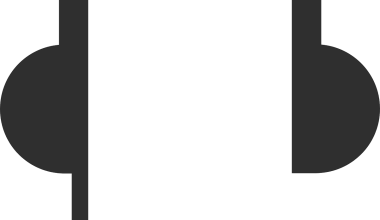Instagram is one of the most popular social media platforms, and sharing music on it has become a creative way to connect with your audience. Whether you want to spice up your Instagram Stories, create engaging Reels, or post music on your feed, this guide will show you how to upload music to Instagram effortlessly.
Music has the power to convey emotions, set a mood, and make your content more memorable. Adding music to your Instagram posts can:
- Make your Stories more engaging.
- Add personality to your Reels.
- Help you stand out from the crowd.
- Attract new followers who share similar music tastes.
Now, let’s dive into the step-by-step process of uploading music to Instagram.
Step 1: Update Your Instagram App
Before you start, make sure your Instagram app is updated to the latest version. Many features, like adding music to Stories and Reels, are only available in newer versions. To update your app:
- Open the App Store (iOS) or Google Play Store (Android).
- Search for Instagram.
- Tap “Update” if an update is available.
This ensures you have access to all the latest features for uploading music to Instagram.
Step 2: Upload Music to Instagram Stories
Instagram Stories are one of the most popular ways to share music. Here’s how you can do it:
- Open Instagram and swipe right to access the Story camera.
- Record or upload a photo/video for your Story.
- Tap the sticker icon at the top of the screen.
- Select the “Music” sticker.
- Search for a song using the search bar.
- Choose the part of the song you want to feature.
- Adjust the lyrics or album art design (if available).
- Post your Story.
Your followers can now enjoy your Story with the perfect soundtrack.
Step 3: Adding Music to Instagram Reels
Reels are short, entertaining videos, and adding music to them can make them more dynamic. Here’s how to do it:
- Tap the “+” icon and select “Reel.”
- Record or upload your video.
- Tap the music note icon on the left side of the screen.
- Browse or search for a song.
- Choose the section of the song that fits your Reel.
- Edit your video to sync with the music.
- Share your Reel.
Music adds a professional touch to your Reels, helping them gain more visibility.
Step 4: Uploading Music to Your Instagram Feed
Adding music directly to your feed posts is slightly different. Currently, Instagram doesn’t allow you to add music directly to static images, but here are two alternatives:
Option 1: Use a Third-Party App
Apps like InShot or Canva let you create videos with music. Here’s how:
- Download a video editing app like InShot.
- Upload your image or video.
- Add music from the app’s library or your own files.
- Save the edited video.
- Upload it to Instagram as a post.
If you’re sharing a video, you can add music during the editing process. Here’s how:
- Record your video within Instagram.
- Tap the music icon before posting.
- Select your desired track and section.
Tips for Choosing the Right Music
Not all music will fit every Instagram post. Here are some tips to pick the right track:
- Match the Mood: Choose songs that align with the vibe of your content.
- Know Your Audience: Pick music that resonates with your followers.
- Check Copyrights: Use Instagram’s licensed music library to avoid copyright issues.
- Stay Relevant: Trending songs can help your content reach more people.
Using External Tools to Upload Music
Sometimes, Instagram’s built-in tools may not meet your needs. In such cases, external tools can help:
- InShot: Perfect for editing videos and adding music.
- Splice: A user-friendly video editor with music options.
- Canva: Great for creating visually stunning posts with background music.
These tools allow more customization, helping your content stand out.
Common Issues and Fixes
Uploading music to Instagram isn’t always smooth. Here are some common problems and how to fix them:
Problem 1: Music Sticker Missing
- Solution: Ensure your app is updated. If the issue persists, check your account settings.
Problem 2: Song Not Available
- Solution: Not all songs are available in every region. Consider using royalty-free music.
Problem 3: Syncing Issues
- Solution: Edit your video to match the music using a video editor.
Final Thoughts
Learning how to upload music to Instagram is a game-changer for anyone looking to enhance their content. Whether you’re using Stories, Reels, or external tools, adding music can make your posts more engaging and memorable.
By following this guide, you’ll be able to share your favorite tracks, create eye-catching posts, and connect with your audience on a deeper level. So, what are you waiting for? Start uploading music to Instagram and let your creativity shine.
For further reading, explore these related articles:
- The Ultimate Guide to Music Collaboration Apps: Transforming the Way We Create Music
- The Rise of Independent Music Distribution Companies
For additional resources on music marketing and distribution, visit DMT Records Private Limited.