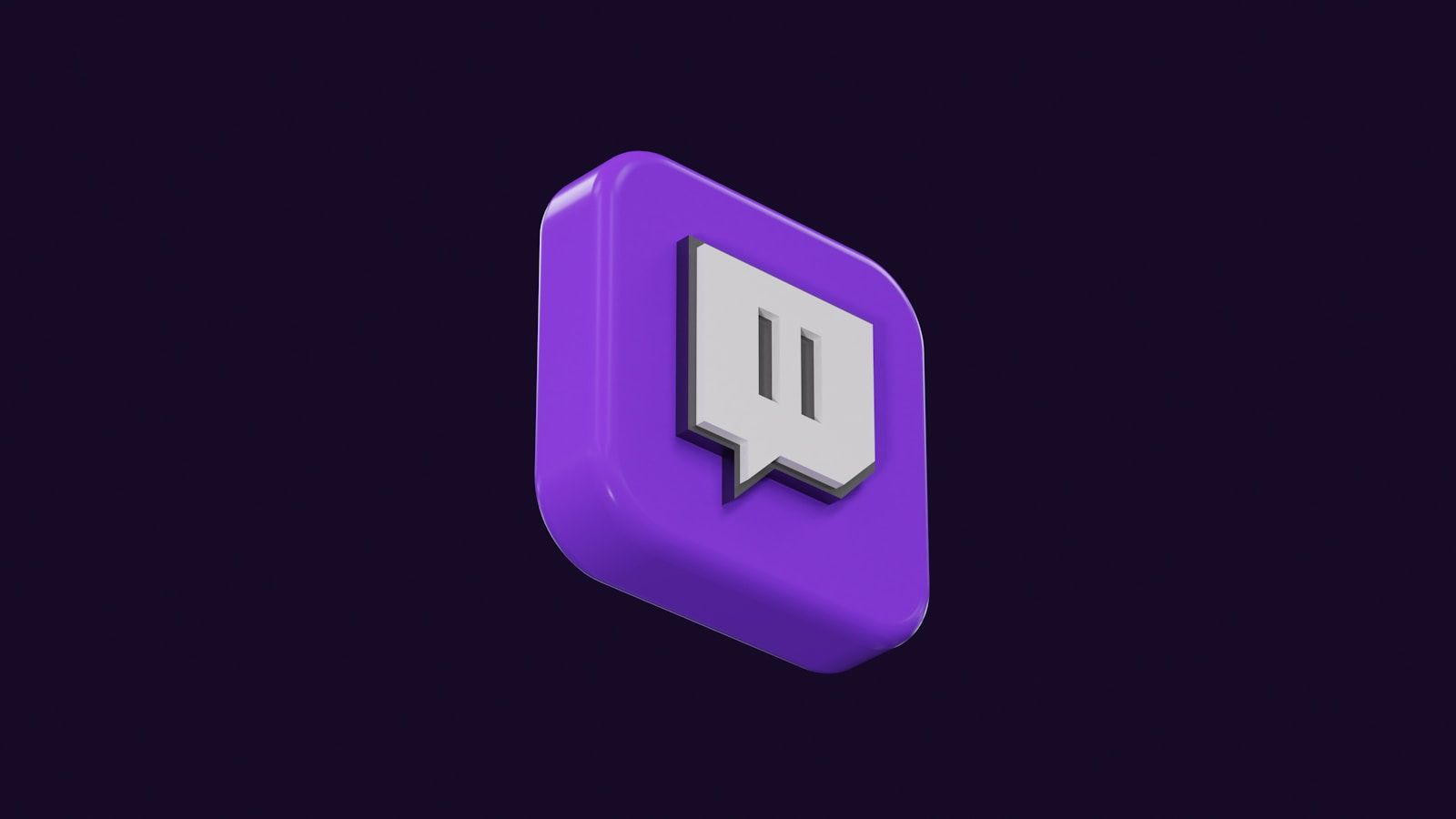If you’re a Twitch streamer or an avid viewer, you’ve probably heard about hosting a channel. But how exactly do you host someone else’s stream on your Twitch channel? Don’t worry, because this guide will walk you through everything you need to know about hosting a channel on Twitch. Whether you’re new to the platform or looking to take your streaming experience to the next level, we’ve got you covered.
What Does Hosting on Twitch Mean?
Before diving into the “how,” let’s understand what hosting means. Hosting on Twitch allows you to broadcast another channel’s live stream to your own audience. Imagine you’re taking a break or wrapping up your stream but want to keep your viewers engaged—you can simply host another streamer’s content on your channel. It’s a fantastic way to support other creators while providing your community with non-stop entertainment.
Why Should You Host a Channel on Twitch?
Hosting is more than just a cool feature—it’s a community-building tool. Here’s why you should consider it:
- Support Fellow Streamers: Hosting promotes the content of other Twitch users, helping them gain exposure.
- Engage Your Audience: Even when you’re offline, your channel remains active with exciting content.
- Build Relationships: Hosting encourages collaboration and camaraderie among streamers.
- Grow Your Channel: Partnering with other streamers often leads to new followers for both parties.
Now that you know the benefits, let’s explore how to host a channel on Twitch.
How to Host a Channel on Twitch Using Chat Commands
The quickest way to host another channel is through a simple command in your chat.
- Go to your Twitch channel.
- Type
/host [channelname]in your chat box, replacing[channelname]with the username of the channel you want to host. - Press Enter, and voilà! The other streamer’s live content will now appear on your channel.
You can also switch to hosting a different channel by typing the command again with a new username. To stop hosting altogether, type /unhost.
Hosting on Twitch Through Your Mobile App
Don’t worry if you’re away from your computer; Twitch’s mobile app makes hosting just as easy:
- Open the Twitch app and navigate to the channel you want to host.
- Tap the three dots in the top-right corner.
- Select “Host” from the dropdown menu.
Now, you can support your favorite streamers on the go!
Setting Up Auto Hosting on Twitch
If you don’t want to manually host channels, Twitch offers an auto-hosting feature. This tool allows your channel to automatically host a list of pre-selected channels whenever you’re offline. Here’s how to set it up:
- Go to your Twitch dashboard.
- Click on “Settings” and then “Channel.”
- Scroll down to find the Auto Hosting section.
- Toggle on Auto Hosting and add channels to your host list.
You can prioritize certain channels or let Twitch decide based on who’s live.
Tips for Choosing Channels to Host
Selecting the right channels to host is important for maintaining your brand and keeping your audience engaged. Here are some tips:
- Align With Your Content: Host channels that have similar themes or games as yours.
- Engage With Active Streamers: Look for streamers who interact with their audience regularly.
- Support New Creators: Hosting smaller channels can help them grow and establish your channel as a supportive space.
Best Practices for Hosting on Twitch
To make the most out of hosting, follow these best practices:
- Inform Your Audience: Let your viewers know why you’re hosting a particular channel.
- Interact in Chat: While hosting, join the hosted streamer’s chat and interact with their community.
- Host Regularly: Make hosting a consistent part of your streaming routine.
Common Questions About Twitch Hosting
1. Does hosting on Twitch affect my followers?
No, hosting doesn’t transfer your followers to the hosted channel, but it can expose them to new creators they might enjoy.
2. Can I host more than one channel at a time?
No, you can only host one channel at a time.
3. Will hosting help me grow my channel?
Indirectly, yes. Hosting shows your audience that you’re an active and supportive member of the Twitch community, which can attract more followers over time.
Hosting isn’t just about content—it’s about building connections. When you host a channel, you’re telling your viewers, “I trust and enjoy this creator’s content.” This trust often goes both ways, leading to collaborations, shoutouts, and shared audiences.
Troubleshooting Hosting Issues
If you’re having trouble hosting a channel, try these steps:
- Ensure the channel is live—Twitch won’t let you host an offline channel.
- Check your chat commands for typos.
- Update your Twitch app if you’re using a mobile device.
Conclusion: Take Your Twitch Community to the Next Level
Hosting a channel on Twitch is an easy yet powerful way to keep your audience entertained, support fellow streamers, and grow your channel. By using chat commands, the mobile app, or auto-hosting, you can seamlessly integrate this feature into your streaming routine.
So why wait? Start hosting today and watch your Twitch community thrive!
For further reading, explore these related articles:
- The Ultimate Guide to Music Artwork: Create Eye-Catching Designs for Your Songs
- How to Add Songs in Music App – A Super Simple Guide for Everyone!
For additional resources on music marketing and distribution, visit DMT Records Pvt. Ltd..