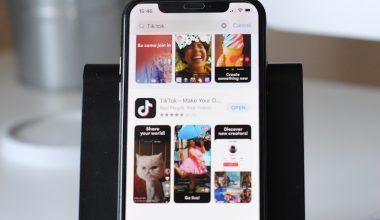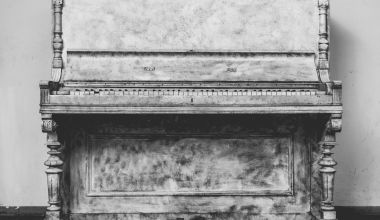Spotify has revolutionized the way we listen to and share music. A key part of this experience is the Spotify URL, which makes it easy to share songs, albums, playlists, or artist profiles. But do you know how to find, use, or maximize the potential of a Spotify URL?
Whether you’re an artist looking to promote your music, a playlist curator sharing your work, or just a music lover introducing your favorite tracks to friends, understanding Spotify URLs is essential. In this guide, we’ll cover everything you need to know about Spotify URLs, including tips, tricks, and best practices.
What Is a Spotify URL?
A Spotify URL is a unique link that directs users to specific content on Spotify. It can be a song, album, artist profile, playlist, or even a podcast episode. These URLs make it simple to share Spotify content across platforms like social media, websites, and messaging apps.
Why Are Spotify URLs Important?
Spotify URLs are more than just links—they’re powerful tools for sharing and discovery. Here’s why they matter:
- Easy Sharing: Send links to music or playlists instantly.
- Promotion: Artists can share Spotify URLs to grow their audience.
- Cross-Platform Compatibility: Spotify URLs work across different devices and platforms.
- Direct Access: They take users directly to the content without needing a search.
Understanding how to use Spotify URLs can enhance your music experience and boost your promotional efforts.
How to Find a Spotify URL
Finding a Spotify URL is straightforward, whether you’re on desktop or mobile.
1. On Desktop
- Open Spotify and navigate to the content you want to share (e.g., a song, album, or playlist).
- Right-click the content.
- Select “Share” > “Copy Song Link” or “Copy Link” for other types of content.
2. On Mobile
- Open the Spotify app and find the desired content.
- Tap the three dots (…) next to the item.
- Select “Share” and choose “Copy Link”.
The copied link is the Spotify URL, which you can paste and share wherever you want.
Types of Spotify URLs
Spotify URLs are not limited to songs. Here’s a breakdown of what you can share:
1. Song URLs
Direct links to specific tracks. Great for sharing your favorite songs.
2. Album URLs
Send users to an entire album by an artist. Ideal for promoting new releases.
3. Artist Profile URLs
A link to an artist’s profile, showcasing all their music.
4. Playlist URLs
Perfect for sharing curated playlists with friends or followers.
5. Podcast URLs
Share episodes or entire podcasts easily.
Each type of Spotify URL serves a unique purpose, depending on what you want to share.
How to Use Spotify URLs
Spotify URLs can be used in several ways to enhance your music experience and promotional efforts:
Post Spotify URLs on platforms like Facebook, Twitter, or Instagram Stories. These links can drive more people to your music or playlists.
2. Embed in Websites or Blogs
Artists and bloggers can embed Spotify links on their websites using the Spotify embed tool. This allows visitors to listen without leaving the page.
Include Spotify URLs in newsletters to promote your playlists or songs to your email subscribers.
4. Send via Messaging Apps
Share links directly with friends or groups through WhatsApp, Messenger, or other messaging platforms.
5. QR Codes for Spotify URLs
Generate QR codes for your Spotify URLs to use in print materials like posters, flyers, or album covers. Scanning the code takes users straight to your Spotify content.
Benefits of Spotify URLs for Artists
For artists, Spotify URLs are powerful tools to grow and engage their audience. Here’s how they help:
1. Direct Traffic to Your Music
Share URLs to drive listeners directly to your songs, albums, or artist profile.
2. Promote New Releases
Use Spotify URLs to highlight new singles or albums on social media or newsletters.
3. Boost Playlist Features
Share playlist links where your songs are featured to gain more streams.
4. Fan Engagement
Easily share music with fans and encourage them to share your Spotify URL.
Tips for Maximizing Spotify URL Use
1. Shorten Links for Clean Sharing
Use URL shorteners like Bitly to create concise links that are easy to share.
2. Use Trackable Links
Trackable URLs let you measure how many clicks your Spotify links receive, helping you understand your audience better.
3. Customize Links
Use services like Linktree to combine multiple Spotify URLs into a single link, making it easy for users to explore all your content.
4. Include Call-to-Actions (CTAs)
Encourage your audience to click your Spotify URL by adding CTAs like “Listen Now” or “Check Out My Playlist.”
Common Issues with Spotify URLs and How to Fix Them
1. Link Not Opening
- Ensure you have the Spotify app installed.
- Check for internet connectivity.
2. Incorrect URL
- Double-check the copied link to ensure it’s accurate.
3. Content Removed
If the Spotify URL doesn’t work, the content might have been removed from Spotify.
Spotify URLs for Playlists: Tips and Tricks
Sharing playlists is one of the most popular uses for Spotify URLs. Here are some tips:
1. Collaborative Playlists
Use Spotify URLs to invite friends to contribute to a collaborative playlist.
2. Curated Themes
Create themed playlists and share them using Spotify URLs to engage listeners.
Add playlist links to Instagram Stories or Twitter threads to reach more listeners.
Conclusion:
The Spotify URL is more than just a link—it’s a gateway to discovering and sharing music, growing an audience, and connecting with the world. Whether you’re an artist promoting your tracks, a playlist curator, or a music lover, understanding how to use Spotify URLs effectively can make a big difference.
With the tips and strategies in this guide, you’re now equipped to make the most of Spotify’s sharing features. Start using Spotify URLs today and take your music experience to the next level
Related Articles:
For further reading, explore these related articles:
- Free Spotify Followers: Boost Your Streaming Success
- How to Release a Song on Spotify – Easy Guide for Artists
- How to Upload Songs on Spotify for Free – Easy Guide
For additional resources on music marketing and distribution, visit Deliver My Tune.