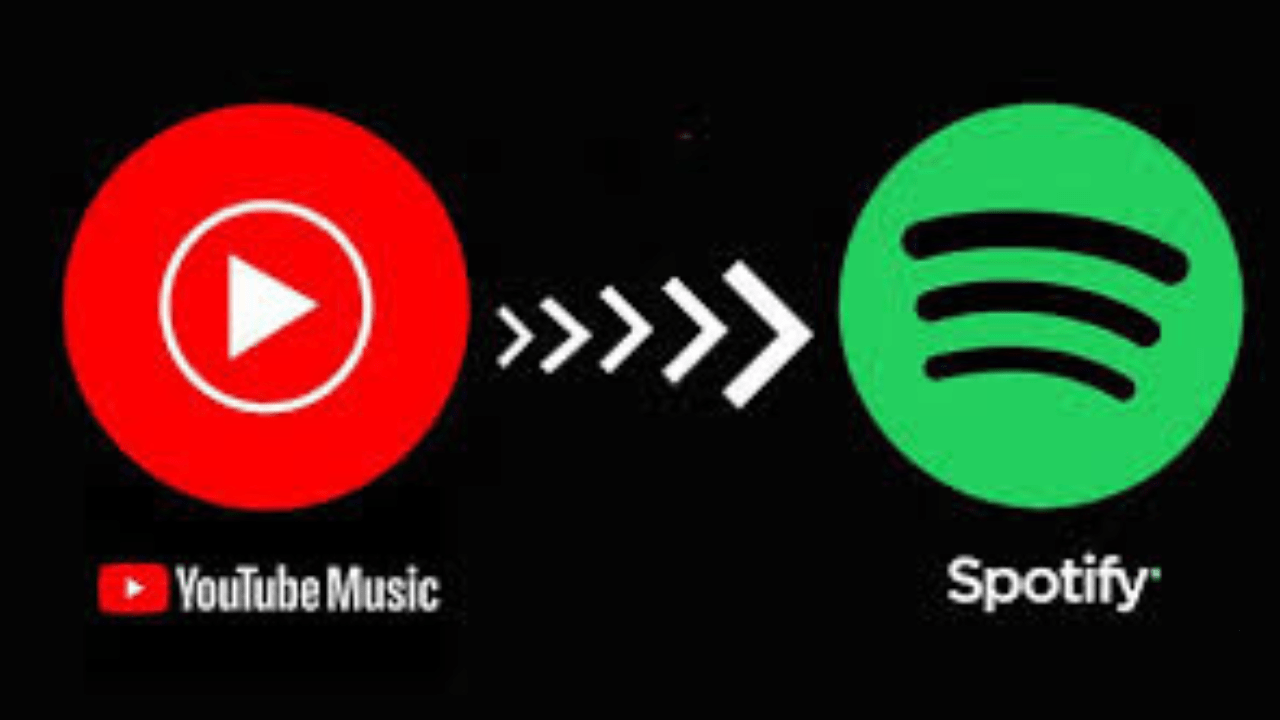Switching between music platforms can be challenging, especially when it involves transferring playlists. If you’re looking to move your curated tracks from Spotify to YouTube, you’re in the right place. Both platforms have unique features, and transferring your Spotify to YouTube playlist allows you to enjoy your favorite music without starting from scratch.
In this guide, we’ll walk you through various methods to transfer your playlists, compare the features of Spotify and YouTube, and share tips to optimize your listening experience.
Why Transfer Your Playlist from Spotify to YouTube?
Spotify and YouTube offer distinct advantages, and moving your playlist from one to the other can bring several benefits:
- Visual Experience: YouTube offers music videos, adding a visual layer to your favorite tracks.
- Free Access: YouTube provides a free listening option with ads, unlike Spotify’s limited free tier.
- Exclusive Content: Many independent artists upload exclusive content on YouTube that isn’t available on Spotify.
By transferring your Spotify to YouTube playlist, you can explore these unique features while keeping your favorite tracks accessible.
Tools to Transfer Spotify to YouTube Playlist
Several online tools and apps make it easy to move your playlists between Spotify and YouTube. Here are some popular options:
1. Soundiiz
Soundiiz is a powerful platform for transferring playlists across streaming services.
Steps:
- Visit the Soundiiz website and create an account.
- Connect your Spotify account and YouTube account.
- Select the playlist you want to transfer.
- Start the transfer and wait for it to complete.
2. TuneMyMusic
TuneMyMusic is another user-friendly tool for playlist migration.
Steps:
- Go to the TuneMyMusic website.
- Choose Spotify as the source platform and log in.
- Select YouTube as the destination platform.
- Select the playlists to transfer and click Start.
3. FreeYourMusic
FreeYourMusic offers a mobile and desktop app for seamless playlist transfers.
Steps:
- Download and install FreeYourMusic.
- Log in to Spotify and YouTube.
- Select the playlist(s) to transfer and confirm.
Each tool has its unique features, but all are reliable for transferring playlists from Spotify to YouTube.
Manual Method to Transfer Playlists
If you prefer a manual approach, here’s how to recreate your Spotify playlist on YouTube:
- Open your Spotify playlist and note down the track names.
- Search for each song on YouTube.
- Add the songs to a new playlist on YouTube.
While time-consuming, this method ensures every track is correctly matched and added to your playlist.
Challenges in Transferring Playlists
Moving a Spotify to YouTube playlist isn’t always straightforward. Here are some common challenges and their solutions:
- Missing Tracks: Some songs may not be available on YouTube.
- Solution: Search for alternate versions or similar tracks.
- Incorrect Matches: Automated tools may match the wrong version of a song.
- Solution: Manually review the playlist after transfer.
- Playlist Limitations: YouTube has limits on the number of songs per playlist.
- Solution: Split large playlists into smaller ones.
Being aware of these challenges helps ensure a smoother transfer process.
Benefits of YouTube Playlists
Once you’ve moved your Spotify to YouTube playlist, you can enjoy several benefits:
- Music Videos: Watch music videos along with audio tracks.
- Global Accessibility: YouTube is accessible in more regions than Spotify.
- Enhanced Discovery: YouTube’s recommendation algorithm suggests related videos and tracks.
YouTube playlists offer a rich, engaging music experience that goes beyond just listening.
Optimizing Your YouTube Playlist
After transferring your Spotify to YouTube playlist, here’s how to enhance it:
- Organize Tracks: Arrange songs in a logical order or by mood.
- Add Unique Content: Include YouTube-exclusive content, such as live performances or remixes.
- Use Tags and Descriptions: Add a playlist description and tags to improve discoverability.
These tips ensure your playlist is enjoyable and easy to navigate.
Spotify vs. YouTube: A Quick Comparison
If you’re considering switching platforms, here’s a comparison of Spotify and YouTube:
Spotify
- Strengths: Curated playlists, podcast library, offline playback (with Premium).
- Weaknesses: Limited visuals, smaller free tier.
YouTube
- Strengths: Music videos, global availability, vast content library.
- Weaknesses: Ads on free tier, no offline playback without YouTube Premium.
Both platforms cater to different needs, so your choice depends on your preferences.
The Future of Playlist Transfers
As technology advances, transferring playlists from Spotify to YouTube will likely become more streamlined. Here’s what to expect:
- Improved AI Matching: Better algorithms for accurate song matching.
- Integrated Tools: Built-in transfer features within streaming apps.
- Cross-Platform Features: Services that bridge the gap between multiple platforms.
Staying updated with these trends ensures you always have access to your music, no matter the platform.
Conclusion
Transferring your Spotify to YouTube playlist doesn’t have to be complicated. With tools like Soundiiz, TuneMyMusic, and FreeYourMusic, or even manual methods, you can easily migrate your music library. Once on YouTube, you’ll enjoy a unique mix of audio and visual content that enhances your music experience.
Related Articles:
For further reading, explore these related articles:
- Spotify to Amazon Music: Effortless Playlist Transfers
- 1st in the World Spotify: Leading the Music Streaming Revolution
For additional resources on music marketing and distribution, visit Deliver My Tune.