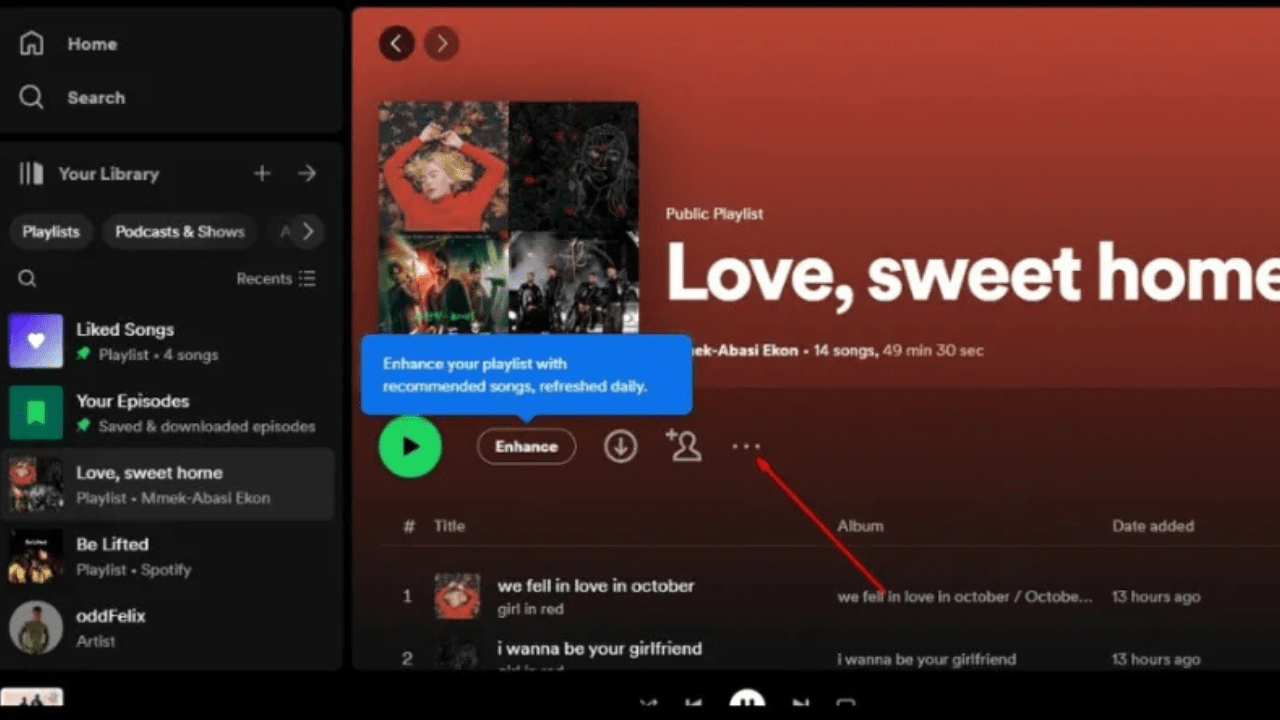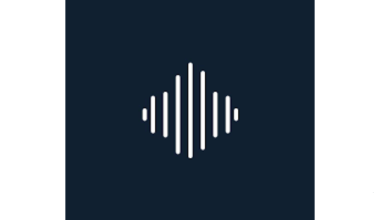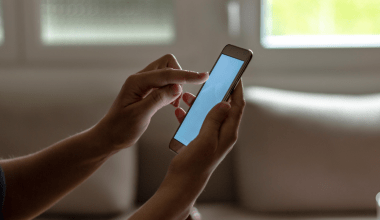Spotify playlists are a fantastic way to organize your music and share your tastes with others. One of the best ways to make your playlists stand out is by customizing the Spotify playlist photo. Whether you’re curating a playlist for a specific mood, event, or vibe, a personalized photo adds a creative and personal touch.
This blog will guide you through everything you need to know about Spotify playlist photos, including how to change them, tips for selecting the perfect image, and troubleshooting common issues.
Why Customize Your Spotify Playlist Photo?
A Spotify playlist photo is more than just an aesthetic feature; it’s a way to express your personality and set the tone for the music inside.
- Visual Appeal: Custom photos make your playlists visually appealing.
- Organization: Unique images make it easier to identify specific playlists.
- Sharing: A customized playlist photo adds a personal touch when sharing playlists with friends or on social media.
- Branding: For artists and influencers, it’s a way to reinforce their branding.
How to Change Your Spotify Playlist Photo
Step 1: Open Spotify
Open the Spotify app on your desktop or mobile device. Ensure you’re logged into your account.
Step 2: Select Your Playlist
Navigate to the playlist you want to customize.
Step 3: Edit the Playlist
- On Desktop: Click on the playlist, then select the three-dot menu (or right-click) and choose Edit Details.
- On Mobile: Tap the three dots under the playlist title and choose Edit Playlist.
Step 4: Upload Your Photo
- Click or tap the current playlist image.
- Select Choose Image or Change Image to upload a new photo.
Step 5: Save Changes
Once you’ve uploaded the photo, hit Save to finalize the update.
Tips for Choosing the Perfect Spotify Playlist Photo
- Match the Vibe: Ensure the image aligns with the mood or theme of your playlist. For example, use a beach photo for a summer playlist or neon colors for a party mix.
- High Quality: Use a high-resolution image to avoid pixelation.
- Readable Text: If you’re adding text to the image, ensure it’s legible even at smaller sizes.
- Square Dimensions: Spotify photos are displayed as squares. Opt for an image with dimensions of 300 x 300 pixels or higher.
Popular Ideas for Spotify Playlist Photos
- Nature Scenes: Great for relaxing or acoustic playlists.
- Abstract Art: Adds a creative touch to eclectic mixes.
- Minimalist Designs: Perfect for clean, modern aesthetics.
- Personal Photos: Add a personal memory or moment that ties to the playlist’s theme.
- Album Art Collages: Combine covers of songs in the playlist for a cohesive look.
Tools for Creating Custom Playlist Photos
You don’t need to be a graphic designer to create stunning Spotify playlist photos. Here are some tools to help:
- Canva: Free templates and user-friendly tools for creating square images.
- Adobe Express: Another easy-to-use platform for customizing designs.
- Photoshop: For more advanced editing and professional designs.
- Unsplash or Pexels: Free stock photo platforms to find high-quality images.
Once your playlist photo is ready, share it with the world:
- Social Media: Post your playlist link along with the new photo on Instagram, Twitter, or Facebook.
- Spotify Codes: Generate a unique Spotify Code for your playlist and share it with friends.
- Collaborative Playlists: Let others add songs while keeping your custom photo intact.
Troubleshooting Spotify Playlist Photo Issues
- File Size Too Large: Ensure the image is under Spotify’s file size limit, typically 4 MB.
- Format Issues: Use JPEG or PNG formats for best results.
- App Glitches: Restart the app or reinstall if you face issues uploading the photo.
- Permissions: Ensure you have the latest version of Spotify and permission to edit the playlist.
Spotify Playlist Photos and Branding
For artists, influencers, and brands, playlist photos offer a unique way to connect with their audience. Here’s how to use them effectively:
- Consistent Branding: Use similar fonts, colors, and styles across multiple playlists.
- Promotional Content: Highlight your latest single, album, or project through custom playlist images.
- Engage Followers: Invite your audience to design playlist covers as part of a contest.
Spotify Playlist Photo Trends
Spotify playlist photos often reflect current trends in music and culture. In recent years, we’ve seen:
- Retro Aesthetics: Vintage filters and old-school vibes.
- Neon Graphics: Perfect for electronic and pop playlists.
- Minimalist Fonts: Clean, bold text with a simple background.
- Pop Culture References: Memes, quotes, or iconic characters.
Benefits of Customizing Spotify Playlist Photos
- Memorable Playlists: Custom photos help your playlists stand out.
- Enhanced Sharing: Attract more listeners with visually appealing designs.
- Personal Connection: Make playlists feel more personal and unique.
- Professional Appeal: For artists, it adds a polished, professional touch.
Conclusion
Customizing your Spotify playlist photo is a simple yet impactful way to elevate your music collection. Whether you’re curating playlists for yourself or sharing them with others, a personalized photo adds creativity and meaning to your listening experience.
Take the time to design a Spotify playlist photo that reflects the vibe and essence of your playlist. It’s not just about music; it’s about making a statement and connecting through the power of visuals and sound.
Related Articles:
For further reading, explore these related articles:
For additional resources on music marketing and distribution, visit Deliver My Tune.