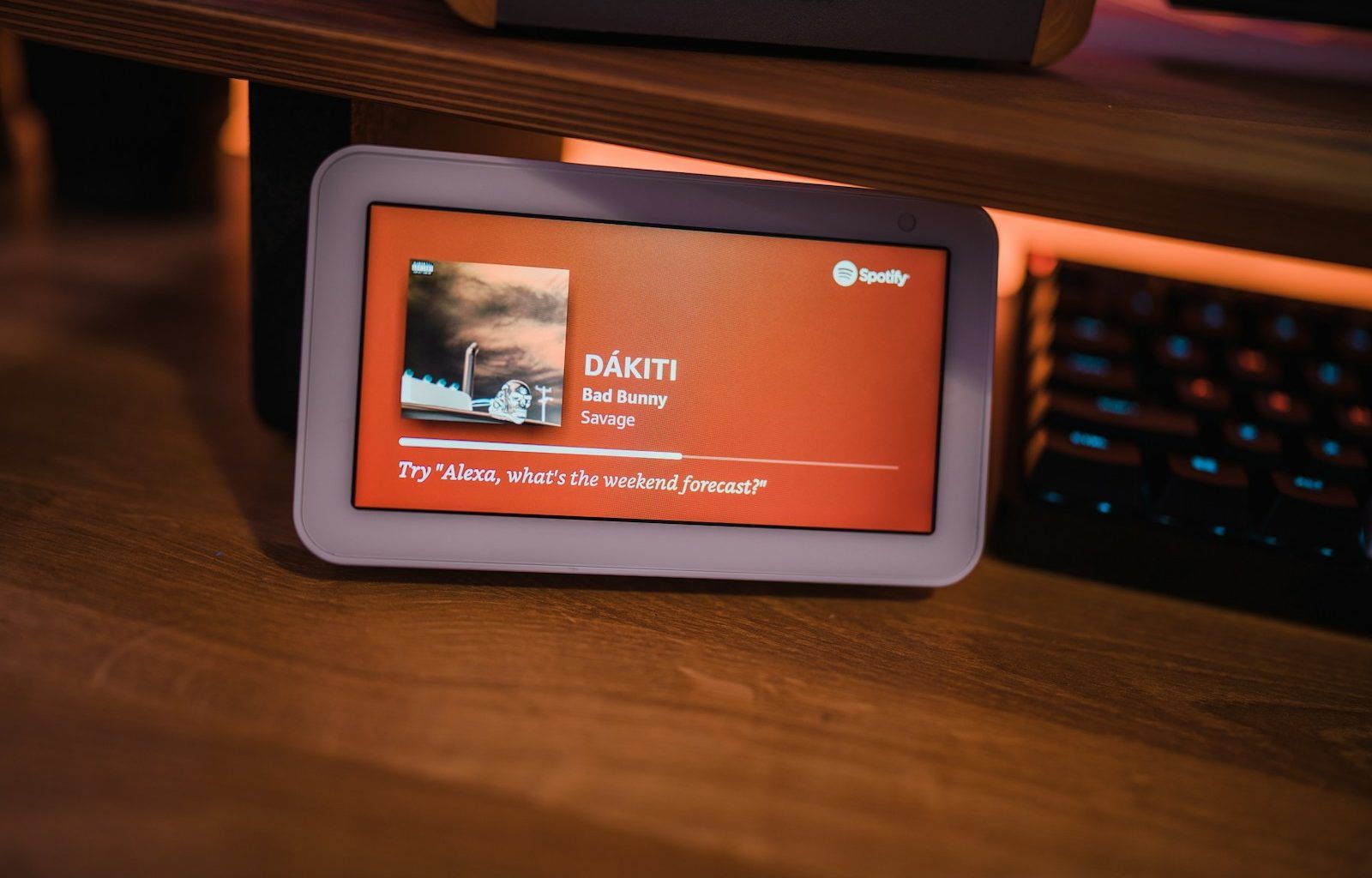In today’s music world, visual elements play a huge role in engaging audiences. One such powerful tool is Spotify Canvas, a looping video that artists can add to their tracks. Whether you’re a budding artist or an established musician, understanding Spotify Canvas specifications can help you stand out. In this guide, we’ll break down everything you need to know—from dimensions to creative tips—so you can make the most out of this incredible feature.
What is Spotify Canvas?
Spotify Canvas is an eye-catching feature on the Spotify app that allows artists to upload short looping visuals to their songs. Instead of seeing a static album cover, listeners see an engaging, looping video when they play your track.
This feature is more than just aesthetics. It helps:
- Enhance your listeners’ experience.
- Grab attention immediately.
- Create a unique identity for your music.
- Boost engagement and shares on social media platforms.
To create an impactful Spotify Canvas, you need to understand its specifications and how to use it effectively.
Why Should You Use Spotify Canvas?
Before we jump into the technical Spotify Canvas specifications, let’s discuss why you should invest time in creating one.
- Increased Engagement: Tracks with Spotify Canvas tend to keep listeners more engaged, as the visuals grab their attention.
- Higher Shareability: When listeners share your song on Instagram Stories, your Canvas automatically plays. This creates a more appealing and shareable experience.
- Brand Identity: Custom visuals allow you to maintain a strong and consistent brand image.
- Creative Storytelling: Use visuals to express the theme, mood, or message of your music.
Clearly, Spotify Canvas is a feature you shouldn’t ignore if you want to stay competitive in today’s streaming era.
Spotify Canvas Specifications
Now let’s get to the main part: the technical details. To create a seamless and visually stunning Canvas, you must meet Spotify’s requirements.
1. Canvas Dimensions
Spotify Canvas videos have specific dimensions:
- Aspect Ratio: 9:16 (Vertical format)
- Resolution: 1080 x 1920 pixels (Full HD)
The vertical format makes it ideal for mobile devices, as most Spotify listeners use their phones to stream music.
2. Canvas Length
Your video must loop seamlessly, which makes length very important:
- Duration: 3 to 8 seconds
Aim to make your loop smooth so listeners don’t notice where the video restarts.
3. File Format
Spotify only accepts a specific file format:
- Accepted Format: MP4
Make sure your video file is exported as an MP4 to ensure smooth uploads and playback.
4. File Size
To keep things running smoothly, Spotify has set a limit for file size:
- Maximum File Size: 8MB
Compress your video if necessary, but always maintain visual quality.
5. Looping
Seamless looping is key to creating a great Spotify Canvas. The start and end points of your video should connect perfectly, so the loop feels natural.
6. Audio
Keep in mind that Spotify Canvas doesn’t support audio. Your visuals will play alongside the music, so focus purely on visual storytelling.
How to Create a Spotify Canvas: Step-by-Step Guide
Now that you know the Spotify Canvas specifications, let’s walk through the process of creating one:
Step 1: Choose Your Visual Style
Before diving into software, decide on the theme and style for your visuals. Ask yourself:
- What emotion or message do you want to convey?
- Does the visual match the song’s mood?
- Will it align with your overall brand as an artist?
Popular visual styles include:
- Cinematic footage
- Abstract animations
- Lyric-inspired visuals
- Behind-the-scenes clips
Step 2: Use the Right Tools to Create Your Canvas
To create your Canvas, you’ll need video editing tools. Here are a few options:
- Adobe Premiere Pro: Great for professional video editing.
- After Effects: Perfect for animations and visual effects.
- Canva: A user-friendly tool with easy drag-and-drop features.
- Final Cut Pro: Excellent for Apple users.
If you’re new to editing, Canva is a great place to start, as it’s beginner-friendly.
Step 3: Export Your Video
Once your video is ready, make sure it aligns with the Spotify Canvas specifications:
- MP4 format
- 9:16 aspect ratio
- 1080 x 1920 resolution
- 3-8 seconds duration
- File size under 8MB
Use export settings in your video editor to match these requirements.
Step 4: Upload Your Canvas to Spotify
Here’s how you can upload your Spotify Canvas:
- Log in to Spotify for Artists on your desktop or mobile.
- Go to the Music tab and select your song.
- Tap on Add Canvas and upload your video file.
- Preview the video to ensure it loops seamlessly.
- Hit Save, and you’re done!
Within minutes, your Spotify Canvas will be live for listeners to enjoy.
Best Practices for Creating an Engaging Spotify Canvas
To ensure your Canvas captivates your audience, here are some best practices:
1. Keep It Simple
Don’t overwhelm viewers with too much detail. Simple, visually appealing content works best.
2. Focus on Looping
A smooth loop makes your Canvas more enjoyable. Test your video to ensure it loops seamlessly.
3. Reflect Your Brand
Your visuals should match your artist identity. Use consistent colors, styles, and themes.
4. Align With Your Song
Make sure the visuals complement the song’s tone, genre, and message.
5. Avoid Overused Effects
Steer clear of effects that look generic or overdone. Your Canvas should feel fresh and unique.
Common Mistakes to Avoid When Creating Spotify Canvas
While Spotify Canvas is a fantastic tool, artists often make a few mistakes. Let’s talk about them and how you can avoid these pitfalls:
- Ignoring Specifications: If your video doesn’t meet the Spotify Canvas specifications, it won’t upload.
- Poor Looping: A rough loop distracts from the song. Always test for smooth transitions.
- Using Audio: Spotify doesn’t play audio on Canvas. Focus on visuals instead.
- Low-Quality Visuals: Pixelated or blurry videos can hurt your image. Stick to high-resolution content.
- Overly Complicated Visuals: Complex visuals can be distracting. Simplicity often works better.
Conclusion
Spotify Canvas is a game-changing tool for artists who want to enhance their listeners’ experience. By following the Spotify Canvas specifications and implementing creative best practices, you can create stunning visuals that elevate your music. From dimensions and file formats to looping tips, this guide covers everything you need to know.
So, what are you waiting for? Start creating your Spotify Canvas today and make your music even more memorable.
For further reading, explore these related articles:
For additional resources on music marketing and distribution, visit DMT Records Private Limited.