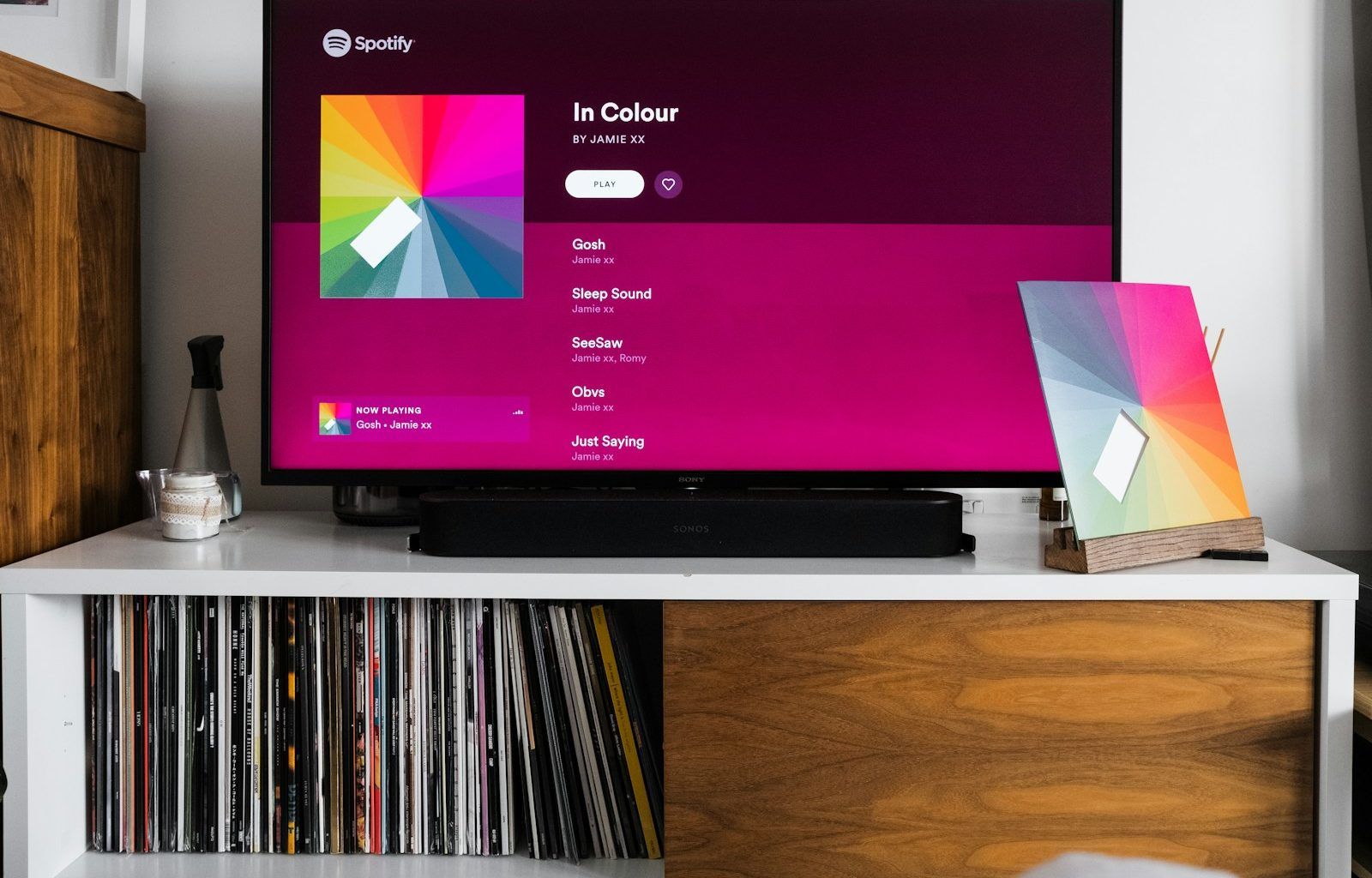If you are a musician or an artist, you’ve probably heard about Spotify Canvas. It’s that cool looping video feature on Spotify that makes your music stand out and feel more immersive. But, how do you actually set it up? Don’t worry – this blog will walk you through everything about Spotify Canvas settings in a way that’s super simple to follow.
Adding visuals to your music is no longer optional. It’s one of the easiest ways to grab your listener’s attention, make your music more memorable, and even grow your following. If you’re ready to take your music visuals to the next level, keep reading. By the end of this guide, you will know how to create and upload your Spotify Canvas like a pro.
What is Spotify Canvas?
Let’s start with the basics. Spotify Canvas is a feature on Spotify that lets artists upload short, looping visuals to their tracks. When someone plays your song, instead of a still album cover, they see a smooth, looping video on the screen. These visuals can be as simple or as creative as you want – the idea is to complement your music and make it more engaging.
For example, imagine you’re listening to a chill, lo-fi track. Instead of just seeing the album art, you get a soft, animated loop that matches the vibe of the music. That’s what Spotify Canvas settings allow you to do.
Why Should Artists Use Spotify Canvas?
Now, you might be wondering: why should I bother with visuals when my music should speak for itself? Well, Spotify Canvas has a lot of benefits for artists:
- Increases Engagement: People are more likely to replay songs with interesting visuals.
- Enhances Branding: It’s another way to show off your artistic style.
- Stands Out on Playlists: Tracks with Canvas videos look more professional.
- Boosts Shares: Fans share songs with cool visuals more often on social media.
In short, it makes your music more impactful. And the best part? It’s free for artists to use!
How to Set Up Spotify Canvas Step-by-Step
Ready to bring your music to life? Here’s a simple guide to setting up your Spotify Canvas:
Step 1: Access Spotify for Artists
The first thing you need is access to your Spotify for Artists account. If you haven’t set up an account yet, don’t worry. It’s super easy to sign up.
- Go to Spotify for Artists.
- Log in with your Spotify account.
- Claim your artist profile if you haven’t done so already.
Once you have access to Spotify for Artists, you’re ready to dive into the Spotify Canvas settings.
Step 2: Choose the Track You Want to Edit
Once inside Spotify for Artists, go to the Music tab. Here, you’ll see all the tracks you’ve released.
- Select the song you want to add a Canvas to.
- Click on the Add Canvas option next to the track title.
This will take you to the section where you can upload your visuals.
Step 3: Create Your Spotify Canvas Visual
Now comes the fun part – creating your visual! But first, there are a few things you need to keep in mind:
- Length: Your Canvas video should be between 3 to 8 seconds long.
- Dimensions: Use a 9:16 vertical ratio (similar to Instagram Stories).
- File Format: Upload your video as an MP4 or JPG file.
- Resolution: Make sure it’s high-quality, at least 720 pixels.
Here are some creative ideas for your Spotify Canvas:
- Short animations that match your song’s vibe
- Behind-the-scenes clips from recording or live shows
- Looped scenes from your music video
- Abstract visuals that reflect your mood or genre
If you don’t have video editing experience, don’t worry. There are plenty of free tools like Canva, Adobe Express, or InShot that can help you make simple, looping videos quickly.
Step 4: Upload Your Canvas
Once your video is ready, it’s time to upload it:
- Go back to the Spotify for Artists dashboard.
- Select the track you want to add Canvas to.
- Upload your MP4 file.
- Preview how the Canvas looks before saving it.
That’s it! Your Spotify Canvas is now live. Fans who play your track will see the looping visual on their screen.
Tips to Make the Most of Spotify Canvas
Setting up Spotify Canvas is only the beginning. To make it work for you, here are some expert tips:
1. Match Your Visuals to Your Music
Think about what feeling your song creates. If your music is calming, use visuals that reflect serenity. If it’s upbeat, go for energetic, vibrant clips. Your visuals should add to the song’s mood, not distract from it.
2. Keep It Simple
Remember, Spotify Canvas loops are short – only 3 to 8 seconds. Avoid overloading the visuals with too many elements. Simple and clean visuals often work best.
3. Test and Experiment
Don’t be afraid to test different visuals for the same song. Spotify lets you update your Canvas anytime. Experiment to see what resonates most with your audience.
Once your Canvas is live, encourage your fans to share it. When someone shares your song on Instagram Stories, your Canvas plays as part of the post. This is a great way to gain more exposure.
5. Track Your Performance
Use Spotify for Artists to check how your Canvas is performing. Look at metrics like streams, shares, and saves to see if your visuals are having an impact. If something isn’t working, you can always tweak it.
Common Mistakes to Avoid with Spotify Canvas
Even though Spotify Canvas is easy to use, many artists make a few common mistakes. Here are some things to avoid:
- Low-Quality Visuals: Make sure your video is sharp and clear.
- Overcomplicated Videos: Avoid visuals that are too busy or distracting.
- Ignoring the Loop: Your video should loop seamlessly to look professional.
- Not Promoting Your Canvas: Make sure your fans know about it!
By avoiding these mistakes, you can make sure your Spotify Canvas has the best impact.
Conclusion: Take Your Music to the Next Level
Setting up Spotify Canvas doesn’t require a lot of technical skills or money. It’s a free feature that allows you to add creativity, personality, and visual flair to your music. Whether you’re an independent artist or signed to a label, Canvas is a tool that helps you stand out, engage your fans, and build your brand.
By following the steps above, you can easily create and upload your first Canvas. And if you keep experimenting and testing, you’ll soon find visuals that truly represent your music and make listeners come back for more.
So, what are you waiting for? Dive into your Spotify Canvas settings, unleash your creativity, and let your music shine like never before!
For further reading, explore these related articles:
For additional resources on music marketing and distribution, visit DMT Records Pvt. Ltd..