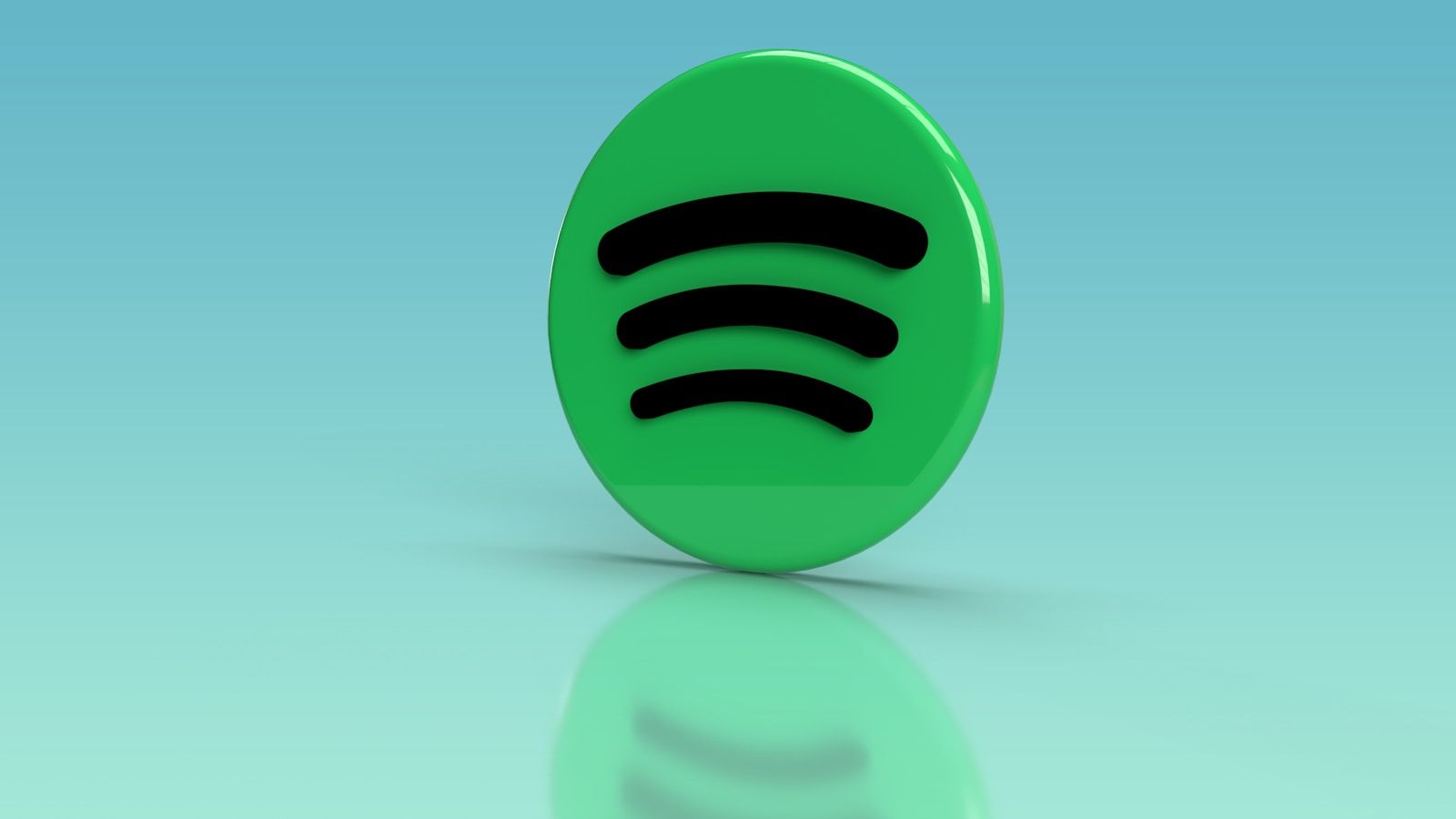Spotify is the world’s most popular music streaming platform, and if you’re an artist, your album cover plays a vital role in grabbing attention. The Spotify album art dimensions are specific, and following them ensures your music looks professional. But don’t worry if this sounds overwhelming! This blog will guide you step-by-step through Spotify’s requirements, common mistakes, and tips for designing an outstanding album cover.
Let’s make your music shine visually!
Why Spotify Album Art Dimensions Matter
First impressions are everything in the music world. Your album art is the first thing people see when scrolling through Spotify. A well-designed cover:
- Grabs attention – Users are drawn to visually appealing covers.
- Sets the tone – Your cover gives a sneak peek of your music’s vibe.
- Boosts professionalism – Adhering to Spotify’s guidelines avoids rejection during the upload process.
Spotify specifically requires 3000 x 3000 pixels for album art. Let’s dive deeper into the details.
Official Spotify Album Art Dimensions
The official specifications for Spotify album art are as follows:
- Size: 3000 x 3000 pixels
- File Type: JPEG or PNG
- Color Mode: RGB (not CMYK)
- Maximum File Size: 20MB
These specifications ensure your cover looks crisp and clear, even on larger screens. Smaller dimensions may look blurry, and larger file sizes may not upload properly.
Understanding Aspect Ratios and File Types
The aspect ratio of 1:1 (a perfect square) is non-negotiable. It maintains balance and prevents your image from being cropped. Using the recommended file formats like JPEG and PNG keeps the quality intact and ensures quick uploads.
What Happens If You Don’t Follow the Guidelines?
- Your artwork may get cropped awkwardly.
- It might appear blurry or pixelated.
- Spotify might reject your upload altogether.
To avoid this, stick to the recommended Spotify album art dimensions.
Tips to Design Eye-Catching Spotify Album Covers
Now that you know the technical requirements, let’s make your album art shine.
1. Keep It Simple
Avoid cluttered designs. Focus on one or two main elements that represent your music. Simple covers are more memorable.
2. Choose Vibrant Colors
Bright and bold colors grab attention. Use tools like Canva or Photoshop to experiment with color palettes.
3. Use Readable Text
If your cover includes text, make sure it’s clear and easy to read, even at smaller sizes. Avoid overly decorative fonts.
4. Stay Authentic
Your album art should reflect your music’s style and message. If you’re a classical artist, opt for elegant imagery. If you make EDM, go for a modern, vibrant look.
Tools for Creating Spotify Album Art
If you’re not a graphic designer, don’t worry! Here are some tools to help you create professional-looking covers:
- Canva: User-friendly and perfect for beginners.
- Adobe Photoshop: Offers advanced features for detailed designs.
- Fotor: A great option for quick edits.
- Crello: Similar to Canva, with lots of pre-made templates.
Most of these tools offer templates with the exact Spotify album art dimensions to get you started quickly.
Common Mistakes to Avoid
Artists often overlook key aspects when creating album art. Here are common pitfalls:
- Using Low Resolution Always stick to 3000 x 3000 pixels. Anything lower will look unprofessional.
- Overloading the Design Too many elements can overwhelm your audience. Stick to minimal designs.
- Ignoring Copyright Rules Never use images you don’t own or have rights to. Spotify may remove your music if you violate copyright laws.
- Using Incorrect File Types Uploading in CMYK or unsupported formats can delay your music’s release.
Frequently Asked Questions (FAQs)
1. Can I Use Text on My Spotify Album Cover?
Yes, but keep it minimal and ensure it’s readable. Avoid placing text too close to the edges.
2. What Happens If My File Size Is Over 20MB?
Spotify may reject the upload. Compress your image using tools like TinyPNG without compromising quality.
3. Can I Change My Album Cover After Uploading?
Yes, but you’ll need to go through your distributor or Spotify for Artists dashboard.
4. What If I Don’t Have a High-Quality Image?
Consider hiring a designer or using online tools that enhance image resolution.
Step-by-Step Guide to Uploading Spotify Album Art
- Prepare Your Artwork Make sure it meets all of Spotify’s guidelines.
- Log in to Your Distributor Account Platforms like DistroKid or TuneCore handle the upload process for Spotify.
- Upload the Cover Follow your distributor’s instructions to add the artwork.
- Double-Check Preview how your album cover looks on both desktop and mobile.
- Submit Wait for approval from Spotify.
The Role of Cover Art in Music Marketing
Your album art doesn’t just sit on Spotify—it’s a crucial part of your branding. Use it on your social media, website, and merchandise. A consistent visual identity boosts your recognition as an artist.
Final Thoughts
Creating the perfect album art doesn’t have to be daunting. By sticking to the proper Spotify album art dimensions and adding your unique style, you can make your music stand out. Remember, great music deserves great visuals!
If you need help mastering your tracks or distributing your music to platforms like Spotify, check out Deliver My Tune for professional and affordable services.
For further reading, explore these related articles:
- Create Your Own Home Music Studio: A Simple and Complete Guide
- How to Make Remix Songs on Your Phone: A Beginner-Friendly Guide
For additional resources on music marketing and distribution, visit Deliver My Tune.