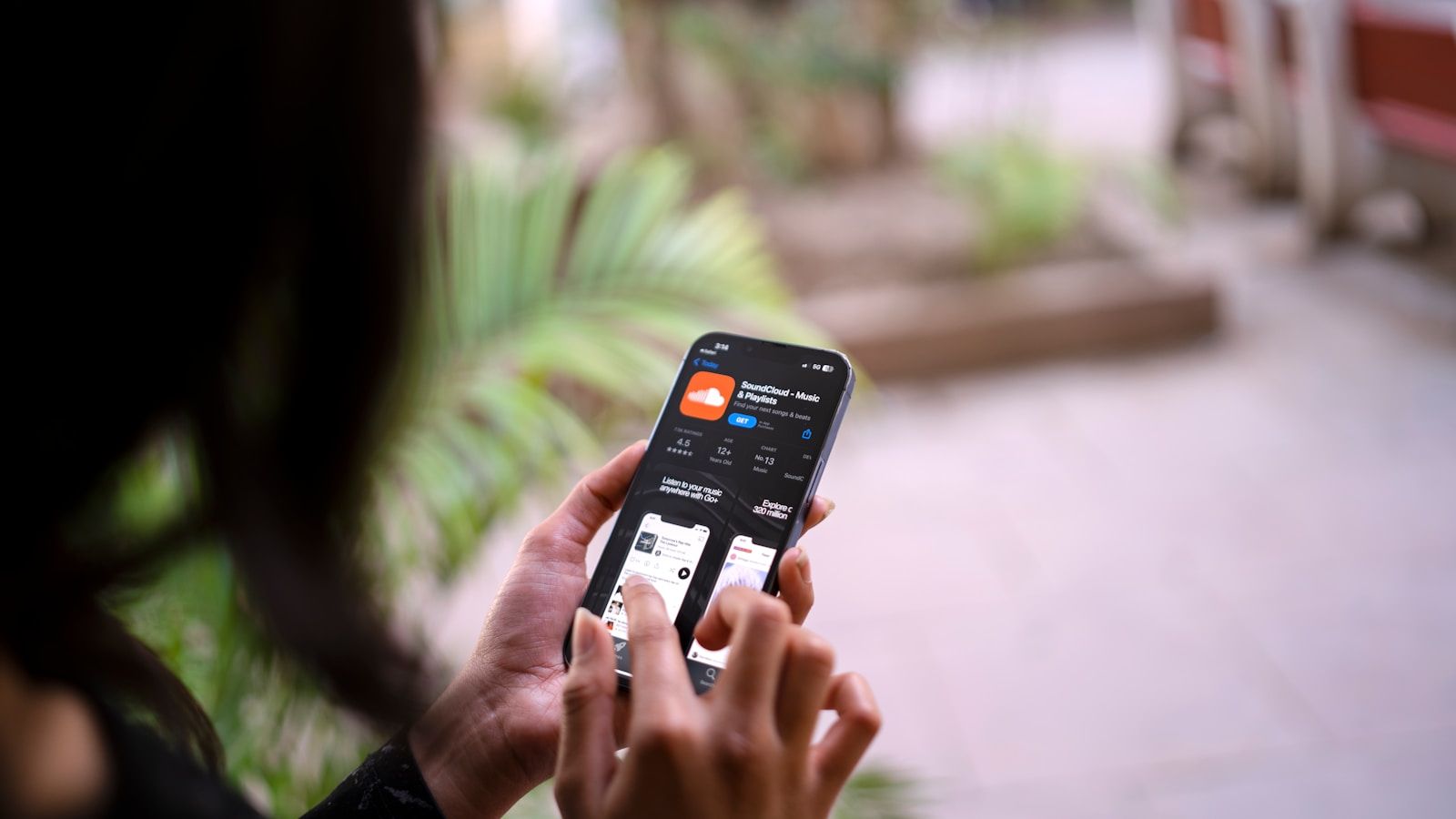SoundCloud is one of the most popular platforms for music lovers. With its massive collection of tracks, podcasts, and playlists, it’s no surprise that millions of people enjoy using it. But sometimes, you might find yourself wanting to cancel your subscription. Maybe you’re switching to another music service, cutting down on expenses, or just not using it as much anymore. No matter your reason, canceling your SoundCloud subscription doesn’t have to be a headache. In this blog, we’ll guide you step-by-step to help you cancel your SoundCloud subscription quickly and without any confusion.
Why Would You Want to Cancel SoundCloud Subscription?
Before we dive into the steps, let’s talk about why someone might decide to stop their SoundCloud subscription. Everyone’s reasons are different, but here are some common ones:
- Budget Concerns: Monthly subscriptions can add up, and sometimes cutting back on services is necessary.
- Limited Use: If you’re not listening to SoundCloud regularly, it might not be worth keeping.
- Switching to Another Platform: Other music services like Spotify, Apple Music, or YouTube Music might suit your needs better.
- Trial Period Expired: If you signed up for a trial and want to avoid being charged, canceling before the renewal date is essential.
Whatever your reason, canceling doesn’t mean goodbye forever. You can always come back to SoundCloud later if you change your mind.
What Happens When You Cancel Your Subscription?
When you cancel your SoundCloud subscription, you’ll lose access to certain premium features after the billing cycle ends. This could include:
- Offline listening
- Ad-free experience
- High-quality audio streaming
- Access to additional creator tools if you’re using SoundCloud Pro
You’ll still be able to use SoundCloud for free, but the premium perks will no longer be available. If you’re okay with that, let’s move on to the cancellation process.
How to Cancel SoundCloud Subscription on Desktop
Canceling your SoundCloud subscription through a web browser is the easiest method. Here’s what you need to do:
- Log In to Your SoundCloud Account
Visit the SoundCloud website and log in using your username and password. - Go to Your Subscriptions Page
Click on your profile picture in the top-right corner and select “Subscriptions” from the dropdown menu. - Select “Cancel”
Under your active subscription, you’ll see an option to cancel. Click it. - Follow the Prompts
SoundCloud might ask for feedback about why you’re canceling. You can fill it out or skip it. - Confirm Your Cancellation
After completing the steps, your subscription will be set to cancel at the end of your billing cycle.
How to Cancel SoundCloud Subscription on Mobile
If you’re using the SoundCloud app, the process is a little different. Subscriptions made through the app are often managed by the app store on your device.
For iOS Users:
- Open the Settings app on your iPhone or iPad.
- Tap on your name at the top and go to Subscriptions.
- Find “SoundCloud” in the list and select it.
- Tap Cancel Subscription and confirm.
For Android Users:
- Open the Google Play Store on your phone or tablet.
- Tap your profile picture and go to Payments & Subscriptions > Subscriptions.
- Locate “SoundCloud” and tap Cancel Subscription.
What If You Signed Up Through a Third Party?
Sometimes, people subscribe to SoundCloud through third-party services, such as PayPal or a mobile carrier. If this applies to you, you’ll need to cancel through that service.
- Log in to the third-party account you used for the subscription.
- Locate the payment or subscription settings.
- Find SoundCloud and cancel the recurring payment.
Tips to Avoid Future Subscription Hassles
Canceling subscriptions can sometimes feel like a chore. To make it easier in the future:
- Set a Reminder: If you’re on a trial period, set a reminder a few days before it ends.
- Use a Subscription Tracker App: Apps like Truebill or Subby can help you keep track of your subscriptions.
- Check Your Email: Keep an eye on confirmation emails to know when a subscription starts or renews.
FAQs About Canceling SoundCloud Subscription
1. Will I get a refund if I cancel early?
No, SoundCloud does not provide refunds for unused time. Your subscription will remain active until the billing period ends.
2. Can I restart my subscription later?
Yes, you can always reactivate your SoundCloud subscription whenever you want.
3. What happens to my playlists if I cancel?
Your playlists and liked tracks will remain in your account, but offline access will be removed.
4. Is canceling on mobile different from desktop?
Yes, canceling through the app depends on whether you subscribed via the App Store or Google Play.
Final Thoughts
Canceling a SoundCloud subscription might seem daunting at first, but it’s a straightforward process if you know where to look. Whether you’re managing it through the website, app, or a third-party service, you can stop your subscription in just a few steps.
Remember, canceling doesn’t mean you’re locked out of SoundCloud forever. You can still enjoy the platform for free and return to premium anytime you want.
By following this guide, you can avoid unnecessary charges and take control of your subscriptions. If you’re ready to cancel, take a deep breath, and tackle it head-on. It’s easier than you think!
For further reading, explore these related articles:
- The Magic of Cover Versions: Why We Love Them and How They Keep Music Alive
- How to Add Music in YouTube Videos: An Easy Step-by-Step Guide
For additional resources on music marketing and distribution, visit DMT Records Pvt. Ltd..