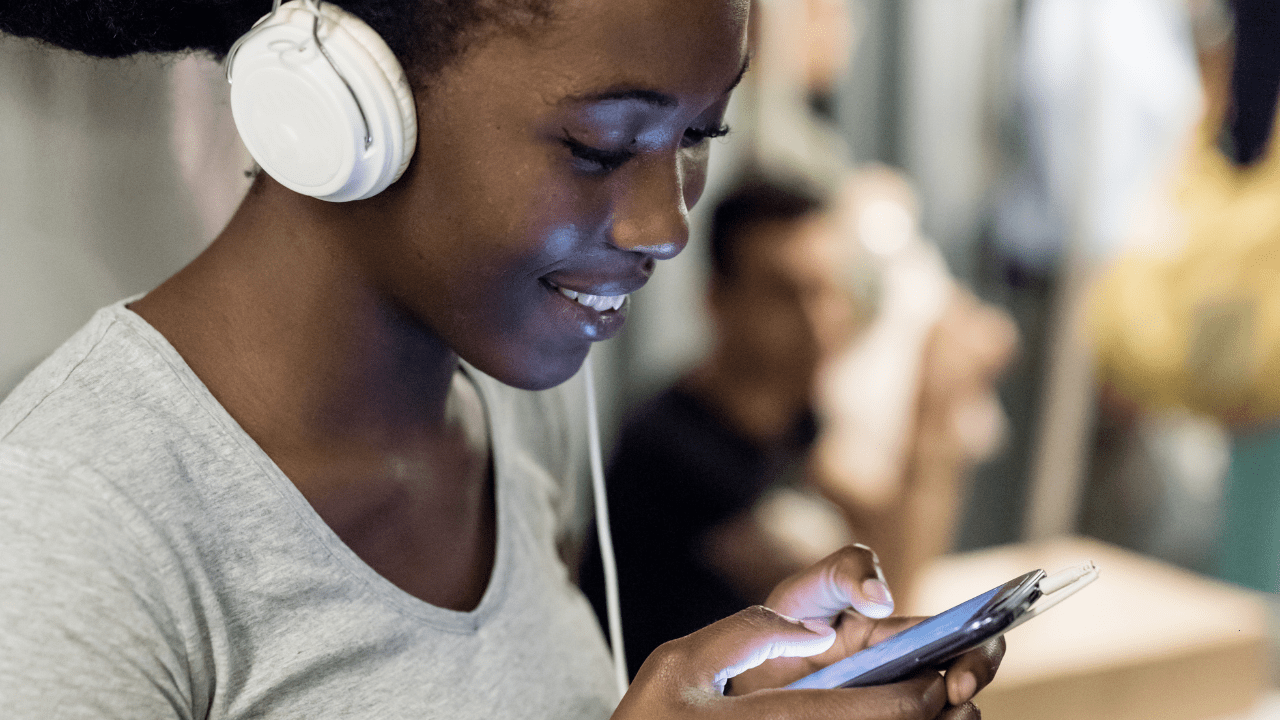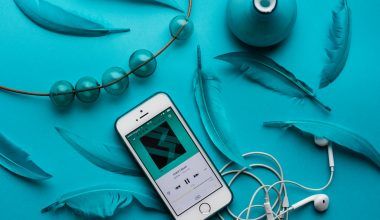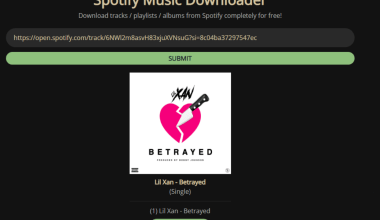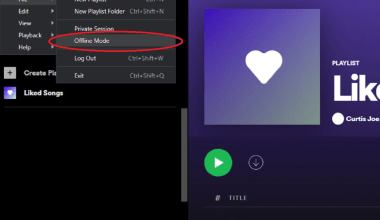Spotify isn’t just about music; it’s also a platform to showcase your personality and creativity. Customizing your Spotify playlist picture is an excellent way to add a personal touch, making your playlists more visually appealing and reflective of your taste. Whether you’re curating a mood playlist, a collection of top hits, or a themed playlist, the picture you choose sets the tone.
This blog will guide you through the ins and outs of Spotify playlist pictures, from why they matter to how to change them, and tips to make them visually stunning.
Why Spotify Playlist Pictures Matter
A playlist picture is more than just an image—it’s a visual representation of the music inside. Here’s why a great playlist picture matters:
- First Impressions: An eye-catching image grabs attention immediately.
- Sets the Mood: The image reflects the theme or vibe of your playlist.
- Boosts Engagement: Unique visuals make your playlist stand out in search results.
- Personal Branding: For influencers or musicians, playlist visuals are part of your identity.
How to Change Your Spotify Playlist Picture
Customizing your playlist picture is simple. Here’s a step-by-step guide:
On Desktop
- Open Spotify: Navigate to your playlist on the desktop app.
- Click the Playlist Name: This will open the playlist view.
- Select the Current Picture: Hover over the picture and click the pencil icon.
- Upload a New Image: Choose a file from your device and click “Save.”
On Mobile
- Open the Playlist: Tap on the playlist you want to edit.
- Tap the Three Dots: Found in the top-right corner.
- Select “Edit Playlist”: Tap on the current image.
- Choose a Photo: Upload from your gallery or take a new one.
- Save Changes: Tap “Save,” and your new picture will appear.
Choosing the Perfect Playlist Picture
When selecting or designing a playlist picture, consider these tips:
- Theme Consistency: Match the image to the mood or genre of the playlist.
- High Quality: Use a high-resolution image for clarity.
- Color Psychology: Use colors that evoke the playlist’s emotion (e.g., blue for calm, red for energy).
- Typography: Add text or captions using tools like Canva or Photoshop.
- Minimalism: Avoid clutter—simple designs often have the most impact.
Tools for Creating Spotify Playlist Pictures
You don’t need to be a graphic designer to make stunning visuals. Here are some beginner-friendly tools:
- Canva: Free templates for creative designs.
- Adobe Spark: Great for adding effects and filters.
- Pixlr: Easy-to-use editing tool for quick adjustments.
- Figma: Ideal for advanced designs with customization options.
Playlist Picture Ideas
1. Themed Visuals
Create a design that matches your playlist’s theme, such as:
- A tropical beach for summer vibes.
- Neon colors for party playlists.
- Cozy images for chill or acoustic music.
2. Personal Photos
Upload your own photos to make your playlists personal. For example, use a travel photo for your road trip playlist.
3. Abstract Art
Use abstract designs for playlists that are more about the vibe than a specific theme.
4. Pop Culture References
Incorporate popular memes, movie posters, or iconic artwork that resonates with the playlist.
Best Practices for Spotify Playlist Pictures
- Aspect Ratio: Use a square image (1:1 ratio) for best results.
- Size Limit: The file size should not exceed 4 MB.
- Formats: Acceptable formats include JPEG and PNG.
- Copyright-Free Images: Use royalty-free images to avoid legal issues.
Common Issues and Troubleshooting
Problem 1: Unable to Change Picture
- Ensure your Spotify app is updated.
- Try on a different device if the option doesn’t appear.
Problem 2: Picture Not Saving
- Check your internet connection.
- Clear the app cache and retry.
Problem 3: Low-Quality Image
- Always use high-resolution images. Avoid resizing images that are too small.
Why Personalize Your Playlist Pictures?
Customizing playlist pictures goes beyond aesthetics. It shows effort and thoughtfulness, whether you’re sharing playlists with friends or building a personal brand. For artists, it’s an opportunity to engage fans and make playlists part of your marketing strategy.
Final Thoughts
Spotify playlist pictures are a small detail that can make a big difference. With just a bit of effort, you can transform your playlists into visually stunning collections that resonate with your audience. So, go ahead, start experimenting with designs, and let your playlists shine not just with sound but with style.
Related Articles:
For further reading, explore these related articles:
For additional resources on music marketing and distribution, visit Deliver My Tune.