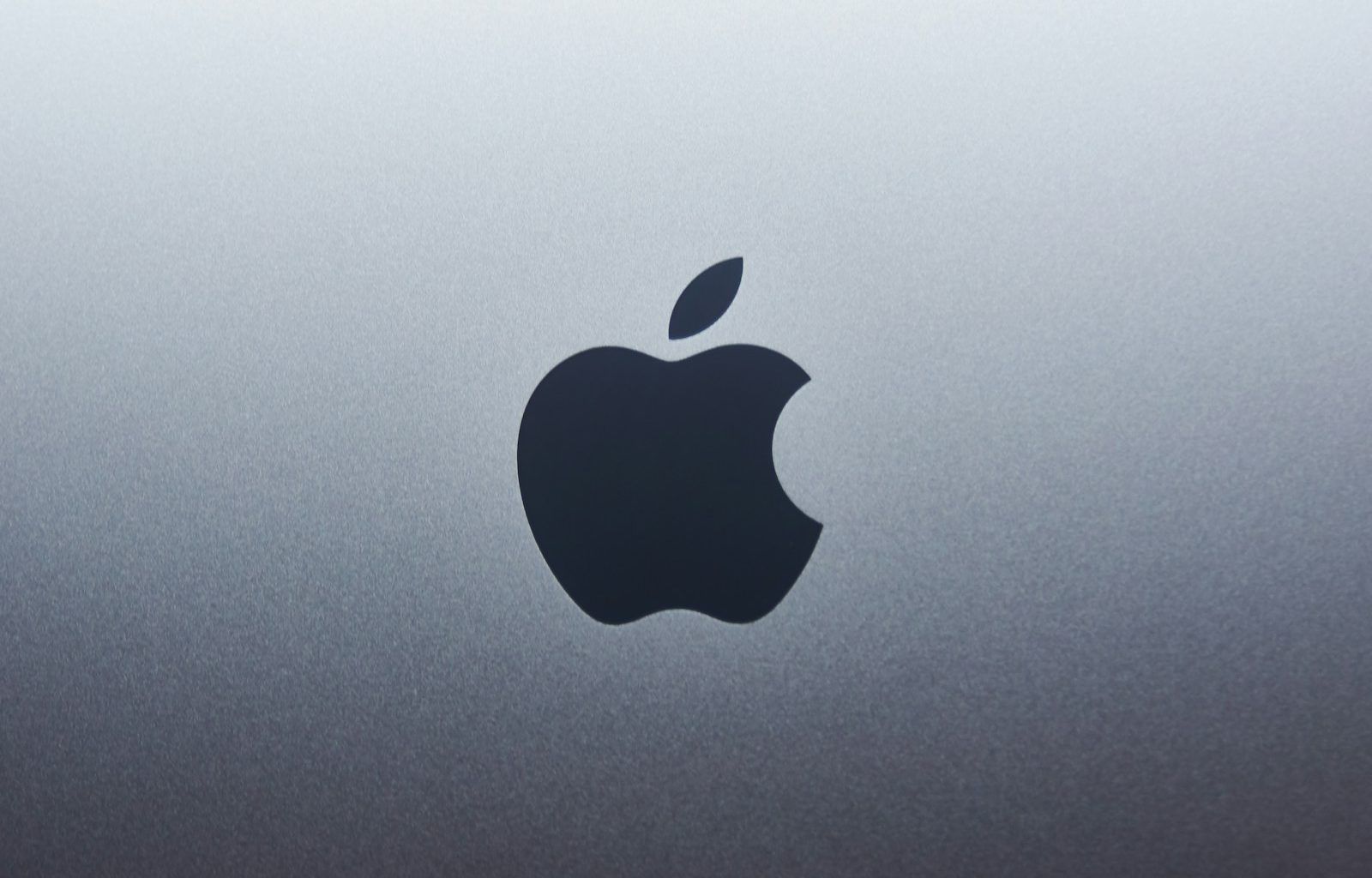Apple Music is one of the most popular music streaming platforms in the world. With its massive library of songs, curated playlists, and exclusive content, it’s no wonder millions of people are choosing it as their go-to music service. But setting up Apple Music might feel a bit daunting if you’ve never done it before. Don’t worry! This guide will walk you through every step to set up Apple Music and start enjoying your favorite tunes.
Why Choose Apple Music?
Before diving into the setup process, let’s quickly talk about why Apple Music is worth considering. Apple Music offers access to over 100 million songs, and it’s compatible with almost all devices, not just Apple products. You can download songs for offline listening, create custom playlists, and even discover new music with personalized recommendations. Plus, Apple Music’s seamless integration with Siri makes controlling your music hands-free.
Now, let’s get started with setting it up.
Step 1: Check Your Device Compatibility
The first thing you need to do is make sure your device is compatible with Apple Music. Most modern iPhones, iPads, Mac computers, and even Android devices support the Apple Music app. If you’re using an older device, check for software updates, as the app may require the latest operating system.
If you’re on an Android device, head to the Google Play Store and search for “Apple Music.” Download and install it. For Apple devices, Apple Music is already integrated into the Music app, so you don’t need to download anything extra.
Step 2: Sign Up for Apple Music
To set up Apple Music, you’ll need an Apple ID. If you already use Apple products, chances are you already have one. If not, creating an Apple ID is simple and free. Visit the Apple ID website or follow the on-screen instructions when prompted during the setup process.
Once you have your Apple ID, open the Music app on your device or the Apple Music app on Android. You’ll see an option to sign up for Apple Music. Tap on it, and you’ll be guided through the process of choosing a subscription plan.
Step 3: Choose the Right Subscription Plan
Apple Music offers several subscription plans to suit different needs. Here are your options:
- Individual Plan: Perfect for one person who wants unlimited music access.
- Family Plan: Ideal for families, allowing up to six people to share a subscription.
- Student Plan: A discounted plan for students with a valid school email address.
Pick the plan that works best for you. Remember, Apple Music often provides a free trial for new users, so you can explore its features before committing.
Step 4: Customize Your Music Preferences
After signing up, Apple Music will ask you to select your favorite genres and artists. This step is crucial because it helps the app personalize your music recommendations. Don’t rush through this part—take your time to ensure the app understands your taste in music.
If you skip this step during the setup, don’t worry. You can always update your preferences later by going to your profile settings.
Step 5: Explore the Apple Music Interface
Once you’re signed in, it’s time to explore the app. Apple Music’s interface is user-friendly and organized into several tabs:
- Listen Now: Discover curated playlists and recommendations based on your preferences.
- Browse: Check out the latest releases, top charts, and exclusive content.
- Library: Access your downloaded songs, albums, and playlists.
- Search: Quickly find specific songs, artists, or albums.
Spend a few minutes navigating through these tabs to familiarize yourself with all the features Apple Music has to offer.
Step 6: Add Songs and Create Playlists
Now comes the fun part—building your music library! Use the search function to find your favorite songs and albums. Once you’ve found a song you love, tap the “+” icon to add it to your library. If you want to create a playlist, tap on “New Playlist,” give it a name, and start adding songs.
Playlists are a great way to organize your music. You can create a playlist for workouts, road trips, or even one for relaxing evenings at home.
Step 7: Download Songs for Offline Listening
One of Apple Music’s best features is the ability to download songs for offline listening. To do this, simply tap the download icon next to any song, album, or playlist in your library. Once downloaded, you can enjoy your music even without an internet connection—perfect for traveling or saving data.
Step 8: Use Siri to Control Your Music
If you’re using an Apple device, Siri can make your Apple Music experience even more convenient. You can ask Siri to play a specific song, artist, or playlist. For example, say, “Hey Siri, play my workout playlist,” and it’ll start playing instantly. You can also use voice commands to pause, skip, or adjust the volume.
Music is always better when shared. With Apple Music, you can share your favorite songs and playlists with friends. Go to the playlist or song you want to share, tap the three-dot menu, and select “Share.” You can send it via text, email, or social media.
Step 10: Discover New Music
Apple Music is designed to help you discover new tunes. Check out the “Browse” tab for trending songs, new releases, and editor’s picks. The “Listen Now” tab also offers personalized recommendations based on your listening history.
If you’re feeling adventurous, try Apple Music’s radio stations. They feature live DJs, themed playlists, and even artist interviews.
Step 11: Manage Your Subscription
Managing your subscription is easy. You can upgrade, downgrade, or cancel anytime through your device settings. Go to your Apple ID settings, select “Subscriptions,” and choose “Apple Music.” From there, you can make any changes you need.
Troubleshooting Common Issues
If you encounter any issues while setting up Apple Music, here are a few tips:
- App not working: Ensure your app is updated to the latest version.
- Playback problems: Check your internet connection or restart your device.
- Subscription issues: Verify your payment method and Apple ID details.
Conclusion
set up apple music is a straightforward process that opens the door to a world of music. By following these steps, you’ll be grooving to your favorite tunes in no time. Whether you’re a casual listener or a hardcore music fan, Apple Music has something for everyone. So, go ahead and set up Apple Music today—your ears will thank you!
For further reading, explore these related articles:
- Exploring the Magic of BLACKPINK Solo Songs: A Deep Dive into Their Iconic Hits
- Trending Songs 2024: Your Ultimate Playlist for the Year
For additional resources on music marketing and distribution, visit DMT Records Pvt. Ltd..