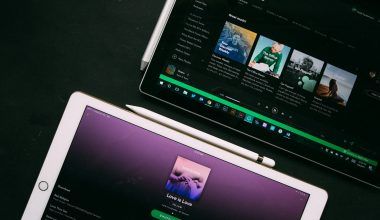Releasing your video on YouTube can feel a little overwhelming if you’re just starting out. But don’t worry! Whether you’re an aspiring creator or an experienced content maker looking for a refresher, this guide will walk you through every step of the process. By the end, you’ll be uploading and promoting your content like a pro!
Why YouTube is Perfect for Your Content
Before we dive in, let’s take a moment to appreciate why YouTube is the go-to platform for video creators. With over 2 billion active users every month, YouTube provides an incredible opportunity to share your ideas, grow your audience, and even earn income. And the best part? It’s free to use.
So, if you’ve got a killer video, let’s not waste any more time. Here’s how to release your video on YouTube step-by-step.
Step 1: Plan Your Video
Every great video starts with a plan. Think about your audience and the message you want to share. Do you want to educate, entertain, or inspire? Write down your goals and structure your content. A clear plan will make the entire process smoother.
While you’re planning, decide on your keywords. Since you’re releasing your video on YouTube, using the right keywords in your title, description, and tags is crucial for discoverability.
Step 2: Create a YouTube Account
If you haven’t already, create a YouTube account. It’s simple:
- Go to YouTube.
- Click on “Sign In” at the top right corner.
- Use your Google account to log in, or create a new one if you don’t have it.
Once you’re in, set up your YouTube channel. Add a profile picture, banner, and a channel description that tells viewers what your content is all about. Be sure to mention how you’ll use Deliver My Tune or any tools to make your uploads seamless.
Step 3: Edit Your Video to Perfection
Nobody wants to watch a poorly edited video. Thankfully, there are tons of editing tools out there. Some popular options include Adobe Premiere Pro, Final Cut Pro, and beginner-friendly tools like iMovie or Canva. Use these to:
- Trim unnecessary parts.
- Add captions and subtitles.
- Enhance audio quality.
- Include engaging transitions and effects.
Make sure your video is polished before you release it on YouTube. You want to leave a lasting impression on your audience.
Step 4: Optimize Video File Settings
Before uploading, double-check your video settings. YouTube supports various formats, but MP4 with an H.264 codec is the best option for quality and compatibility. Keep these points in mind:
- Resolution: Go for 1080p or higher.
- File size: Compress your file if it’s too large.
- Filename: Name your file descriptively (e.g., “how-to-release-video-youtube.mp4”).
Having the correct file settings ensures smooth uploading.
Step 5: Upload Your Video to YouTube
Finally, it’s time to release your video on YouTube. Here’s how:
- Log in to your YouTube account.
- Click on the “Create” icon (the camera with a plus sign).
- Select “Upload video.”
- Drag and drop your video file or select it from your computer.
While your video uploads, you can start adding details. This step is crucial, so don’t rush through it.
Step 6: Add a Title and Description
Your title is the first thing viewers see, so make it compelling. Use your focus keyword, “release your video on YouTube,” to improve search rankings. Keep it clear and catchy.
In the description, give an overview of your video. Include keywords naturally and provide links to your website or social media. If you’re using a distributor like Deliver My Tune, mention it here. For example: “Released with the help of Deliver My Tune for seamless uploads and promotions.”
Step 7: Choose a Thumbnail
A thumbnail is like a book cover for your video. Make sure it’s visually appealing and relevant. You can use free tools like Canva to design custom thumbnails. Add bold text and vibrant colors to grab attention.
Pro tip: Avoid misleading thumbnails. Viewers will feel cheated if the content doesn’t match the thumbnail.
Tags help YouTube understand what your video is about. Use a mix of broad and specific keywords. For example:
- Broad: YouTube video tips, video upload guide
- Specific: Release your video on YouTube, Deliver My Tune video upload
Choose a category that fits your content, like “Education,” “Entertainment,” or “How-To.”
Step 9: Set Your Privacy Settings
YouTube gives you three privacy options:
- Public: Visible to everyone immediately.
- Unlisted: Only accessible via link.
- Private: Only you and specific people can view it.
For most creators, Public is the best choice when releasing your video on YouTube.
Step 10: Publish and Promote
Once your video is uploaded and all details are finalized, hit “Publish.” But don’t stop there! Share your video on social media, email it to your subscribers, and embed it on your website. Tools like Deliver My Tune can help you promote your video efficiently.
Step 11: Engage with Your Audience
After releasing your video, keep an eye on the comments section. Reply to questions, thank viewers for their support, and ask for feedback. Engagement boosts your video’s visibility on YouTube.
Step 12: Analyze and Improve
YouTube Analytics is your best friend. Use it to track views, watch time, audience demographics, and more. This data helps you understand what works and what doesn’t.
For example, if your audience prefers shorter videos, plan accordingly for your next release. And if your promotion efforts with Deliver My Tune bring more views, double down on those strategies.
Final Thoughts
Releasing your video on YouTube step-by-step doesn’t have to be intimidating. With proper planning, attention to detail, and a bit of promotion, you can create and share content that resonates with your audience. Don’t forget to use tools like Deliver My Tune to make the process easier.
Start creating, keep improving, and have fun. The YouTube world is waiting for your next big video!
Related Articles:
For further reading, explore these related articles:
- How to Release Your Video on YouTube for Free
- How to Release Your Video on Apple Music Without Paying Fees
For additional resources on music marketing and distribution, visit DMT RECORDS PRIVATE LIMITED.