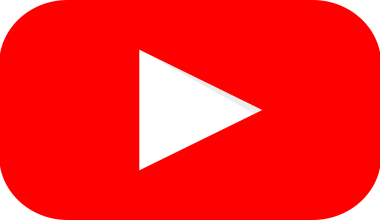In today’s digital world, your phone isn’t just a communication device. It’s your portable jukebox, your personal DJ, and your music studio. Yet, so many people don’t take full advantage of the song settings on their phones. Whether you’re streaming, downloading, or creating playlists, phone mastering song settings can completely transform your listening experience. Let’s dive into how you can turn your phone into a music powerhouse with a few simple tweaks.
Why Focus on Song Settings?
Music is an emotional experience. Whether you’re jamming out to your favorite tracks during a workout or relaxing with calming tunes after a long day, the way music sounds matters. By optimizing the song settings on your phone, you can:
- Enhance sound quality
- Save storage space
- Customize your playlists
- Enjoy a seamless listening experience
It’s easier than you think to make these changes, and the results are totally worth it.
How to Improve Sound Quality on Your Phone
The first step in mastering song settings is improving sound quality. Most smartphones come with built-in tools to help you fine-tune audio, but they’re often overlooked.
Check Your Equalizer (EQ) Settings
An equalizer allows you to adjust the balance of different frequencies in your music. For example, you can boost the bass for hip-hop tracks or enhance the treble for classical music.
- Find the Equalizer: Go to your phone’s settings or music app. Look for “Audio Settings” or “Sound Quality.”
- Choose a Preset: Most equalizers have presets like “Rock,” “Pop,” or “Classical.” Try them out and see what works best for your favorite genres.
- Customize: If you’re a true audiophile, manually adjust the sliders to create your own perfect sound profile.
Use High-Quality Audio Formats
If you’re downloading music, always choose high-quality audio formats like FLAC or ALAC. Streaming? Opt for the highest quality settings available on your platform. Apps like Spotify, Apple Music, and Tidal allow you to adjust the streaming quality in their settings.
Managing Your Music Library
A cluttered music library can be frustrating. Here’s how to keep things organized:
Create Playlists
Playlists aren’t just for parties. They’re a great way to organize your music for different moods and activities.
- By Genre: Create playlists for pop, rock, jazz, and more.
- By Activity: Think “Workout Mix,” “Chill Vibes,” or “Road Trip Anthems.”
- By Mood: Happy, sad, energetic, or relaxed — let your music reflect your emotions.
Delete Duplicates
Over time, it’s easy to end up with duplicate songs. Use apps or built-in tools to scan and remove duplicates to free up space.
Optimize Metadata
Metadata includes the song’s title, artist, album, and artwork. Correct metadata makes your library visually appealing and easier to search. Apps like MusicBrainz or MP3Tag can help you edit metadata quickly.
Boost Your Phone’s Performance for Music
If your phone lags while playing music, it’s time for a performance boost. Here are some tips:
Free Up Storage
Music files and apps can take up a lot of space. Delete old tracks or transfer them to cloud storage. Consider investing in a microSD card if your phone supports it.
Close Background Apps
Apps running in the background can slow down your phone. Close unused apps to ensure your music app runs smoothly.
Update Your Music App
Using the latest version of your music app ensures you’re getting the best performance and newest features.
Advanced Song Settings You Should Know
Ready to take your music experience to the next level? Explore these advanced settings:
Crossfade Tracks
Crossfading creates a smooth transition between songs, giving you a DJ-like experience. Most music apps have this feature in their playback settings.
Gapless Playback
Unlike crossfade, gapless playback eliminates pauses between songs, perfect for live albums or concept albums.
Normalize Volume
Tired of adjusting the volume between songs? Enable volume normalization in your app settings to keep all tracks at a consistent level.
Offline Mode
If you’re frequently on the go, download your favorite songs for offline listening. This saves data and ensures uninterrupted playback.
Customizing Song Notifications and Controls
Your phone’s song settings aren’t limited to sound quality and playlists. Customizing notifications and controls can make music more accessible.
Lock Screen Controls
Enable lock screen controls so you can pause, skip, or replay songs without unlocking your phone.
Notification Bar Settings
Most phones allow you to control music directly from the notification bar. Check your settings to ensure this feature is activated.
Widgets
Add a music widget to your home screen for quick access to your playlists and playback controls.
Pairing with Accessories
Accessories like headphones and speakers can significantly impact your music experience. Here’s how to get the most out of them:
Use Bluetooth Settings
If you’re using wireless headphones or speakers, explore your phone’s Bluetooth settings. Look for options like “HD Audio” or “Codec Preferences” to enhance sound quality.
Optimize for Wired Headphones
For wired headphones, ensure they’re compatible with your phone’s audio jack or adapter. Consider using DAC (Digital-to-Analog Converter) accessories for an even better experience.
Pair Multiple Devices
Some phones allow you to connect multiple Bluetooth devices simultaneously. Use this feature to pair your phone with both headphones and speakers for different scenarios.
Staying Updated with New Features
Music technology is always evolving, and phone manufacturers regularly update their software with new features. Keep an eye out for updates and explore beta versions of your favorite apps for early access to experimental tools.
Troubleshooting Common Issues
Even with the best song settings, issues can arise. Here are quick fixes for common problems:
Music Stops Playing
- Check your internet connection for streaming apps.
- Ensure your battery saver mode isn’t restricting the music app.
Songs Skip Automatically
- Clear the cache of your music app.
- Check if the app needs an update.
Poor Sound Quality
- Ensure your headphones or speakers are clean and in good condition.
- Reset your phone’s sound settings to default and reconfigure them.
Conclusion
phone mastering song settings is a game-changer. From enhancing sound quality to organizing your library and customizing playback features, these small tweaks can make a big difference. So, take a few minutes to explore your phone’s music settings and enjoy a richer, more personalized listening experience. Your favorite songs deserve to sound their best, and now you know how to make that happen.
For further reading, explore these related articles:
- Best Songs from 2011: A Nostalgic Musical Journey
- Why Everyone Loves Saint Jhn’s “Roses” Lyrics: A Simple Breakdown
For additional resources on music marketing and distribution, visit DMT Records Pvt. Ltd..