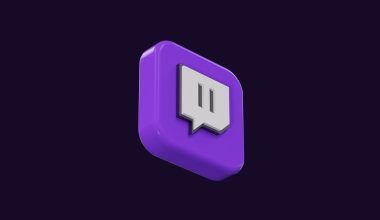Spotify has become the go-to music streaming platform for millions of people worldwide. Whether you’re a seasoned user or just signing up, understanding how to log in to Spotify is essential for accessing your favorite playlists, podcasts, and more. Let’s dive into everything you need to know about logging in to Spotify, along with tips to make the process as smooth as possible.
Why Is Logging into Spotify Important?
Before we jump into the steps, let’s talk about why logging in is crucial. Your Spotify login is the gateway to all your personalized music, saved playlists, and recommendations. Without it, you can’t access the features that make Spotify such a unique and enjoyable platform. So, whether you’re using a phone, computer, or tablet, mastering the login process is key.
How to Log In to Spotify: Step-by-Step Guide
Logging in to Spotify is straightforward, and you can do it in just a few steps. Here’s how:
Logging In on the Spotify App
- Open the App: Launch the Spotify app on your device.
- Tap “Log In”: On the welcome screen, tap the “Log In” button.
- Enter Your Credentials: Provide your username or email and password. If you’ve signed up with Facebook, Google, or Apple, choose the corresponding option.
- Tap “Log In” Again: Confirm your credentials, and you’ll be logged in.
Logging In on a Web Browser
- Go to the Website: Open Spotify’s website in your browser.
- Click “Log In”: You’ll find this button in the top-right corner.
- Provide Login Details: Enter your username or email and password.
- Click “Log In” Again: Once you’ve entered your details, hit the login button to access your account.
Forgot Your Password? Here’s What to Do
Sometimes, we forget passwords, and that’s okay. Spotify makes it easy to recover your account. If you can’t log in, follow these steps:
- Click “Forgot Password?” On the login page, you’ll see this option.
- Enter Your Email: Provide the email address associated with your Spotify account.
- Check Your Inbox: Spotify will send you a password reset link.
- Reset Your Password: Follow the instructions in the email to set a new password.
Once your password is reset, try logging in again.
Using Social Media Accounts to Log In
Spotify lets you sign up and log in using Facebook, Google, or Apple. This can save you time and make the process simpler. To use this option:
- Select Your Social Account: On the login page, click the icon for Facebook, Google, or Apple.
- Authorize Access: Follow the prompts to give Spotify access to your account.
- Enjoy Seamless Login: Once authorized, you’ll be taken to your Spotify homepage.
Common Login Issues and How to Fix Them
Even with its user-friendly design, you might encounter login problems. Here are some common issues and their solutions:
Incorrect Password
If you’re sure you’re entering the right email but it’s not working, you may have the wrong password. Use the “Forgot Password” option to reset it.
Account Not Found
If Spotify says your account doesn’t exist, double-check the email or username you’re entering. It’s possible you used a different email when signing up.
Login Button Not Working
This could be a technical glitch. Try refreshing the page or updating your app. If the problem persists, clear your browser cache or reinstall the app.
Tips for a Smooth Spotify Login Experience
- Keep Your Credentials Safe: Save your password in a secure place or use a password manager.
- Enable Two-Factor Authentication: Add an extra layer of security to your Spotify account.
- Update Your App: An outdated app can sometimes cause login issues, so make sure you’re using the latest version.
Logging In Across Devices
One of the best features of Spotify is its ability to work seamlessly across devices. Here’s how to log in on different platforms:
Logging In on Smart TVs and Consoles
- Open the App: Launch Spotify on your TV or gaming console.
- Choose “Log In”: You’ll either be prompted to enter your credentials or use a pairing code.
- Use Your Phone or Computer: If using a code, go to the link provided on your phone or computer and enter the code to log in.
Logging In on Smart Speakers
To use Spotify on smart speakers like Alexa or Google Home:
- Open the Companion App: Use the Alexa or Google Home app on your phone.
- Link Your Spotify Account: Follow the instructions to link Spotify.
- Log In: Enter your Spotify credentials to complete the process.
Why Can’t I Log In?
If you’re still having trouble logging in, it could be due to:
- Account Suspension: Spotify may temporarily suspend accounts that violate their terms.
- Multiple Accounts: You might be trying to log in with the wrong account. Check your emails for any account creation confirmations.
- Technical Issues: Sometimes, servers are down. Check Spotify’s status page or try again later.
Wrapping Up
Logging in to Spotify is your first step toward enjoying endless music and podcasts. Whether you’re using your phone, computer, or smart device, the process is simple when you follow the steps outlined above. Don’t forget to troubleshoot common issues and use the tips provided to make your experience hassle-free.
Now that you’re logged in, it’s time to create playlists, explore new podcasts, and immerse yourself in the world of Spotify. Happy listening!
Related Articles:
For further reading, explore these related articles:
For additional resources on music marketing and distribution, visit DMT Records Pvt. Ltd..