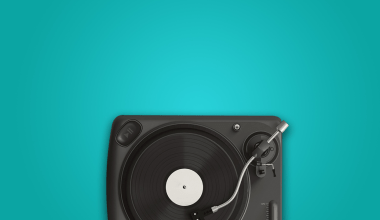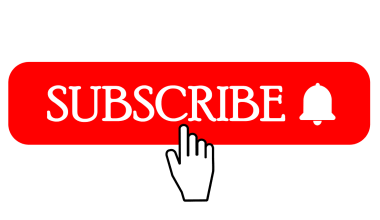Why TikTok and CapCut Are a Perfect Match
TikTok has become a hub for creative videos, and its sounds often make videos go viral. But did you know you can edit your TikTok videos with professional-quality tools like CapCut? CapCut is a user-friendly video editing app that lets you add effects, transitions, and, most importantly, TikTok sounds to make your content pop. In this blog, we’ll show you how to use TikTok sounds on CapCut effortlessly.
What Is CapCut, and Why Should You Use It?
CapCut is a free video editing app developed by the creators of TikTok. With features like filters, text overlays, and sound editing, it’s perfect for creating high-quality TikTok videos. But why use CapCut?
- Easy to Use: Designed for beginners.
- Feature-Packed: From slow motion to transitions, CapCut has it all.
- Direct Integration with TikTok: You can easily upload your creations directly to TikTok.
Step-by-Step Guide to Using TikTok Sounds on CapCut
Step 1: Find Your TikTok Sound
Before you begin, find the perfect sound on TikTok. Here’s how:
- Open TikTok and browse the sounds library or any trending video.
- Tap on the sound at the bottom of the video.
- Click Save Sound or Add to Favorites for later use.
Step 2: Download the TikTok Video with the Sound
- On TikTok, tap the Share button on the video with your desired sound.
- Choose Save Video to download it to your device.
Tip: Ensure the video’s sound quality is clear for better results.
Step 3: Open CapCut and Start a New Project
- Launch CapCut on your phone.
- Tap New Project and import the video you just downloaded.
Step 4: Extract the TikTok Sound in CapCut
Here’s the magic part:
- Select the video on the CapCut timeline.
- Tap Extract Audio from the options. CapCut will separate the sound from the video, making it available for your edits.
Step 5: Edit Your Video with the TikTok Sound
Now that the TikTok sound is ready, you can:
- Sync it with other clips.
- Add transitions to match the beat.
- Use CapCut’s effects to enhance the video.
Tips for Syncing TikTok Sounds Perfectly
- Trim the Audio: Ensure the sound matches your video’s length.
- Add Effects: Use CapCut’s filters and effects that match the sound’s mood.
- Timing is Key: Adjust your clips so transitions align with the beat drops or lyrics.
Advanced Features: Level Up Your Edits
Once you’ve mastered the basics, explore these advanced features:
- Voice Effects: Modify your sound for added fun.
- Speed Adjustment: Sync slow or fast clips to the sound.
- Overlay Text: Highlight lyrics or funny captions.
FAQs About Using TikTok Sounds on CapCut
Can I Use TikTok Sounds Directly in CapCut?
Yes! By extracting the sound from a downloaded TikTok video, you can use it in CapCut seamlessly.
Is CapCut Free?
Absolutely. All its features are available for free, with no hidden costs.
How Do I Add My Edited Video Back to TikTok?
Export your video from CapCut and upload it directly to TikTok. Add hashtags and captions to reach a broader audience.
Mistakes to Avoid While Using TikTok Sounds on CapCut
- Using Low-Quality Sounds: Always pick clear audio for professional results.
- Ignoring Copyrights: Ensure you have permission to use sounds in commercial projects.
- Overusing Effects: Keep your edits clean and focus on the sound.
Final Touch: Uploading to TikTok
Once your video is ready:
- Export it from CapCut in high resolution.
- Open TikTok and tap + to upload.
- Add a caption, hashtags, and publish.
Why Combining TikTok and CapCut Makes Sense
TikTok’s trending sounds bring the audience, while CapCut’s editing tools provide the polish. When used together, they can make your videos stand out in the crowded TikTok space.
Conclusion: Start Creating Today
Now that you know how to use TikTok sounds on CapCut, it’s time to unleash your creativity. With practice, you’ll master syncing sounds and clips, making your videos trend-worthy. So, grab your phone and start editing!
For further reading, explore these related articles:
- Exploring the Best Music Distribution Platforms for Independent Artists
- Exploring the Best Music Distribution Service in India for Independent Artists: A Comprehensive Guide
For additional resources on music marketing and distribution, visit Deliver My Tune.