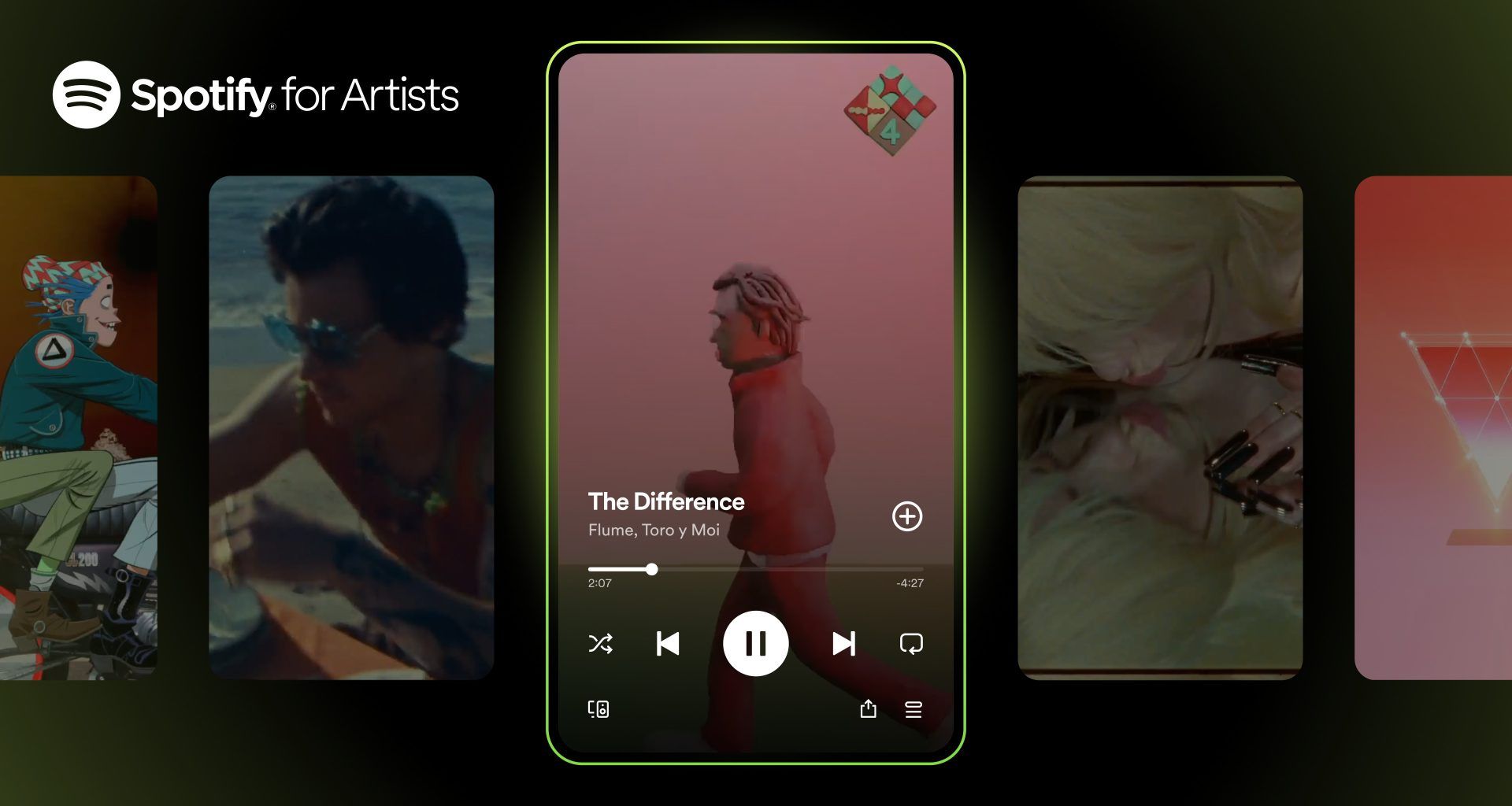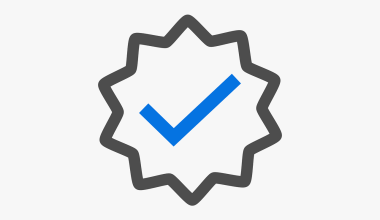Spotify Canvas is a great feature for artists to enhance their music’s visual appeal on Spotify. It allows artists to add looping visuals to their tracks, creating a more engaging experience for listeners. In this comprehensive guide, we will walk you through how to upload Spotify Canvas artworks, including Spotify canvas specs, Spotify canvas settings, and tips for creating the best visuals.
What is Spotify Canvas?
Spotify Canvas is a feature that lets you add short, looping videos to your tracks. These visuals play in the Now Playing view of the Spotify app and can significantly enhance the listening experience, making your music more engaging.
Benefits of Spotify Canvas
- Enhanced Engagement: Visuals make your music more memorable.
- Branding: Strengthen your brand identity with unique visuals.
- Promotion: Can be shared on social media to attract more listeners.
Why Use Spotify Canvas?
Using Spotify Canvas can be a game-changer for artists. Here are some reasons why you should consider using it:
- Increased Streams: Visuals can capture the listener’s attention and encourage them to play your music more frequently.
- Viral Potential: Unique and creative visuals are more likely to be shared on social media, increasing your reach.
- Professionalism: Adding a Spotify Canvas gives your profile a polished and professional look.
Spotify Canvas Specs
Before you start creating your Spotify Canvas, it’s important to understand the technical specifications required:
- Resolution: 720px x 1280px
- Format: MP4 or JPEG
- Length: 3 to 8 seconds
- Aspect Ratio: 9:16
- File Size: Under 10MB
Detailed Specifications
Resolution
The resolution of your Spotify Canvas must be 720px x 1280px. This ensures that your visuals look sharp and clear on all devices.
Format
You can upload your canvas in either MP4 or JPEG format. MP4 is preferred for motion graphics, while JPEG is suitable for static images.
Length
Your Spotify Canvas should be between 3 to 8 seconds long. This duration is optimal for looping without becoming repetitive or annoying.
Aspect Ratio
The aspect ratio of 9:16 is ideal for vertical videos, making it perfect for mobile viewing.
File Size
Make sure your file size is under 10MB. Larger files may not upload properly or could cause playback issues.
Tips for Creating Spotify Canvas Artworks
- Keep it Simple: Use minimal text and clear images.
- Loop Smoothly: Ensure the beginning and end of your video loop seamlessly.
- High Quality: Use high-resolution images and videos to avoid pixelation.
- Avoid Distractions: Don’t overcrowd the canvas with too many elements.
How to Create Spotify Canvas Artworks
Creating a Spotify Canvas can be done using various tools like video editing software or even smartphone apps. Here’s a simple step-by-step guide:
Using Video Editing Software
- Choose Your Software: Tools like Adobe Premiere Pro, Final Cut Pro, or even free options like iMovie.
- Set the Aspect Ratio: Create a new project with a 9:16 aspect ratio.
- Edit Your Video: Add your visuals, keeping within the 3 to 8 seconds limit.
- Export the File: Save your video as an MP4, ensuring it meets the specs mentioned above.
Using Smartphone Apps
- Download an App: Apps like InShot, Canva, or Adobe Spark.
- Create a New Project: Set the canvas size to 720px x 1280px.
- Add Visuals: Use your phone’s camera or existing videos and images.
- Save and Export: Ensure the final video is in MP4 format and under 10MB.
Step-by-Step Guide Using InShot
- Install InShot: Download and install InShot from your app store.
- Start a New Project: Open the app and select ‘Video’ to start a new project.
- Import Media: Choose the images or videos you want to use.
- Adjust Canvas Size: Set the aspect ratio to 9:16.
- Edit Your Canvas: Trim your video to 3-8 seconds, add effects, and ensure smooth looping.
- Export: Save the video as an MP4 file under 10MB.
How to Upload Spotify Canvas Artworks
Once you have your Spotify Canvas ready, you can upload it via Spotify for Artists. Here’s how:
Step-by-Step Guide
- Log in to Spotify for Artists
- Go to the Spotify for Artists website and log in with your credentials.
- Select the Track
- Navigate to the ‘Music’ tab and select the track you want to add the canvas to.
- Upload Your Canvas
- Click on the ‘Add Canvas’ button.
- Upload your MP4 or JPEG file.
- Adjust the preview to ensure it looks good.
- Save and Publish
- Once satisfied, click ‘Save’. Your canvas will now be live on Spotify.
Troubleshooting Common Issues
- File Size: Ensure your file is under 10MB.
- Format: Only MP4 or JPEG formats are accepted.
- Resolution: Check that your resolution is 720px x 1280px.
Uploading Via Mobile App
- Open Spotify for Artists App: Available on iOS and Android.
- Navigate to Your Music: Select the track you want to add a canvas to.
- Tap on ‘Add Canvas’: Follow the prompts to upload your visual.
- Adjust and Preview: Make sure the canvas loops correctly and looks good.
- Save Changes: Once everything is set, save your changes.
Best Practices for Spotify Canvas
To make the most out of your Spotify Canvas, follow these best practices:
- Match Your Brand: Use visuals that represent your music and brand.
- Test Different Visuals: Experiment with different types of visuals to see what resonates best with your audience.
- Promote Your Canvas: Share your Spotify Canvas on social media to drive more listeners to your Spotify profile.
- Update Regularly: Keep your canvases fresh and relevant by updating them periodically.
Engaging Visual Ideas
- Album Art Animation: Animate elements of your album cover.
- Lyrics: Show parts of your lyrics with artistic typography.
- Behind-the-Scenes: Clips from recording sessions or concerts.
- Abstract Art: Use abstract visuals that match the mood of your song.
Examples of Effective Spotify Canvases
Case Study: Billie Eilish
Billie Eilish uses Spotify Canvas to enhance her songs with visually appealing and thematic videos that resonate with her brand. For example, the canvas for “Bad Guy” features quirky and vibrant visuals that match the song’s upbeat and rebellious tone.
Case Study: Drake
Drake’s Spotify Canvas often features high-quality snippets from his music videos. This not only promotes his music videos but also keeps listeners engaged with professional-grade visuals.
How These Artists Utilize Spotify Canvas
- Billie Eilish: Uses abstract and artistic visuals to enhance her unique style.
- Drake: Incorporates high-quality video snippets to maintain professionalism and engage viewers.
How to Optimize Your Spotify Canvas for SEO
Optimizing your Spotify Canvas involves more than just creating and uploading it. Here’s how you can ensure it reaches a wider audience:
- Use Relevant Keywords: Include keywords like Spotify Canvas, Spotify canvas specs, Add Spotify canvas, Spotify Artist Visuals, Spotify Cover Art Motion, and Spotify canvas setting in your descriptions and social media posts.
- Promote on Social Media: Share your canvas on platforms like Instagram, Facebook, and Twitter with relevant hashtags.
- Engage with Fans: Encourage your fans to share your canvas and create user-generated content.
- Update Regularly: Keep your canvas fresh and engaging by updating it with new visuals regularly.
- Instagram Stories: Share your canvas as an Instagram story to reach your followers directly.
- Twitter Posts: Tweet about your new canvas with a preview link.
- Facebook Updates: Post updates on your Facebook page to keep your fans informed.
Monitoring Performance
- Spotify for Artists Analytics: Use the analytics tools to see how your canvases are performing.
- Social Media Metrics: Track engagement and shares on social media to measure the impact of your canvases.
Frequently Asked Questions
What is Spotify Canvas?
Spotify Canvas is a feature that allows artists to add looping videos to their tracks on Spotify, enhancing the listening experience with visual elements.
What are the specs for Spotify Canvas?
- Resolution: 720px x 1280px
- Format: MP4 or JPEG
- Length: 3 to 8 seconds
- Aspect Ratio: 9:16
- File Size: Under 10MB
How do I create a Spotify Canvas?
You can create a Spotify Canvas using video editing software like Adobe Premiere Pro or mobile apps like InShot. Set the aspect ratio to 9:16, ensure the length is 3-8 seconds, and export the file in MP4 or JPEG format under 10MB.
How do I upload my Spotify Canvas?
Log in to Spotify for Artists, select the track, click on ‘Add Canvas,’ upload your file, adjust the preview, and save your changes.
Why is my Spotify Canvas not uploading?
Common issues include file size over 10MB, incorrect format (only MP4 or JPEG are accepted), and resolution not meeting the 720px x 1280px requirement.
Advanced Tips for Spotify Canvas
Enhancing Visuals with Animation
Animating your Spotify Canvas can make it more engaging. Here are some tips for adding motion to your visuals:
- Subtle Movements: Use gentle movements to avoid distracting the listener.
- Looping Effects: Create seamless loops to ensure the visuals flow smoothly.
- Layering: Add depth by layering different visual elements.
Incorporating Branding Elements
Ensure your Spotify Canvas reflects your brand by incorporating:
- Logo: Add your logo subtly in the corner of the video.
- Color Scheme: Use colors that match your brand identity.
- Typography: Choose fonts that are consistent with your album art and promotional materials.
Collaborating with Visual Artists
If you’re not confident in your design skills, consider collaborating with a visual artist. Many artists specialize in creating music visuals and can help you design a compelling Spotify Canvas.
Promoting Your Spotify Canvas
Utilize social media to promote your new Spotify Canvas:
- Teasers: Share short teasers of your canvas on Instagram Stories and Twitter.
- Behind-the-Scenes: Post behind-the-scenes footage of the making of your canvas to engage your audience.
- Call to Action: Encourage your followers to check out your new canvas on Spotify.
Effective use of hashtags can increase the visibility of your Spotify Canvas:
- #SpotifyCanvas: Use the official hashtag.
- #NewMusic: Attract listeners looking for fresh tracks.
- #VisualArt: Engage with the art community.
Send out newsletters to your email subscribers announcing your new Spotify Canvas. Include links to your Spotify profile and encourage fans to share their thoughts.
Measuring the Success of Your Spotify Canvas
Spotify Analytics
Spotify for Artists provides detailed analytics that can help you measure the success of your Spotify Canvas:
- Streams and Listens: Track if there’s an increase in streams and listens after adding a canvas.
- Engagement Metrics: Look at the retention rates to see if listeners are staying engaged for longer periods.
- Fan Insights: Analyze the demographic data to understand your audience better.
Track how your canvas is performing on social media:
- Likes and Shares: Monitor the number of likes, shares, and comments on your canvas posts.
- Reach and Impressions: Use insights tools to see how many people your posts are reaching.
- User-Generated Content: Encourage fans to share their experiences with your canvas and track these interactions.
Case Studies: Successful Spotify Canvases
Billie Eilish
Billie Eilish’s Spotify Canvases often feature eerie, abstract visuals that match her unique sound and brand. These visuals not only captivate listeners but also complement the mood of her tracks perfectly.
Drake
Drake uses high-quality snippets from his music videos as Spotify Canvases, providing a cohesive visual experience that ties back to his promotional materials. This strategy helps maintain his professional image and keeps fans engaged.
Lessons from Successful Artists
- Consistency: Ensure your canvas visuals are consistent with your overall branding and style.
- Quality: High-quality visuals are more likely to keep listeners engaged.
- Creativity: Don’t be afraid to experiment with different visual styles to see what resonates with your audience.
Common Mistakes to Avoid
Overcomplicating Visuals
Keeping your Spotify Canvas simple and clean is crucial. Avoid cluttered visuals that can distract from the listening experience.
Ignoring Specs
Always adhere to the Spotify Canvas specs. Incorrect resolutions, aspect ratios, or file sizes can result in your canvas not being accepted or displayed properly.
Not Testing Loops
Ensure your canvas loops seamlessly. Abrupt starts and stops can disrupt the visual flow and distract listeners.
Neglecting Branding
Your Spotify Canvas should align with your brand’s aesthetic. Consistency in branding helps in building a strong visual identity.
Tools and Resources for Spotify Canvas
Recommended Software
- Adobe Premiere Pro: For advanced video editing and professional quality.
- Final Cut Pro: Another professional-grade video editing tool.
- iMovie: Great for beginners on Mac.
- InShot: A user-friendly mobile app for creating canvases on the go.
- Canva: For creating static images and simple animations.
Online Tutorials
- YouTube: Numerous tutorials are available on YouTube for creating and editing Spotify Canvases.
- Skillshare: Offers courses on video editing and animation.
- Adobe Tutorials: Adobe’s website has comprehensive guides for using Premiere Pro.
Freelance Platforms
If you need professional help, consider hiring freelancers from platforms like:
- Fiverr: Find affordable freelance designers.
- Upwork: Hire professional video editors and graphic designers.
- Behance: Browse portfolios and contact visual artists directly.
Future of Spotify Canvas
Emerging Trends
Spotify Canvas is continuously evolving. Here are some trends to watch:
- Interactive Visuals: Future canvases might include interactive elements to engage listeners further.
- Augmented Reality: Integration with AR to provide immersive experiences.
- Live Visuals: Real-time visuals that change based on the music being played.
How to Stay Updated
- Spotify News: Follow Spotify’s blog and news updates.
- Social Media: Join communities on platforms like Reddit and Twitter to stay informed about the latest trends.
- Industry Events: Attend music and tech conferences to learn about new features and innovations.
Conclusion
Adding a Spotify Canvas to your tracks is a powerful way to enhance your music’s appeal and engage more listeners. By following this guide, you can create and upload stunning visuals that will make your tracks stand out on Spotify. Remember to follow the Spotify canvas specs and best practices for the best results.
External Resources
This guide ensures you have all the information needed to create and upload your Spotify Canvas artworks successfully. Happy creating!
For further reading, explore these related articles:
- What is YouTube Content ID?
- How to Claim a YouTube Artist Channel?
- YouTube Official Artist Channel: What it is & Why I have its Need?
For additional resources on music marketing and distribution, visit Deliver My Tune.