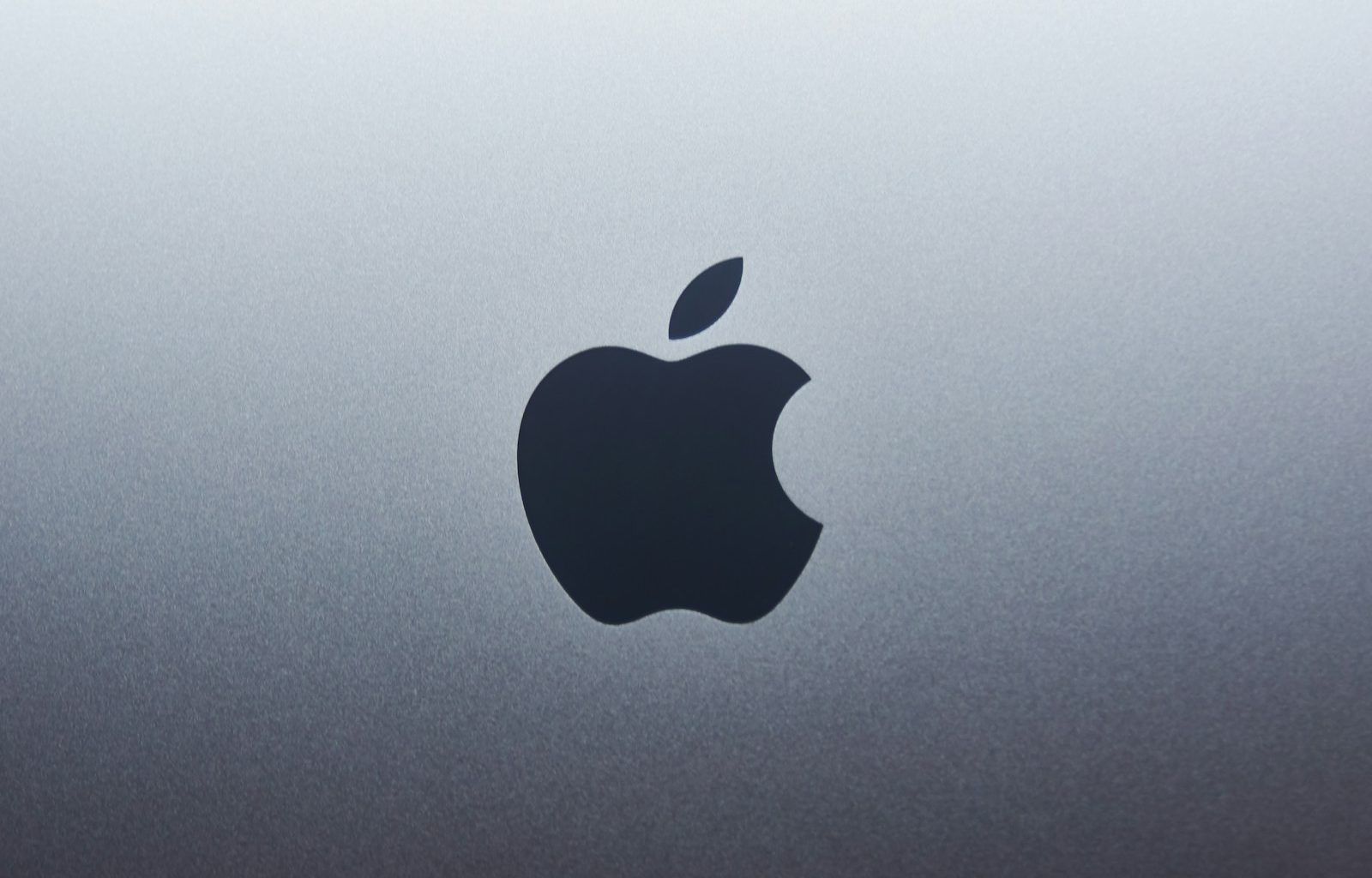Getting your music on Apple Music is one of the smartest moves you can make as an artist. With millions of active listeners, it’s the perfect platform to showcase your talent and connect with a global audience. If you’ve been wondering how to upload songs on Apple Music, you’re in the right place. In this guide, I’ll walk you through the process in simple terms, making it easy for you to understand and follow.
Why Should You Upload Your Songs on Apple Music?
First, let’s talk about why Apple Music is such a game-changer for musicians. It’s not just another music streaming platform; it’s a massive ecosystem where listeners actively search for new artists. By uploading your songs, you’re not just sharing your music; you’re opening doors to monetization, fan engagement, and career growth. Whether you’re an independent artist or part of a band, Apple Music can help you reach a wider audience.
Getting Started: What You Need to Upload Songs
Before diving into the process, it’s important to gather a few essentials. Here’s what you’ll need:
- Your Music Files: Make sure your songs are in a high-quality format like WAV or FLAC. Apple Music prefers lossless files for the best sound quality.
- Cover Art: Create an eye-catching album cover. It should be 3000 x 3000 pixels in size and in JPEG or PNG format.
- Music Distribution Service: Apple Music doesn’t allow direct uploads, so you’ll need a distribution partner like TuneCore, DistroKid, or CD Baby.
- Metadata: This includes your song title, artist name, album name, and genre.
- Apple Music for Artists Account: This free account gives you insights into your streams and audience engagement.
Step 1: Choose a Music Distributor
Apple Music works with music distributors to upload songs. These distributors act as intermediaries, ensuring your music meets Apple’s standards. Some popular options include:
- DistroKid: Known for its affordable pricing and unlimited uploads.
- TuneCore: Offers detailed royalty reports and multiple payment options.
- CD Baby: Great for artists looking for additional services like physical CD sales.
Take your time to compare the features, fees, and perks of each distributor before making a choice.
Step 2: Sign Up and Submit Your Music
Once you’ve chosen a distributor, sign up on their platform. The process typically involves:
- Creating an Account: Use a valid email and password.
- Uploading Your Songs: Add your music files and ensure they meet the required specifications.
- Entering Metadata: Fill in details like song title, artist name, and release date. Be accurate, as these details will appear on Apple Music.
- Uploading Cover Art: Ensure your cover art meets the specified size and format.
- Selecting Stores: Choose Apple Music along with any other platforms where you’d like your songs to appear.
- Payment: Pay the necessary fees to your distributor.
Step 3: Review and Confirm Your Submission
After submitting your music, take a moment to review everything. Check for typos in your metadata, ensure your cover art looks good, and verify your song’s audio quality. Most distributors allow you to preview your submission before finalizing it.
Step 4: Wait for Approval
Once your submission is complete, your distributor will send your music to Apple Music for review. This process can take anywhere from a few days to a week. Be patient, and keep an eye on your email for updates from your distributor.
Step 5: Promote Your Music
Congratulations! Your music is now live on Apple Music. But don’t stop there—promotion is key. Share your songs on social media, collaborate with other artists, and engage with your fans. You can also use the Apple Music for Artists dashboard to track your performance and refine your strategy.
Frequently Asked Questions
Can I upload songs to Apple Music for free?
No, Apple Music doesn’t allow free uploads. You’ll need to pay your distributor a fee, either as a one-time payment or an annual subscription.
How long does it take for my songs to appear on Apple Music?
The review process typically takes 1-7 days, depending on your distributor and Apple Music’s queue.
What file format should I use for my songs?
Apple Music prefers WAV or FLAC files for optimal sound quality. Avoid using compressed formats like MP3.
Can I edit my songs after they’ve been uploaded?
Yes, but you’ll need to go through your distributor to make changes. Some edits may require additional fees.
Final Thoughts
Uploading songs on Apple Music might seem daunting at first, but it’s a straightforward process once you know the steps. By following this guide, you’ll be well on your way to sharing your music with the world. Remember, consistency is key. Keep creating, uploading, and engaging with your audience. Good luck!
For further reading, explore these related articles:
- Exploring the Best Free Music Distribution App for Independent Artists
- Comprehensive Breakdown of Music Distribution Costs for Artists
For additional resources on music marketing and distribution, visit Deliver My Tune.