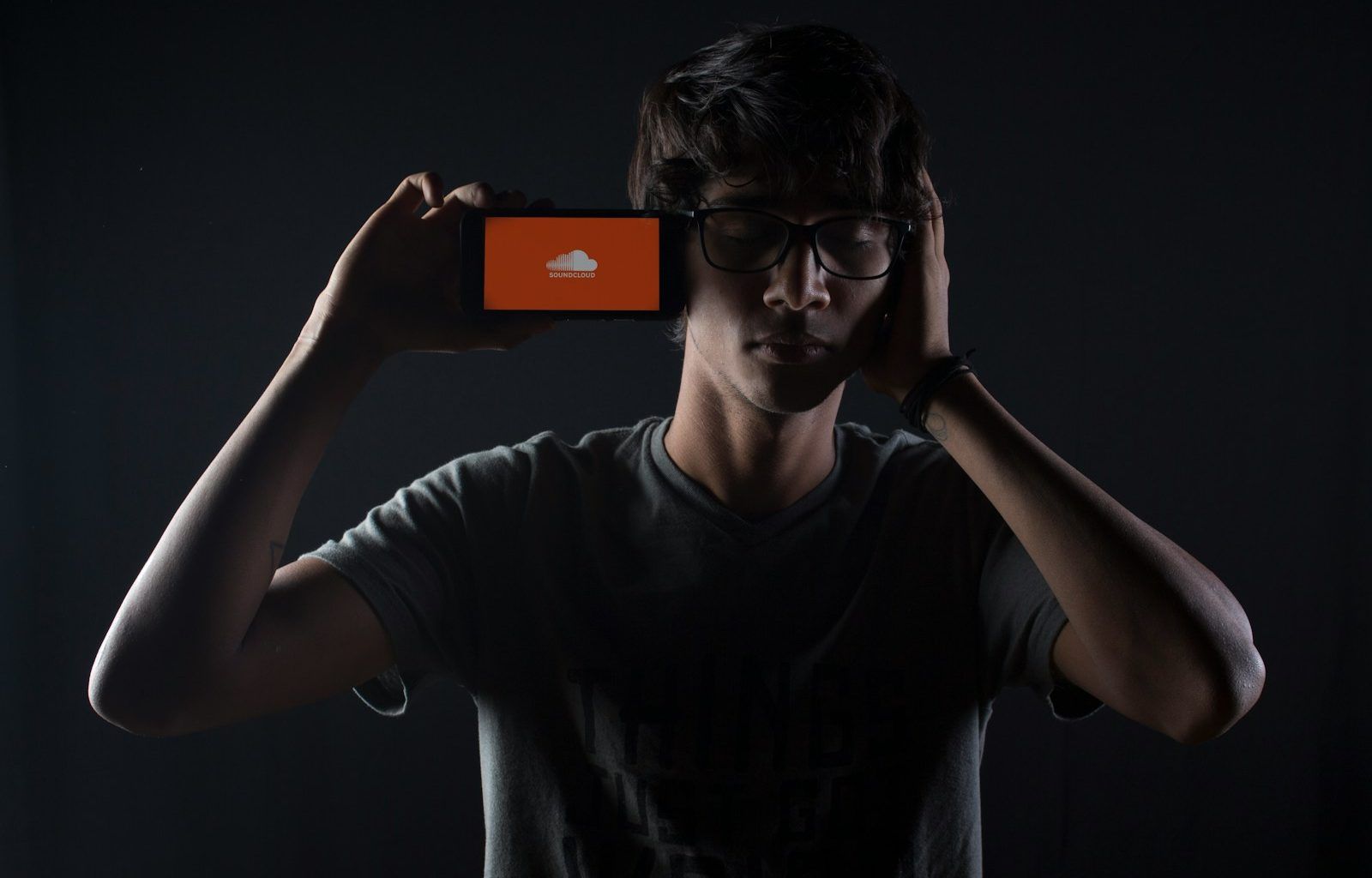If you’re a music creator or podcast enthusiast, SoundCloud is the perfect platform to share your work with the world. how to upload on soundcloud app might seem tricky at first, but don’t worry—this guide will walk you through every step in a simple and friendly way. By the end of this blog, you’ll feel confident about sharing your tracks with millions of SoundCloud users.
Why SoundCloud?
Before we dive into how to upload on the SoundCloud app, let’s talk about why this platform is so popular. SoundCloud is a hub for music creators, DJs, podcasters, and anyone who loves audio content. With its massive global audience, it’s an amazing place to showcase your creativity. Whether you’re an aspiring musician or a seasoned professional, uploading your tracks on SoundCloud helps you gain visibility, connect with fans, and grow your career.
Step-by-Step Guide to Uploading on SoundCloud App
Step 1: Download and Install the App
To begin, make sure you have the SoundCloud app installed on your device. You can find it on both the App Store (for iOS devices) and Google Play Store (for Android devices). Simply search for “SoundCloud,” hit the download button, and install the app.
Once the app is installed, open it and either sign in or create a new account. Creating an account is quick and easy. You can sign up using your email address, Google account, or even Facebook.
Step 2: Prepare Your Audio File
Before you upload, ensure your audio file is ready. SoundCloud supports various file formats, such as MP3, WAV, and FLAC. It’s best to use high-quality audio files for the best listening experience. Give your track a final listen and make any necessary edits before uploading.
Also, think about the title of your track. A clear and catchy title helps listeners find your music. If it’s a song, include the artist name and song title (e.g., “John Doe – Summer Vibes”). For podcasts, you might want to include the episode number and topic.
Step 3: Open the Upload Feature
Now comes the exciting part: uploading your track! Here’s how to do it:
- Open the SoundCloud app and log in to your account.
- Tap on the “Upload” button or the cloud icon. This option is usually located in the bottom menu or the top-right corner of the app.
- Select the audio file you want to upload from your device.
Step 4: Add Track Details
Once your audio file is selected, SoundCloud will ask you to fill in some details about your track. This includes:
- Title: As mentioned earlier, make it clear and engaging.
- Description: Write a short description of your track. Share the story behind the song or podcast episode to connect with your audience.
- Tags: Add relevant tags to help listeners discover your track. For example, if it’s a chill beat, you can add tags like “chill,” “lofi,” or “ambient.”
- Genre: Select a genre that best represents your track, such as “Hip-Hop,” “Rock,” or “Podcast.”
- Artwork: Upload a cover image for your track. Eye-catching artwork can grab listeners’ attention and make your track more appealing.
Step 5: Set Privacy Settings
SoundCloud allows you to choose whether your track is public or private. If you want everyone to hear it, set it to public. If it’s a work in progress or meant for select listeners, keep it private. You can always change the privacy settings later.
Step 6: Publish Your Track
After filling out all the details, hit the “Publish” button. Congratulations—your track is now live on SoundCloud! Share the link with your friends, family, and fans on social media to spread the word.
Tips for a Successful Upload
Uploading on SoundCloud is easy, but here are some tips to make your tracks stand out:
- Engage with Your Audience: Reply to comments and thank your listeners for their support.
- Consistent Uploads: Upload regularly to keep your audience engaged.
- Optimize Metadata: Use detailed and accurate metadata to improve discoverability.
- Promote Your Tracks: Share your SoundCloud link on other platforms like Instagram, Twitter, or Facebook.
Troubleshooting Common Issues
Sometimes, you might face issues while uploading on SoundCloud. Here’s how to solve them:
- File Format Issues: Make sure your file is in a supported format like MP3 or WAV.
- File Size Limitations: Free users can upload up to 3 hours of audio. If you need more, consider upgrading to a SoundCloud Pro account.
- Slow Uploads: Check your internet connection and try again if it’s slow.
Final Thoughts
how to upload on soundcloud app is a fantastic way to share your creativity with the world. The platform is user-friendly, and with this step-by-step guide, you’re ready to upload your first track effortlessly. So, what are you waiting for? Open the SoundCloud app and start uploading today!
For further reading, explore these related articles:
- Exploring the Best Free Music Distribution App for Independent Artists
- Comprehensive Breakdown of Music Distribution Costs for Artists
For additional resources on music marketing and distribution, visit Deliver My Tune.