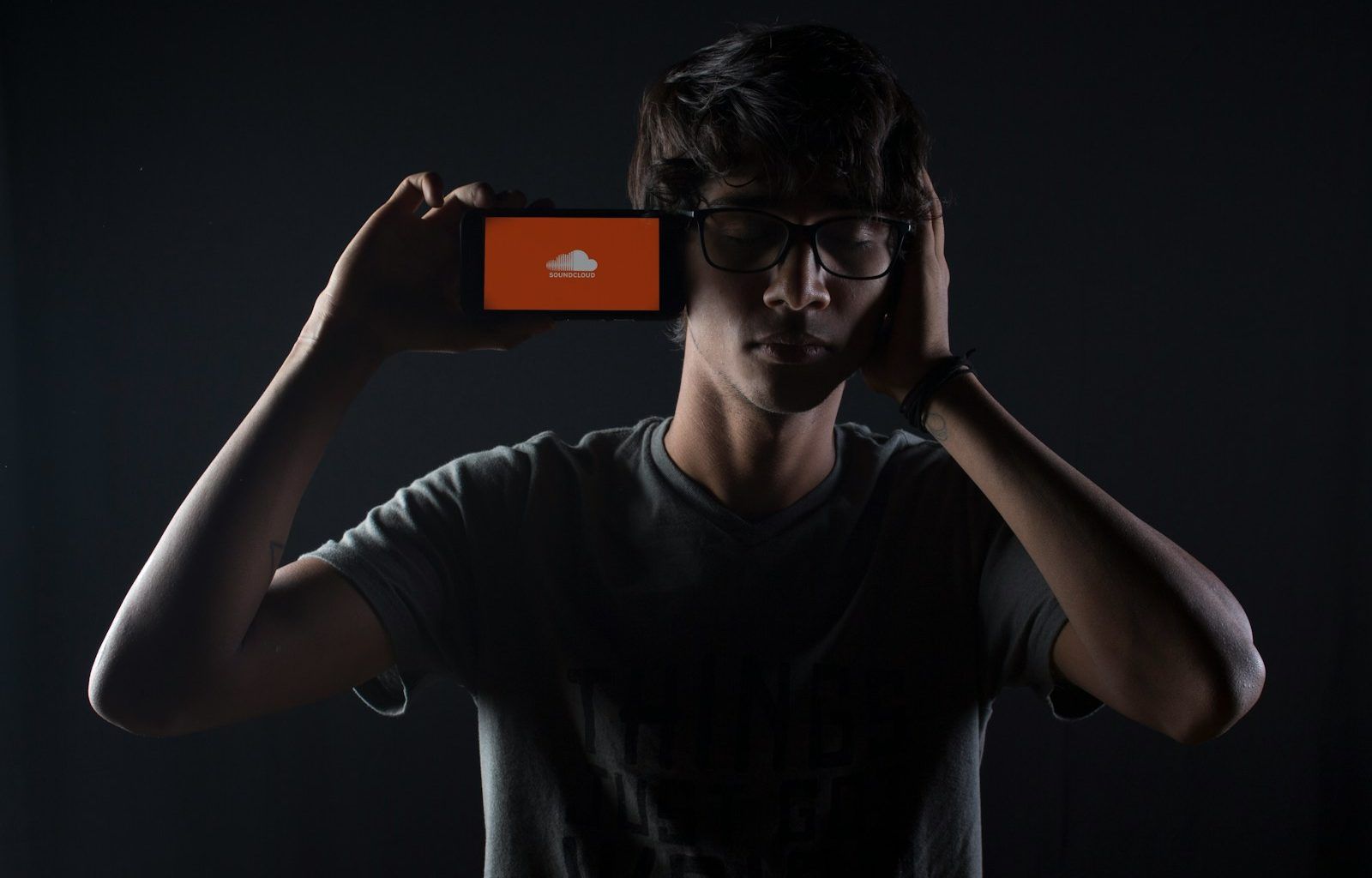Are you an aspiring musician or a seasoned artist ready to share your latest tracks? SoundCloud is one of the most popular platforms for sharing and discovering music. If you’re wondering how to upload music to the SoundCloud app, you’ve come to the right place. This guide will take you through the process step by step, making it simple and stress-free.
What Is SoundCloud?
Before diving into the upload process, let’s talk about SoundCloud. It’s a global platform where musicians, podcasters, and audio creators can share their work. Whether you’re looking to grow your fan base or simply showcase your talent, SoundCloud is the perfect place to get started.
Now, let’s get into the details of how you can upload your music to the SoundCloud app.
Why Choose SoundCloud?
SoundCloud isn’t just about uploading tracks. It’s about connecting with listeners and other creators. With millions of users worldwide, it’s a platform where your music can gain the exposure it deserves. Plus, the app is user-friendly, which makes uploading your music incredibly simple.
Preparing Your Music for Upload
Before you start, make sure your music file is ready. Here are some quick tips to prepare your track:
- File Format: SoundCloud supports formats like MP3, WAV, and FLAC. Ensure your file is in one of these formats.
- High Quality: The better the quality of your track, the better it will sound to listeners.
- Metadata: Add details like title, artist name, and genre to your file. This makes your music easier to find.
Having everything ready ensures a smooth upload process.
How to Create a SoundCloud Account
If you don’t already have an account, you’ll need one to upload your music. Here’s how to set it up:
- Download the App: Go to the App Store (iOS) or Google Play Store (Android) and download the SoundCloud app.
- Sign Up: Open the app and tap “Sign Up.” You can use your email, Facebook, or Google account.
- Complete Your Profile: Add a profile picture, display name, and bio to personalize your account.
Once your account is set up, you’re ready to upload your music.
Step-by-Step Guide to Upload Music to SoundCloud App
Uploading your music to the SoundCloud app is straightforward. Follow these steps:
Step 1: Open the SoundCloud App
Launch the app on your mobile device. Log in to your account if you haven’t already.
Step 2: Tap the Upload Icon
On the home screen, look for the upload icon (usually represented by an arrow pointing upwards). Tap it to start the upload process.
Step 3: Select Your File
You’ll be prompted to choose a file from your device. Browse your files and select the track you want to upload.
Step 4: Add Details
Once your file is selected, add the necessary details. These include:
- Title: Make it catchy and relevant.
- Genre: Choose a genre that best fits your track.
- Description: Write a short description to tell listeners more about your music.
Step 5: Customize Privacy Settings
You can choose to make your track public or private. Public tracks are visible to everyone, while private tracks are only accessible to specific people you share them with.
Step 6: Upload Your Track
Tap the “Upload” button to start the process. Depending on the file size and your internet connection, this might take a few moments.
Optimizing Your Music for More Plays
Uploading your music is just the beginning. To get more plays, follow these tips:
- Use Tags: Add relevant tags to make your music easier to discover.
- Engage with Listeners: Respond to comments and interact with your audience.
- Promote on Social Media: Share your SoundCloud link on platforms like Instagram, Twitter, and Facebook.
- Collaborate: Work with other artists to expand your reach.
Troubleshooting Common Issues
Sometimes, you might face challenges when uploading music to the SoundCloud app. Here are solutions to common problems:
- File Format Error: Ensure your file is in a supported format like MP3 or WAV.
- Slow Upload: Check your internet connection and try again.
- Metadata Issues: Double-check the details you’ve added to your track.
If problems persist, visit the SoundCloud Help Center for more assistance.
Frequently Asked Questions
Can I Upload Multiple Tracks at Once?
Currently, the SoundCloud app allows you to upload one track at a time. For bulk uploads, use the desktop version.
Is Uploading Music to SoundCloud Free?
Yes, uploading music is free. However, a paid SoundCloud Pro account offers additional features like advanced analytics and unlimited uploads.
How Long Can My Track Be?
With a free account, you can upload up to 3 hours of audio. For longer durations, consider upgrading to a Pro account.
Final Thoughts
Now that you know how to upload music to the SoundCloud app, it’s time to share your tracks with the world. Remember, consistency is key. Keep uploading, engaging, and promoting your music to grow your audience. SoundCloud is an amazing platform to showcase your talent, so make the most of it. Happy uploading!
For further reading, explore these related articles:
- The Story of Kesha: A Journey of Music, Strength, and Inspiration
- Exploring the World’s Smallest Speaker: Tiny but Powerful!
For additional resources on music marketing and distribution, visit Deliver My Tune.