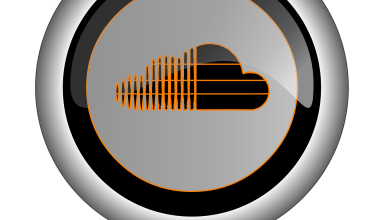If you’re an artist, producer, or even someone who loves experimenting with sound, SoundCloud is the perfect platform to share your creativity. Whether you’ve just finished recording your first track or you’re a seasoned musician, uploading your music to the SoundCloud app is a simple process. In this guide, I’ll show you step by step how to upload a song to soundcloud app and ensure it gets the attention it deserves.
Why SoundCloud?
SoundCloud is one of the most popular platforms for sharing music and discovering new talent. It’s easy to use, community-driven, and offers a space for musicians of all levels. Whether you’re an indie artist or a professional producer, SoundCloud is a must-have tool for connecting with your audience.
Getting Started with SoundCloud
Before we dive into the uploading process, you’ll need to make sure you’re ready. First, let’s take a quick look at the basics.
- Download the App
If you haven’t already, download the SoundCloud app from your app store. It’s available for both iOS and Android, and the setup is quick. - Create an Account
If you don’t have an account, sign up. You can register with an email address, your Facebook account, or even your Google account. Already have an account? Great! Log in and follow along. - Prepare Your Song
Before uploading, make sure your song is ready to shine. Check the quality, edit if necessary, and ensure it’s in a supported format (MP3, WAV, etc.).
How to upload a song to soundcloud app
Now that you’re all set, here’s a step-by-step guide to uploading your music:
Step 1: Open the App
Launch the SoundCloud app on your smartphone or tablet. Once you’re in, navigate to your profile. You’ll see an upload icon (usually represented by a cloud with an arrow).
Step 2: Tap the Upload Icon
Tap on the upload button to start the process. You’ll be prompted to choose a file from your device. Select your song, and the app will begin the upload process. This usually takes a few seconds to a few minutes, depending on your file size and internet speed.
Step 3: Add Details
While your track uploads, fill in the details:
- Title: Give your song a catchy and descriptive title.
- Description: Add a short description about the track. Share what inspired you, the story behind it, or any other details your listeners might find interesting.
- Tags: Use tags to help people find your song. For example, if your track is hip-hop, use tags like #hiphop, #rap, or #beats.
Step 4: Customize Your Track
SoundCloud lets you personalize your upload. Here’s what you can do:
- Artwork: Add an eye-catching cover image. A great visual can make your track stand out.
- Privacy Settings: Decide if you want your track to be public, private, or shareable via a private link.
Step 5: Save and Publish
Once you’ve added all the details and your song is fully uploaded, tap on “Save.” If you want your track to go live immediately, hit “Publish.” That’s it! Your song is now available for the world to hear.
Optimizing Your SoundCloud Upload
Uploading your song is just the beginning. Here are some tips to make your track shine on SoundCloud:
- Write a Strong Description A detailed description can engage listeners. Share the story behind your song or provide context about your music. This adds a personal touch.
- Add Relevant Tags Tags help users discover your music. Be specific and include genres, moods, and any unique elements.
- Engage with Your Audience Once your song is live, interact with your listeners. Reply to comments, thank your fans, and keep the conversation going.
Troubleshooting Common Issues
Sometimes, things don’t go as planned. Here are solutions to common problems:
- Upload Fails
- Check your internet connection.
- Ensure your file size meets SoundCloud’s requirements.
- Try re-uploading your track.
- Metadata Issues
If your title, tags, or description don’t save, double-check your app’s version. Updating the app often resolves such issues.
Why Quality Matters
Before uploading, remember: your song’s quality matters. Use high-quality audio files and take time to mix and master your track. Good sound can make all the difference in how listeners perceive your music
Once your track is live, don’t forget to share it! SoundCloud makes it easy to post your music on other platforms:
- Share directly to Facebook, Twitter, or Instagram.
- Use SoundCloud’s embed feature to add your song to your website or blog.
Exploring SoundCloud Pro
If you’re serious about your music, consider upgrading to SoundCloud Pro. It offers advanced stats, extended upload limits, and tools to better promote your music. It’s a worthwhile investment for artists looking to grow their audience.
Staying Consistent
Consistency is key. Upload regularly to keep your audience engaged and expand your reach. Use your SoundCloud profile as a portfolio to showcase your talent.
Final Thoughts
Uploading a song to SoundCloud is simple, but making an impact requires effort. Take time to polish your track, engage with your listeners, and share your music widely. Whether you’re just starting out or looking to grow your following, SoundCloud is an incredible platform for showcasing your creativity.
Now that you know how to upload a song to soundcloud app, it’s time to get started. Share your music, connect with listeners, and let your sound be heard!
For further reading, explore these related articles:
- Explore the Magic of Gorillaz Songs: A Musical Journey
- Amazing Gift Ideas for Music Lovers That They Will Absolutely Love!
For additional resources on music marketing and distribution, visit Deliver My Tune.