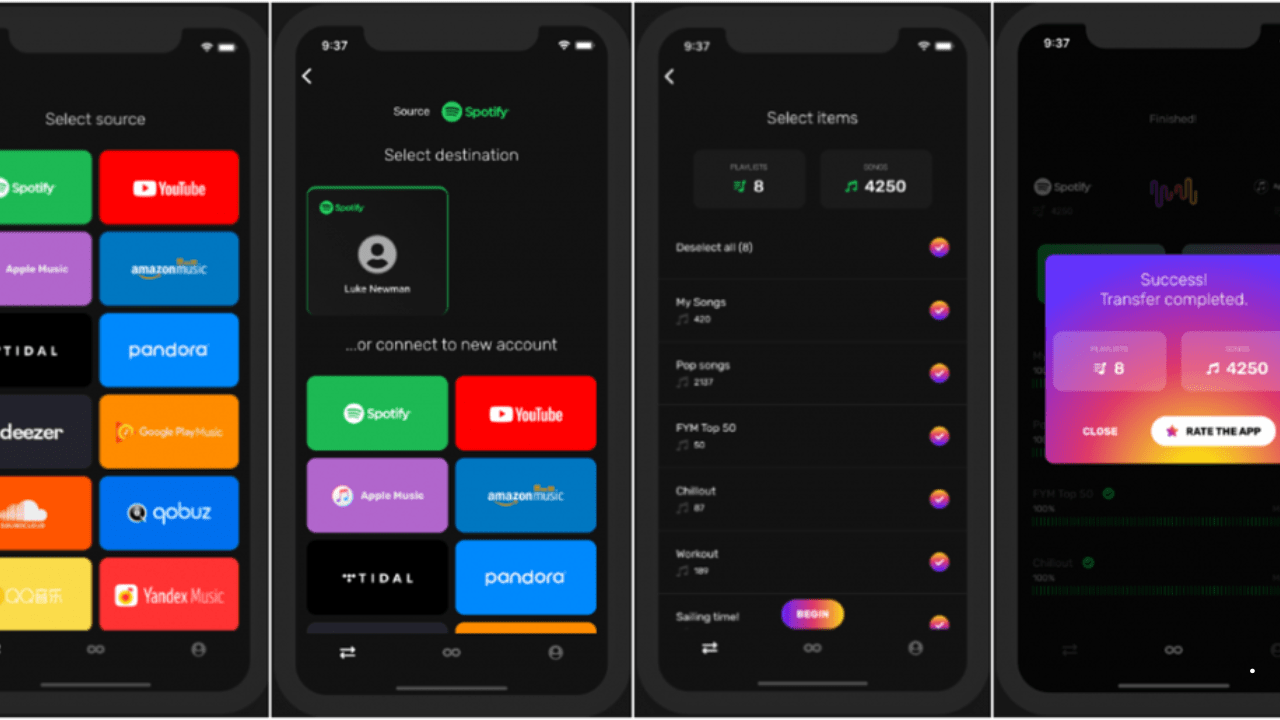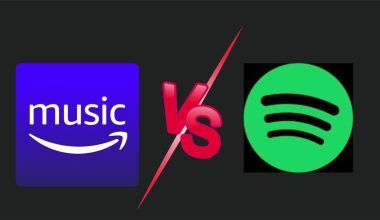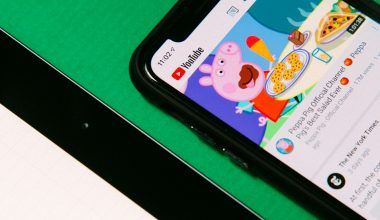Switching between music streaming platforms can seem daunting, especially when you have curated playlists you don’t want to lose. Many users find themselves wondering how to transfer Spotify playlist to Amazon Music without manually adding each track. Luckily, there are simple tools and methods to ensure your playlists move with you.
Amazon Music offers unique features like HD audio and seamless Alexa integration, making it a compelling choice for music lovers. This guide will walk you through every step of transferring your Spotify playlist to Amazon Music.
Why Transfer Spotify Playlists to Amazon Music?
Spotify and Amazon Music are both excellent music streaming platforms, but they cater to slightly different needs. Here’s why some users choose to transfer:
- Amazon Music HD: Offers high-definition audio for superior sound quality.
- Alexa Integration: Amazon Music works seamlessly with Alexa-enabled devices.
- Exclusive Features: Amazon Music has exclusive tracks and playlists.
- Bundled Benefits: Amazon Prime members get free access to Amazon Music’s basic tier.
Whatever your reason, learning how to transfer Spotify playlist to Amazon Music can save you hours of manual work.
Tools for Transferring Spotify Playlists to Amazon Music
Several third-party tools make transferring playlists between platforms effortless. Here are the most popular ones:
1. TuneMyMusic
TuneMyMusic is a user-friendly tool for transferring playlists across streaming platforms.
Key Features:
- Supports multiple services, including Spotify and Amazon Music.
- Allows free basic transfers.
- Offers a premium version for batch transfers.
2. Soundiiz
Soundiiz is a versatile playlist management tool.
Key Features:
- Handles playlist transfers and merges.
- Supports both free and premium versions.
- Allows detailed editing of transferred playlists.
3. FreeYourMusic
FreeYourMusic is known for its speed and simplicity.
Key Features:
- Supports multiple platforms, including Spotify and Amazon Music.
- Offers a one-time purchase for unlimited transfers.
- Includes mobile and desktop apps.
Step-by-Step Guide to Transfer Spotify Playlist to Amazon Music
Step 1: Choose a Transfer Tool
Select a playlist transfer tool that suits your needs. For this guide, we’ll use TuneMyMusic as an example.
Step 2: Log into Your Accounts
- Go to the TuneMyMusic website.
- Click on the Start button.
- Log into your Spotify account and grant necessary permissions.
- Log into your Amazon Music account.
Step 3: Select the Playlist
- Choose the playlist you want to transfer from Spotify.
- TuneMyMusic will display all your Spotify playlists. Select one or multiple playlists.
Step 4: Confirm the Songs
Review the songs in your playlist. You can remove any tracks you don’t want to transfer.
Step 5: Begin the Transfer
Click on Start Transfer. The tool will begin transferring your Spotify playlist to Amazon Music.
Step 6: Verify the Transfer
Open your Amazon Music account to ensure the playlist has been successfully added.
Tips for a Smooth Transfer
- Check Compatibility: Ensure the tracks in your Spotify playlist are available on Amazon Music.
- Use a Stable Connection: A stable internet connection prevents interruptions.
- Organize Your Playlists: Edit your Spotify playlists before transferring to save time.
- Choose Premium Tools: Paid versions of transfer tools often offer faster and more reliable service.
Common Challenges and How to Overcome Them
Problem: Missing Tracks
Some songs may not transfer due to licensing differences between Spotify and Amazon Music.
Solution: Search for missing tracks manually and add them to your Amazon Music playlist.
Problem: Playlist Limitations
Free versions of transfer tools often have limits on the number of playlists or songs you can transfer.
Solution: Upgrade to a premium version for unlimited transfers.
Problem: Duplicate Tracks
Transferred playlists may include duplicates.
Solution: Use Amazon Music’s built-in features or third-party tools to clean up duplicates.
Benefits of Using Amazon Music
Once you’ve successfully learned how to transfer Spotify playlist to Amazon Music, you can enjoy several benefits:
- High-Quality Audio: Amazon Music HD and Ultra HD offer exceptional sound clarity.
- Exclusive Content: Access to exclusive albums and tracks not available on Spotify.
- Better Device Integration: Works seamlessly with Amazon Echo and other Alexa-enabled devices.
- Bundled Savings: Free access to Amazon Music for Prime members and discounts on higher tiers.
Future Developments in Music Transfers
As streaming platforms evolve, playlist transfers are likely to become more seamless. Here’s what to expect:
- Native Integration: Platforms like Spotify and Amazon Music may offer direct playlist migration tools.
- AI-Powered Suggestions: Enhanced tools may suggest missing tracks or better matches.
- Cross-Platform Licenses: More universal licensing agreements could reduce missing tracks.
Conclusion
Transferring playlists from Spotify to Amazon Music is no longer a tedious task. With the right tools and a clear understanding of the process, you can move your favorite tracks effortlessly.
Learning how to transfer Spotify playlist to Amazon Music allows you to enjoy the best features of both platforms without losing your curated collections. Start your transfer today and experience music in a new way with Amazon Music.
For further reading, explore these related articles:
- How to Set Caller Tune from Spotify: A Complete Guide
- Understanding the Difference Between a Mixtape and an Album
For additional resources on music marketing and distribution, visit Deliver My Tune.