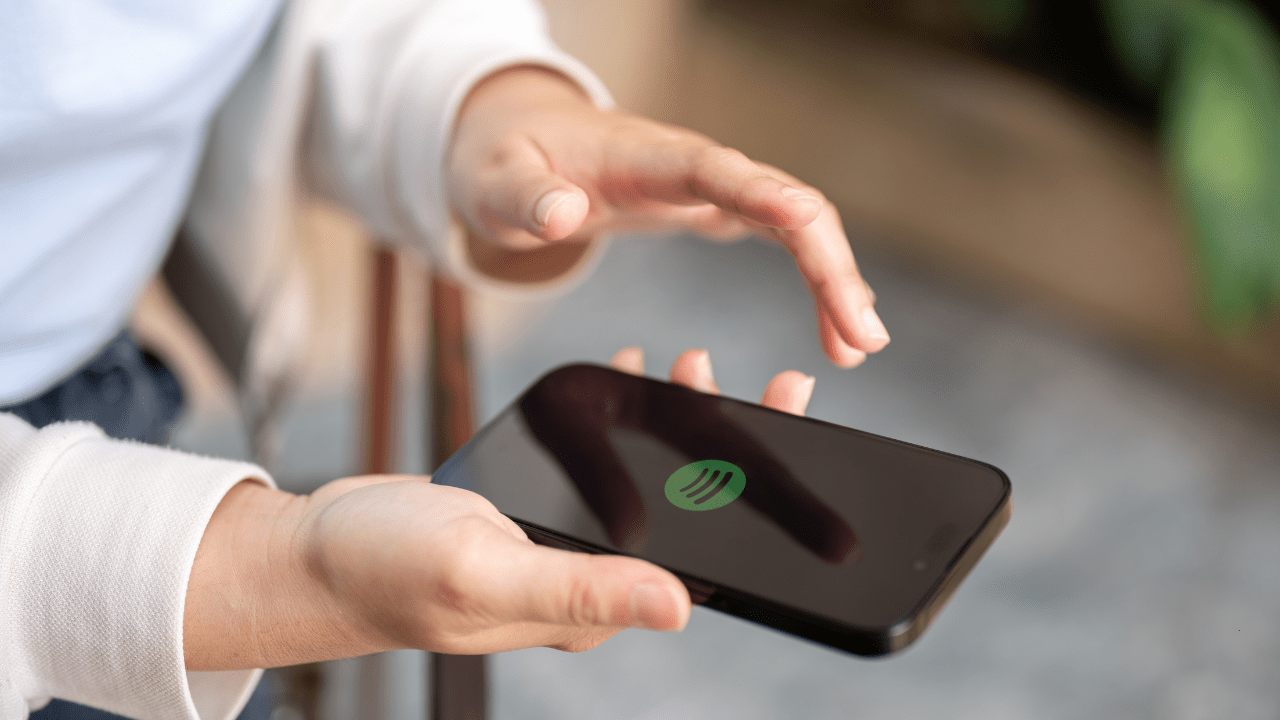Spotify has transformed the way we listen to and share music. One of its most popular features is the ability to share playlists. Whether you’ve curated a workout mix, a relaxing evening playlist, or a party anthem collection, sharing it with others adds a new dimension to your music experience.
In this detailed guide, we’ll walk you through how to share Spotify playlists, the tools Spotify provides for sharing, and creative ways to make your playlists more engaging.
Why Sharing Spotify Playlists Matters
Before diving into the how-to share Spotify playlist process, let’s explore why sharing is important:
- Connect Through Music: Music is a universal language. Sharing playlists strengthens bonds with friends, family, and colleagues.
- Showcase Your Taste: A well-curated playlist reflects your personality and creativity.
- Discover New Music: When you share, others share back. It’s a great way to discover songs and artists you might not know.
Spotify makes playlist sharing seamless, allowing you to spread the joy of music effortlessly.
Spotify offers several ways to share playlists. Each method caters to different preferences and platforms.
- Open Spotify and go to the playlist you want to share.
- Click the three dots (more options) and select “Share.”
- Choose “Copy Link.”
- Paste the link into any chat or social media platform to share.
- Select “Share” from the playlist menu.
- Pick the platform (e.g., Instagram Stories, Facebook, Twitter).
- Add a personal message or design if the platform supports it, and post.
3. Collaborative Playlists
- Open your playlist and click the three dots.
- Select “Make Collaborative.”
- Share the playlist link with friends. They can add, remove, or edit tracks.
4. QR Codes for Sharing
- Tap “Share” and choose the QR code option.
- Save the QR code image or let someone scan it directly from your screen.
These methods ensure that everyone, regardless of their device or location, can enjoy your playlist.
Whether you use a smartphone, tablet, or desktop, Spotify offers consistent sharing options.
On Mobile Devices:
- Open the Spotify app.
- Navigate to your playlist and select “Share.”
- Choose your preferred sharing method.
On Desktop:
- Launch the Spotify app or web player.
- Right-click on the playlist and select “Share.”
- Copy the link or share directly to social media.
Sharing playlists is intuitive across all platforms, making it accessible for every user.
When you share a Spotify playlist, you’re sharing more than just music. Make your playlist memorable with these tips:
- Add a Creative Name: A catchy or thematic name makes your playlist stand out.
- Include a Cover Image: Customize the playlist’s cover art for a personal touch.
- Mix Genres: Surprise listeners with a diverse selection of songs.
- Update Regularly: Keep the playlist fresh by adding new tracks.
These enhancements will make your shared playlists more engaging and enjoyable.
Sharing playlists with groups is easy and fun:
- Family Sharing: Share your playlist with family members on a Spotify Family Plan.
- Collaborative Playlists: Perfect for group trips, parties, or shared music interests.
- Social Media Groups: Post your playlist link in Facebook groups, WhatsApp chats, or Reddit threads.
Group sharing encourages interaction and fosters shared experiences through music.
Spotify Playlists for Special Occasions
Sharing playlists is especially meaningful for events or special moments:
- Parties: Curate a high-energy playlist and share it with attendees in advance.
- Weddings: Create a romantic playlist for the big day and share it with guests.
- Birthdays: Celebrate with a themed playlist that reflects the birthday person’s personality.
Tailoring playlists to specific occasions adds a personal and memorable touch.
Benefits of Sharing Spotify Playlists
Sharing playlists isn’t just about spreading music; it’s about building connections:
- Foster Relationships: Music shared between friends often deepens connections.
- Inspire Others: Introduce someone to a new genre, artist, or mood.
- Boost Creativity: Collaborative playlists bring diverse tastes together, creating unique mixes.
Spotify’s user-friendly sharing tools ensure that these benefits are easy to achieve.
Troubleshooting Playlist Sharing Issues
Occasionally, you might face challenges while sharing a playlist. Here’s how to resolve them:
- Link Not Working: Ensure the playlist isn’t private. Make it public in the settings.
- Collaboration Not Enabled: Check that “Collaborative” mode is activated.
- Compatibility Issues: Ensure both sender and receiver have updated Spotify apps.
With these fixes, sharing playlists becomes hassle-free.
Learning how to share Spotify playlists is a simple yet impactful way to connect through music. Whether you’re sharing with friends, collaborating on a playlist, or posting on social media, Spotify’s sharing options cater to every need.
Related Articles:
For further reading, explore these related articles:
- Can Spotify Play Offline? Your Ultimate Guide to Offline Listening
- How to Download Songs from Spotify Link: A Complete Guide
For additional resources on music marketing and distribution, visit Deliver My Tune.