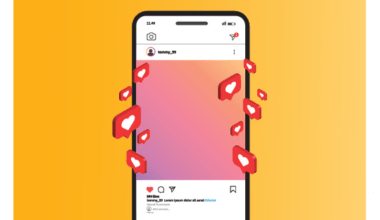Instagram is one of the most popular platforms for sharing moments, connecting with friends, and building a personal brand. While it’s primarily visual, Instagram also allows users to share audio. Whether it’s a recorded voice message, a snippet of your latest song, or a fun audio clip, sending recorded audio on Instagram is a valuable feature for creators and regular users alike.
In this blog, we’ll explore how to send recorded audio on Instagram. You’ll learn step-by-step methods, tips for creating high-quality recordings, and ideas for using audio to engage with your audience.
Why Send Recorded Audio on Instagram?
Instagram is no longer just about photos and videos. Audio adds a personal touch to your communication. It allows you to share feelings, stories, or even your latest extended play with your followers. Musicians, podcasters, and influencers can use this feature to:
- Share updates in a more engaging way.
- Send private messages with a personal touch.
- Promote music or other audio content.
- Build stronger connections with their audience.
Whether you’re a content creator or a casual user, learning how to send recorded audio on Instagram can enhance your communication.
Sending Recorded Audio via Direct Message
The easiest way to send recorded audio on Instagram is through Direct Messages (DMs). This feature is built into the app and requires no extra tools. Follow these simple steps:
- Open Instagram: Log into your account and go to your Inbox by tapping the Messenger icon in the top-right corner.
- Select a Conversation: Choose the friend or group you want to send the audio to.
- Record Your Audio:
- Press and hold the microphone icon at the bottom of the chat window.
- Speak into your device’s microphone.
- Release the button when you’re done.
Instagram will automatically send the audio when you release the button. If you want to cancel, slide your finger to the trash icon instead of releasing.
Sending Pre-Recorded Audio Files
What if you’ve already recorded an audio file, like a song or a podcast snippet? Unfortunately, Instagram doesn’t allow you to upload audio files directly. However, there are workarounds:
- Convert Audio to Video: Use apps like InShot, Kapwing, or Waveform to convert your audio file into a video with a static image.
- Share as a Video Message: Once converted, upload the video file to your Instagram DMs or post it as a story or reel.
- Use Third-Party Tools: Apps like WhatsApp or WeTransfer can send audio files directly, and you can provide a link via Instagram.
This method works well for musicians looking to share tracks before selling them on platforms like Beatport.
Instagram Stories are a great way to share short audio clips with your followers. However, like DMs, you need to convert audio to a video format. Here’s how:
- Prepare Your Audio File: Use tools like GarageBand, Audacity, or FL Studio to create or edit your audio.
- Add a Visual Component: Use Canva or InShot to create a static or animated image to accompany your audio.
- Upload the Video to Stories: Post the converted audio-video file to your story. Add text or stickers to enhance engagement.
Instagram Reels are perfect for sharing longer audio clips. They allow up to 90 seconds of video content, which is great for musicians or podcasters.
Steps to share recorded audio as a Reel:
- Create Your Audio-Video File: Use tools like Adobe Premiere Rush or CapCut to combine audio and visuals.
- Upload to Reels: Open the Reels feature and upload your audio-video file.
- Add Effects: Use Instagram’s built-in filters, text, or stickers to make your content more appealing.
Reels are also an excellent way to promote extended plays, teasers, or announcements about upcoming releases.
Best Practices for Recording High-Quality Audio
Good audio quality is essential for making a strong impression. Follow these tips to improve your recordings:
- Use a Microphone: External microphones produce clearer sound than built-in phone mics.
- Reduce Background Noise: Record in a quiet room or use noise-canceling tools.
- Edit Your Audio: Use software like Audacity or GarageBand to clean up and enhance your recordings.
- Keep It Short and Engaging: For Instagram, short audio clips tend to perform better.
Promoting Music Through Recorded Audio
If you’re a musician, knowing how to send recorded audio on Instagram can help you grow your audience. Here are some ideas:
- Share snippets of new tracks in DMs or Stories.
- Announce upcoming releases using Reels with your audio.
- Engage with fans by sending personalized voice messages.
Instagram can be a powerful tool for marketing your music, whether you’re promoting an album or selling beats on Beatport.
Engaging with Followers Using Recorded Audio
Audio messages feel more personal than text. Use them to:
- Thank fans for their support.
- Answer follower questions in a more engaging way.
- Build anticipation for events or new releases.
A simple voice message can make your followers feel more connected to you.
Instagram’s audio sharing is limited in length and format. To share longer audio files, try these methods:
- Link Sharing: Upload your audio to platforms like SoundCloud or Google Drive and share the link in your bio or DMs.
- IGTV or Reels: Split long audio into shorter segments and upload them as a series.
Wrapping Up
Learning how to send recorded audio on Instagram is a valuable skill for personal and professional use. Whether you’re connecting with friends, engaging with fans, or promoting music, audio adds a unique touch to your content.
By following the tips and methods in this guide, you can make the most of Instagram’s audio-sharing capabilities. Start experimenting today, and watch your engagement grow.
Related Articles:
For further reading, explore these related articles:
- Discover How to Search Songs on Instagram Easily
- Save Instagram Videos with Music: Simple and Detailed Guide
- Instagram Verification Buy: How to Get Verified on Instagram
For additional resources on music marketing and distribution, visit Deliver My Tune.