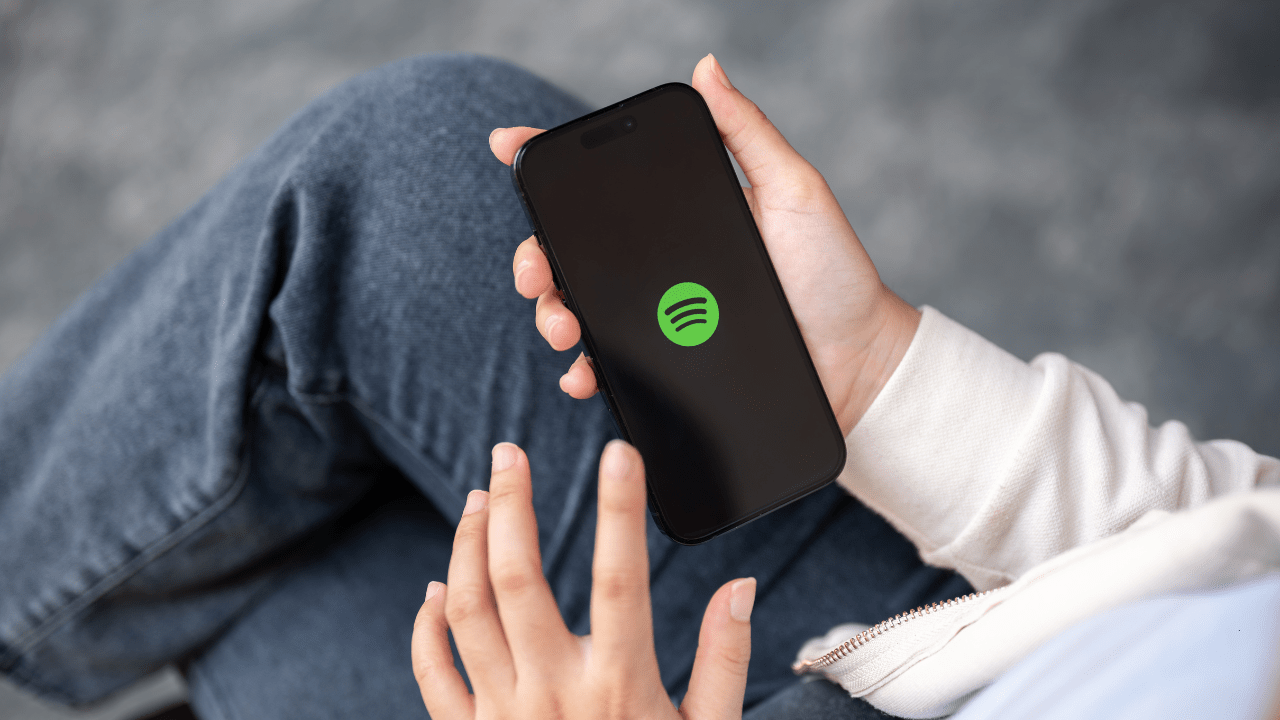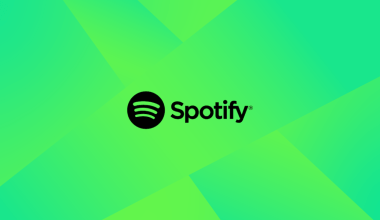Spotify has revolutionized how we listen to music. With its vast library of songs, playlists, and podcasts, it’s the go-to platform for millions. But what happens when you don’t have internet access? That’s where the feature to save songs offline on Spotify comes in handy. Whether you’re on a road trip, in a remote area, or trying to save mobile data, Spotify’s offline mode ensures your music is always available.
This guide will show you how to save songs offline on Spotify, the benefits of offline listening, and tips for managing your downloads efficiently.
Why Save Songs Offline on Spotify?
There are plenty of reasons to save your favorite music offline. Here’s why this feature is a game-changer:
- No Internet Required: Listen to your music even when you’re offline.
- Save Data: Avoid using mobile data while streaming.
- Uninterrupted Playback: No buffering or interruptions due to poor connectivity.
- Perfect for Travel: Ideal for flights, road trips, or remote areas.
Spotify’s offline feature is available for Premium users, making it a valuable perk of the subscription.
Steps to Save Songs Offline on Spotify
1. Save Songs Offline on Mobile
If you use Spotify on your smartphone or tablet, follow these steps to download songs:
- Open Spotify App: Launch the app and log in to your account.
- Find Your Music: Go to a playlist, album, or specific song you want to save.
- Download: Toggle the download switch (usually represented by a downward arrow).
- Verify: Once the download is complete, a green arrow will appear next to the song or playlist.
Now, you can access your music offline by going to the “Your Library” section.
2. Save Songs Offline on Desktop
Spotify also allows offline downloads on its desktop app. Here’s how:
- Open Spotify: Launch the app on your computer and log in.
- Select a Playlist: Navigate to the playlist you want to save offline (albums cannot be downloaded on desktop).
- Download: Toggle the download button at the top of the playlist.
- Confirmation: Once downloaded, you’ll see a green arrow indicating the playlist is available offline.
How to Enable Offline Mode
After downloading your songs, you’ll need to activate offline mode to use Spotify without internet access:
- Go to Settings: Open the Spotify app and access the settings menu.
- Enable Offline Mode: Toggle the “Offline Mode” option.
- Enjoy Your Music: Now, only your saved offline content will be available for playback.
Managing Offline Downloads
Saving songs offline on Spotify is easy, but managing them efficiently ensures you get the most out of your storage and listening experience.
Tips for Managing Downloads:
- Check Available Storage: Before downloading, ensure your device has enough storage space.
- Download Playlists, Not Singles: Save entire playlists to maximize offline variety.
- Delete Unused Content: Remove downloads you no longer need to free up space.
- Organize Playlists: Group songs into themed playlists for easy offline access.
Troubleshooting Offline Download Issues
Sometimes, you might face issues when trying to save songs offline on Spotify. Here’s how to resolve them:
1. Songs Won’t Download
- Reason: Connectivity issues or insufficient storage.
- Solution: Check your internet connection and free up space on your device.
2. Downloads Keep Disappearing
- Reason: Spotify requires users to log in online at least once every 30 days to retain downloads.
- Solution: Ensure you log into Spotify regularly to keep your offline library active.
3. Offline Mode Not Working
- Reason: Outdated app version.
- Solution: Update the Spotify app to the latest version.
Benefits of Saving Songs Offline
Saving songs offline offers several advantages, making it one of Spotify’s most valuable features:
- Consistent Quality: Enjoy high-quality playback without relying on internet speeds.
- Eco-Friendly: Reduce data usage and conserve energy by playing offline music.
- Seamless Playback: No interruptions due to ads or connectivity drops.
How Many Songs Can You Save Offline on Spotify?
Spotify allows Premium users to download up to 10,000 songs per device, with a limit of five devices. That’s a total of 50,000 songs, more than enough for even the most avid music fan.
Offline Listening for Podcasts
Spotify’s offline mode isn’t limited to music. You can also download podcasts for offline listening. The process is similar:
- Select a Podcast Episode: Open the podcast you want to save.
- Download: Tap the download icon next to the episode.
- Access Offline: Find your saved episodes in the “Your Library” section.
The ability to save songs offline is exclusive to Spotify Premium. If you’re not a Premium subscriber, here are a few reasons to consider upgrading:
- Ad-Free Listening: No interruptions while streaming.
- High-Quality Audio: Enjoy superior sound quality.
- Offline Access: Download songs, playlists, and podcasts for offline playback.
Final Thoughts
Knowing how to save songs offline on Spotify is a game-changer for music lovers. Whether you’re traveling, saving data, or just enjoying uninterrupted playback, this feature ensures your favorite tracks are always at your fingertips.
Related Articles:
For further reading, explore these related articles:
For additional resources on music marketing and distribution, visit Deliver My Tune.