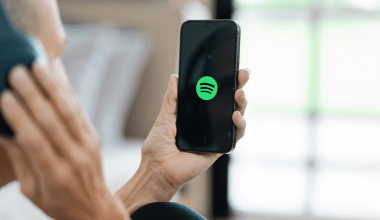If you’re an Amazon Music user, you probably follow artists to stay updated with their latest tracks and albums. But what happens when your music taste evolves, or you no longer want updates from a particular artist? In this guide, we’ll walk you through the simple steps to remove a followed artist on Amazon Music. Whether you’re using a smartphone, tablet, or desktop, we’ve got you covered.
Why You Might Want to Remove a Followed Artist
Following artists on Amazon Music ensures you receive notifications and updates about their new releases. However, there are several reasons you might want to unfollow an artist:
- Changing Music Preferences: Your music taste might change over time.
- Too Many Notifications: Frequent updates from certain artists can feel overwhelming.
- Tidying Up Your Library: Keeping your list of followed artists minimal can make browsing easier.
No matter your reason, removing a followed artist is a quick and straightforward process. Let’s dive into it.
How to Remove Followed Artist on Amazon Music Using the Mobile App
If you’re using Amazon Music on your smartphone or tablet, here’s how you can unfollow an artist:
- Open the Amazon Music App: Launch the app and sign in if you haven’t already.
- Go to Your Library: Tap on the “Library” icon at the bottom of the screen.
- Select “Artists”: Under the Library section, navigate to the “Artists” tab.
- Find the Artist You Want to Unfollow: Scroll through your list of followed artists or use the search bar to find the one you want to remove.
- Tap the Artist’s Profile: Once you’ve found the artist, tap on their profile.
- Unfollow the Artist: Look for the “Following” button and tap it to unfollow. The button will change to “Follow”, confirming you’ve successfully unfollowed them.
How to Remove Followed Artist on Amazon Music Using the Desktop App or Web Player
If you prefer using Amazon Music on your computer, the process is just as easy:
- Open Amazon Music: Launch the desktop app or go to the Amazon Music website.
- Sign In: If you’re not already signed in, enter your credentials.
- Go to Your Library: Click on the “Library” tab located in the menu.
- Select “Artists”: Under the Library menu, choose “Artists”.
- Find the Artist: Browse through your list or use the search function to locate the artist you want to remove.
- Unfollow the Artist: Click on the “Following” button on their profile. Once clicked, it will change to “Follow”, indicating the artist has been removed from your followed list.
Managing Notifications for Followed Artists
Sometimes, you might not want to completely unfollow an artist but reduce the number of notifications you receive. Here’s how to manage notifications instead:
- Go to Settings: Open the Amazon Music app and navigate to the settings menu.
- Select Notifications: Look for the “Notifications” option.
- Customize Artist Notifications: You can toggle notifications on or off for specific artists.
This way, you’ll stay updated without feeling overwhelmed by constant alerts.
Final Thoughts
Knowing how to remove a followed artist on Amazon Music gives you more control over your listening experience. It’s all about personalizing your library to match your current preferences. By following the simple steps outlined in this guide, you can easily manage your followed artists and keep your music library neat and enjoyable.
For further reading, explore these related articles:
For additional resources on music marketing and distribution, visit DMT Records Private Limited.