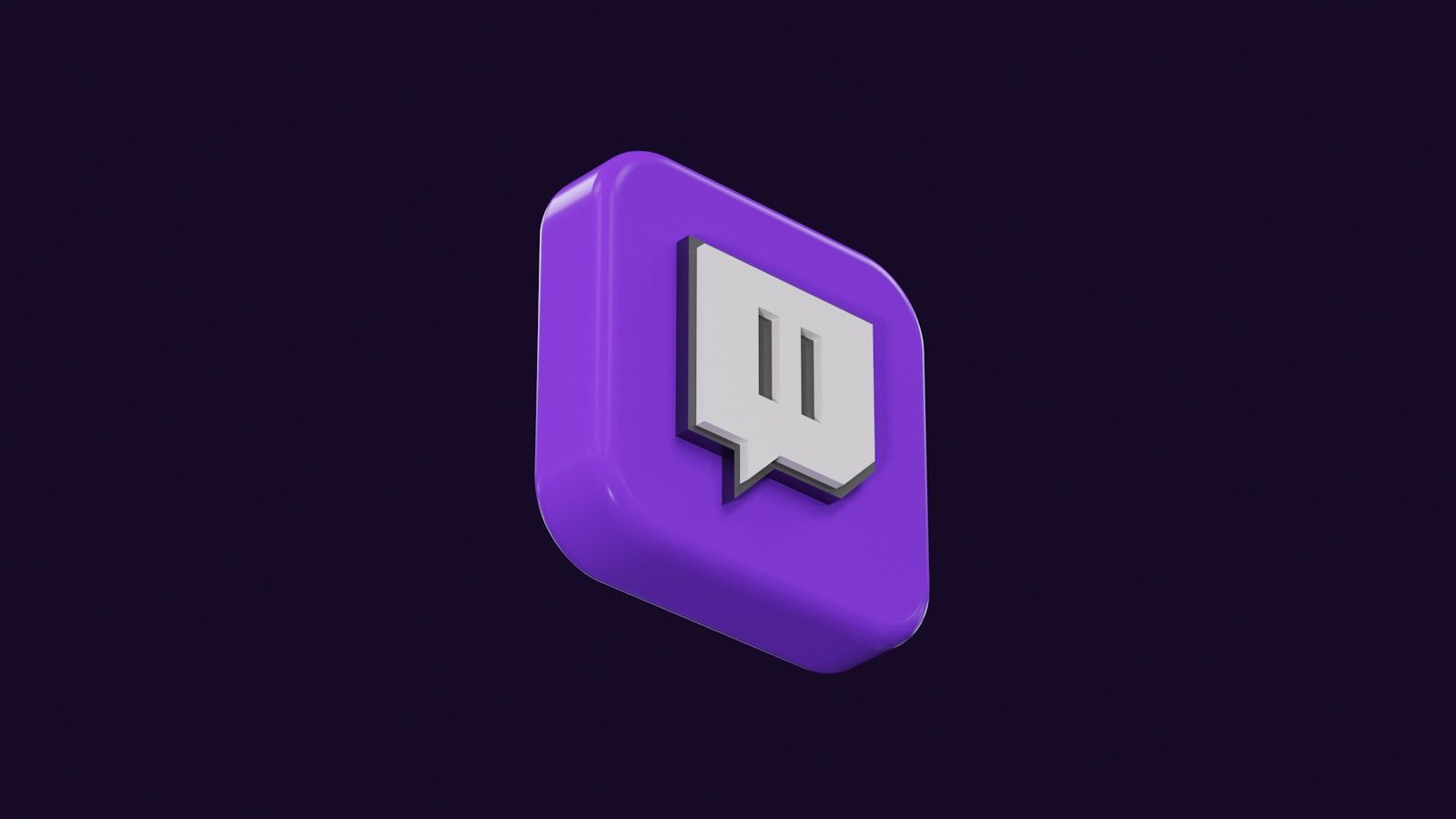If you’re a Twitch streamer, you know how important it is to create an engaging experience for your viewers. One way to do that is by adding music to your streams. Music can set the mood, keep your audience entertained, and even make your content more memorable. But how to play music in twitch stream without running into issues? Don’t worry! This guide will walk you through everything you need to know about adding music to your stream.
Why Should You Add Music to Your Twitch Stream?
Adding music to your Twitch stream can elevate the overall experience for your viewers. Imagine you’re gaming or chatting with your audience, and there’s a subtle background track playing. It fills the quiet moments, adds energy, and helps keep people engaged. Plus, good music can reflect your personality and set your stream apart from others.
However, it’s essential to do it the right way. Twitch has strict copyright rules, so you must ensure the music you play is allowed. Let’s dive deeper into how you can safely and effectively add music to your Twitch stream.
Step 1: Understand Copyright and Twitch’s Music Policy
Before playing music on your stream, it’s crucial to understand Twitch’s rules. Twitch’s copyright policy protects music creators, so you can’t just play any song you like. If you use copyrighted music without permission, Twitch could mute your stream, issue warnings, or even suspend your account.
To stay safe, make sure you use one of these types of music:
- Copyright-Free Music: These tracks are free to use and are often labeled as “royalty-free.”
- Licensed Music: If you have the proper license for a song, you can use it.
- Twitch-Soundtrack: Twitch offers a library of music you can use safely.
Knowing these options ensures you avoid trouble while keeping your stream entertaining.
Step 2: Find Music That Fits Your Stream
Now that you understand the rules, it’s time to choose music that matches your stream’s vibe. For example, if you’re streaming an intense game, upbeat or energetic tracks might be a good choice. If you’re hosting a chill “Just Chatting” session, you could go for lo-fi beats or acoustic melodies.
There are many places to find music for your stream. Let’s explore a few popular options:
- Twitch Soundtrack: This is Twitch’s built-in solution for streamers. It offers a wide range of music genres that you can use without fear of copyright strikes.
- Epidemic Sound: A subscription-based service with a huge library of royalty-free music.
- YouTube Audio Library: Free tracks and sound effects, available for anyone to use.
- Pretzel Rocks: A music streaming platform designed for live streamers.
Each of these platforms offers different types of tracks, so spend some time exploring to find what fits your style.
Step 3: Set Up Your Music
After you’ve chosen your music, it’s time to set it up for your stream. You’ll need streaming software like OBS Studio, Streamlabs, or Twitch Studio. Here’s how to do it:
- Add a Media Source: In your streaming software, add a media source for your music. This can be a playlist or a live stream from a music platform.
- Adjust the Audio Levels: Make sure your music isn’t too loud. You don’t want it to overpower your voice or gameplay.
- Test Your Setup: Do a test stream or recording to ensure the music sounds good and doesn’t distract from your content.
Step 4: Engage Your Audience with Music
Once your music is set up, you can use it to interact with your viewers. For instance, you could:
- Take song requests (if you’re using a music platform that supports it).
- Create themed playlists for special streams.
- Ask your viewers what type of music they enjoy.
Engaging your audience this way can make your stream more interactive and fun.
Step 5: Troubleshoot Common Issues
Sometimes, things don’t go as planned. Here are some common problems and how to fix them:
- Muted VODs: If your stream’s recording is muted, you might have used copyrighted music. Double-check your music source.
- Laggy Audio: Make sure your internet connection is stable and your computer isn’t overloaded.
- Audio Mixing Problems: Use audio filters in your streaming software to balance your voice, gameplay, and music.
Tools and Plugins to Enhance Your Music Experience
Several tools can make adding music to your Twitch stream even easier. Consider these options:
- Spotify: You can use Spotify for streaming royalty-free playlists. Just make sure you’re sticking to copyright-compliant music.
- Stream Deck: If you have an Elgato Stream Deck, you can set up buttons to control your music on the fly.
- OBS Plugins: Some plugins let you add visualizers or overlay music track details on your stream.
Final Thoughts
how to play music in twitch stream doesn’t have to be complicated. By understanding the rules, finding the right music, and setting it up properly, you can create a fantastic experience for your audience. Remember to experiment and have fun—your stream is your space to express yourself. So go ahead, add some tunes, and let your personality shine through your music choices.
Happy streaming!
For further reading, explore these related articles:
- Circles Post Malone Lyrics – A Song About Love, Loss, and Life
- Billie Eilish’s Big Moment at the Oscars 2022: A Night to Remember
For additional resources on music marketing and distribution, visit DMT Records Pvt. Ltd..