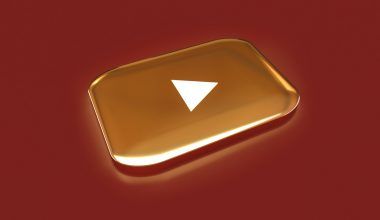Snapchat is one of the most popular platforms for sharing quick moments, stories, and fun videos. But have you ever thought about making your own sound to add a unique vibe to your Snaps? Imagine sending a funny or memorable video with your custom sound playing in the background. Sounds cool, right? Well, you’re in luck! Creating your own sound on Snapchat is much easier than you might think.
Whether you want to use your voice, a funny catchphrase, or even a clip from your favorite song, you can create something totally original. This guide will walk you through exactly how to make your own sound on Snapchat in simple steps. Don’t worry—you don’t need to be a tech wizard. If you follow along, you’ll have your custom sound ready to impress your friends in no time.
Why Make Your Own Sound on Snapchat?
Before diving into the steps, let’s talk about why you should make your own sound on Snapchat in the first place. Sure, the platform already has tons of built-in sounds, but adding your personal touch makes your Snaps stand out.
- Be Unique: Custom sounds allow you to be original. Instead of using the same sounds everyone else is using, your Snaps will feel special.
- Make It Personal: Whether you record your voice, a funny inside joke, or a catchy tune, custom sounds let you express yourself.
- Show Creativity: Creating your sound opens up fun and creative possibilities. From funny reactions to heartfelt moments, the options are endless.
Snapchat is all about quick, memorable connections. Adding your own sound can make your stories even more enjoyable for your friends and followers.
Now that you know why it’s worth the effort, let’s get started!
Step-by-Step: How to Make Your Own Sound on Snapchat
Step 1: Open Snapchat and Go to the Camera Screen
To begin, open your Snapchat app. You’ll land on the main camera screen—this is where all the magic happens.
Make sure your Snapchat app is updated to the latest version. If you’re unsure, visit your app store and check for updates. An outdated app might not have all the features you need.
Step 2: Record a New Video
Now, it’s time to record your video. Tap and hold the big camera button to start recording. Keep in mind that your sound will be recorded alongside your video. This is important because Snapchat captures both the visual and the audio together.
If you want your voice to be the main sound, talk loudly and clearly into your microphone. For those who plan to use music or background noises, play the sound close to your phone while recording.
Quick Tip: If you don’t like your first attempt, you can always delete and re-record. Practice makes perfect!
Step 3: Save Your Video
Once you’re happy with your recording, save it to your Memories. You can do this by tapping the Save icon (it looks like a down arrow) at the bottom of the screen. This step ensures you don’t lose your video and the custom sound you just recorded.
Saving your video allows you to come back to it later. If you need to make changes or add effects, everything will still be available.
How to Extract and Use Your Sound
So, you’ve created your video, and the sound is perfect. Now it’s time to save your audio and use it in other Snaps.
Step 4: Tap the Music Icon
Once your video is saved, open Snapchat again. Look for the Music icon on the right side of the screen. It looks like a small music note. Tap on it to bring up the Sounds menu.
In this menu, you’ll see options like “My Sounds” or “Create Sound.” We’re focusing on creating a sound, so tap the Create Sound option.
Step 5: Upload or Record Your Custom Sound
Now it’s time to upload or record your sound.
- If you recorded a video with the sound earlier, you can extract the audio from it.
- If you’re creating a new sound, you can use the microphone icon to record directly.
Here’s how it works:
- Tap the Microphone button to start recording.
- Speak, sing, or play the sound you want to use.
- Once you’re done, tap the Stop button.
Snapchat will give you a preview. If it sounds good, you can move on to the next step. If not, you can re-record it.
Pro Tip: Keep your custom sound short and clear. Sounds that are too long or noisy might not be enjoyable for others.
Step 6: Name Your Sound
After recording your sound, Snapchat will ask you to name it. Pick a name that’s short and easy to remember. If you plan to share it with friends, a catchy name will make it more fun.
For example:
- Funny sounds: “LOL Laugh Track”
- Personal recordings: “Best Friend Shoutout”
- Music clips: “Vibes Only”
Once you’ve named it, hit Save to add it to your Sounds library.
Adding Your Custom Sound to Snaps
Now comes the fun part—using your sound! Here’s how:
- Open Snapchat and record a new video.
- Tap the Music icon.
- Go to the My Sounds tab.
- Select your custom sound.
- Adjust the volume and position of the sound as needed.
- Send your Snap to friends or add it to your story!
Your custom sound is now part of your Snapchat toolkit.
Tips for Making the Best Snapchat Sounds
Here are a few tips to take your sounds to the next level:
- Keep It Short: Short sounds work best for Snapchat. Aim for 5-10 seconds.
- Make It Clear: Background noise can ruin your sound. Record in a quiet space.
- Be Creative: Funny voices, jokes, and catchy tunes grab attention.
- Test It First: Play your sound for a friend and see their reaction.
- Use Trends: Stay updated on trending sounds and create your version.
Final Thoughts: Make Your Snaps Unique
Learning how to make your own sound on Snapchat opens up so many creative opportunities. Whether you’re sharing a personal moment, a funny joke, or a cool music clip, custom sounds add a unique flair that’s hard to miss. Plus, your friends will love hearing something they’ve never heard before!
Now it’s your turn to create something awesome. Grab your phone, follow the steps, and start making sounds that make your Snaps stand out. Who knows? Your custom sound might just go viral!
For further reading, explore these related articles:
For additional resources on music marketing and distribution, visit DMT Records Pvt. Ltd..