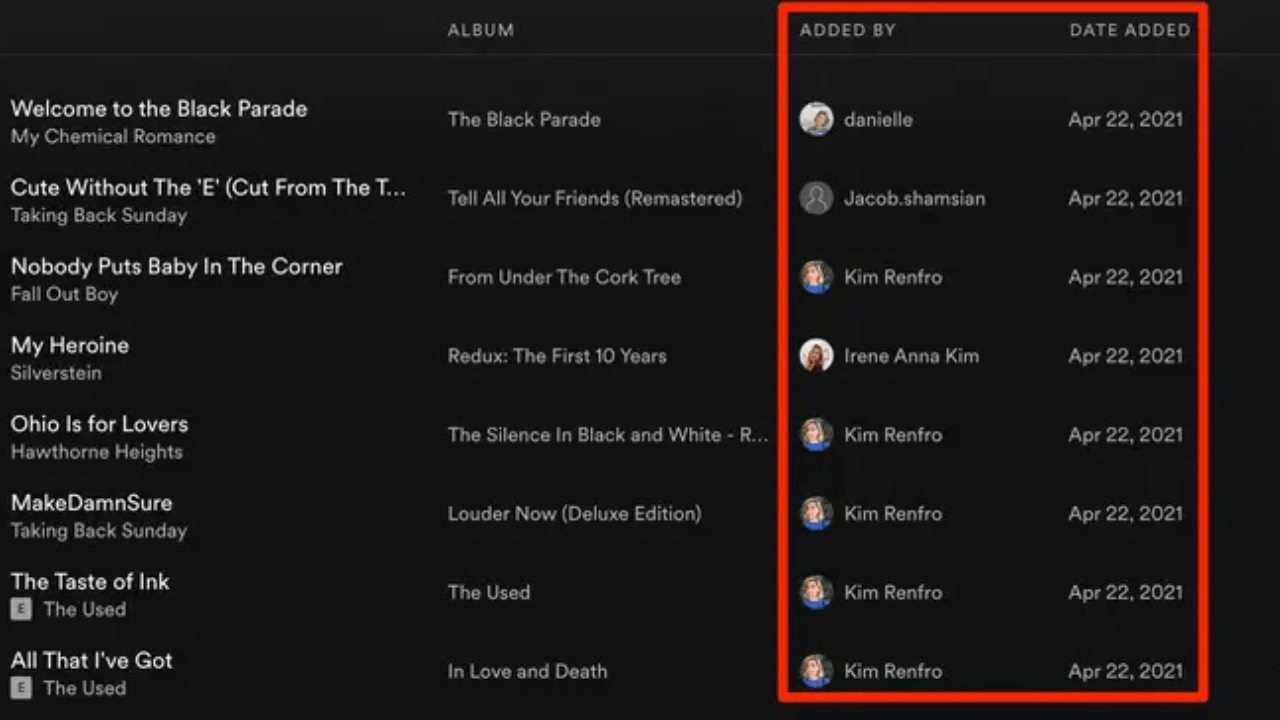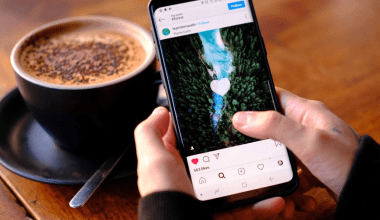Spotify is one of the world’s most popular music streaming platforms, offering a wide range of features to enhance your listening experience. One standout feature is the ability to create collaborative playlists, where you and your friends can add, edit, and share songs in real-time. Whether you’re planning a road trip, hosting a party, or just sharing your favorite tracks, collaborative playlists bring people closer through music.
In this blog, we’ll walk you through how to make a collaborative playlist on Spotify, explore its benefits, and provide creative ways to use this feature for any occasion.
Why Create a Collaborative Playlist on Spotify?
Before diving into the steps, let’s understand why collaborative playlists are so popular:
1. Group Participation
Collaborative playlists allow multiple people to contribute. It’s a shared music experience where everyone can add their favorite tracks.
2. Perfect for Events
Whether it’s a party, wedding, or road trip, these playlists ensure everyone’s musical preferences are represented.
3. Discover New Music
When friends contribute to a playlist, you’re exposed to new songs and artists you might not have found on your own.
4. Easy to Update
Unlike static playlists, collaborative ones are dynamic and can be updated anytime by the participants.
How to Make a Collaborative Playlist on Spotify
Creating a collaborative playlist is simple and can be done on both mobile and desktop devices. Follow these steps:
On Mobile
- Open Spotify: Launch the Spotify app on your iOS or Android device.
- Create a Playlist: Tap on Your Library and then click on the + button to create a new playlist. Name your playlist and save it.
- Make It Collaborative: Open the playlist, tap on the three-dot menu, and select Make Collaborative.
- Share the Playlist: Click the share button to send the playlist link to your friends via messaging apps, email, or social media.
On Desktop
- Open Spotify: Launch Spotify on your computer.
- Create a Playlist: Click on the + button under the playlists section. Give your playlist a name and save it.
- Make It Collaborative: Right-click on the playlist and select Collaborative Playlist.
- Share the Link: Right-click again, choose Share, and send the playlist link to your friends.
Tips for Managing a Collaborative Playlist
Once you know how to make a collaborative playlist on Spotify, it’s essential to manage it effectively to keep the music flowing:
1. Set Guidelines
Discuss the playlist’s theme with your friends. Is it for a party, a workout, or just general listening? This ensures everyone adds relevant songs.
2. Monitor Content
As the playlist creator, you can remove tracks that don’t fit the vibe or are duplicates.
3. Keep It Fresh
Encourage contributors to regularly add new songs to keep the playlist interesting and engaging.
Creative Uses for Collaborative Playlists
Now that you’ve mastered how to make a collaborative playlist on Spotify, here are some fun and creative ways to use them:
1. Party Playlists
Host a party and let your guests add their favorite songs. It creates a diverse and enjoyable soundtrack for everyone.
2. Road Trip Soundtracks
Traveling with friends? Create a playlist for the trip where everyone adds tracks to set the mood for the journey.
3. Virtual Hangouts
For friends who live far away, collaborative playlists are a great way to stay connected and share music.
4. Workout Motivation
Create a collaborative workout playlist where friends contribute their go-to exercise tracks for shared fitness inspiration.
5. Wedding Playlist
Let your wedding party contribute to the reception playlist for a personal and memorable music selection.
Troubleshooting Collaborative Playlists
Sometimes, you may encounter issues while using collaborative playlists. Here’s how to solve common problems:
Problem: Friends Can’t Add Songs
- Solution: Ensure the playlist is set to Collaborative. Re-share the link if necessary.
Problem: Deleted Songs
- Solution: Contributors may accidentally delete tracks. As the creator, you can re-add any missing songs.
Problem: Not Synced Across Devices
- Solution: Refresh your app or restart Spotify to ensure updates sync properly.
The Benefits of Collaborative Playlists
Spotify’s collaborative playlists aren’t just fun—they offer practical benefits, too:
- Encourage Teamwork: Great for group projects or event planning.
- Build Connections: Music often brings people together, and collaborative playlists strengthen those bonds.
- Save Time: Sharing the workload of playlist creation saves time and effort.
Spotify Alternatives for Collaborative Playlists
If you’re curious about other platforms, here are some alternatives:
- Apple Music: Allows playlist sharing but lacks real-time collaboration.
- YouTube Music: Offers playlist collaboration but with a less intuitive interface.
- Deezer: Supports collaborative playlists with a smaller user base.
Conclusion
Learning how to make a collaborative playlist on Spotify unlocks endless possibilities for sharing and enjoying music with friends. Whether it’s for a special event or everyday use, collaborative playlists enhance your Spotify experience by combining tastes and creating meaningful connections.
Related Articles:
For further reading, explore these related articles:
- When is Spotify Wrapped 2022? Everything You Need to Know
- Spotify 2022 Wrapped: Relive Your Year in Music
For additional resources on music marketing and distribution, visit Deliver My Tune.