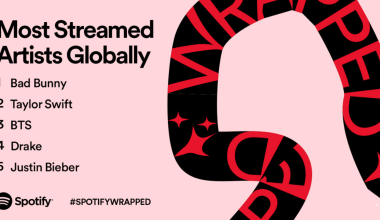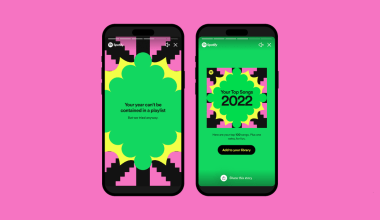Music has this amazing power to bring people closer. Whether it’s dancing to your favorite tunes, humming along with your best friend, or simply enjoying the same playlist while miles apart, music creates memories. But did you know that Spotify allows you to listen to music together even when you’re not in the same room?
Yes, Spotify makes it easy to share music moments with features like Group Sessions, Collaborative Playlists, and song sharing options. So, if you want to know how to listen together on Spotify, this blog will guide you step by step. Let’s turn up the volume and explore!
Why Listening Together is Special
Listening to music together isn’t just about enjoying songs. It’s about:
- Making Memories: Whether it’s a long drive, a party, or a chill evening, shared music makes every moment better.
- Discovering New Tracks: When you share music, you explore each other’s tastes and discover songs you might love but never knew existed.
- Staying Connected: Music can bring people closer, even when you’re far apart.
Spotify understands this, and that’s why they’ve built tools to make listening together seamless.
Features That Let You Listen Together on Spotify
Spotify offers several ways to listen together with friends and family. These include:
- Group Sessions – Perfect for real-time listening with a group.
- Collaborative Playlists – Build a playlist together with friends.
- Music Sharing – Send tracks or playlists to anyone instantly.
Let’s dive deeper into these features and learn how to use them.
What is a Spotify Group Session?
Imagine you and your friends are in different cities but want to jam to the same tunes. Spotify Group Sessions make this possible. It allows everyone to listen to the same music at the same time, and anyone in the session can control the playback.
How to Start a Spotify Group Session
- Open Spotify on your mobile, tablet, or desktop.
- Start Playing Music – Pick a song, album, or playlist you love.
- Click the Device Icon – You’ll find it at the bottom of the screen.
- Start a Group Session – Tap “Start a Group Session.”
- Share the Link – Send the invite link to your friends.
Once your friends join, you’re all synced. Everyone can play, pause, or skip tracks. It’s like being a DJ for each other!
Collaborative Playlists: Make Music Together
Have you ever wanted to create a playlist with your friends? Maybe one for a road trip or a party? Spotify’s Collaborative Playlists let you do just that.
Steps to Create a Collaborative Playlist:
- Open Spotify and create a playlist (or use an existing one).
- Tap the three dots (menu) and select “Make Collaborative.”
- Share the playlist link with your friends.
- Everyone can now add, delete, or rearrange songs.
This feature is perfect for planning:
- Road Trips – Curate songs everyone loves.
- Workouts – Share energetic tunes to keep everyone motivated.
- Chill Hangouts – Set the mood with relaxing tracks.
Sometimes you hear a song and immediately think, “Wow, [friend’s name] would love this!” Spotify makes sharing super easy.
- Find the Song: Play the song you want to share.
- Tap the Share Button: Look for the three dots or a share icon.
- Choose a Platform: Send it through WhatsApp, Instagram, Facebook, or copy the link.
Your friends can listen instantly. Sharing music like this keeps the connection alive, even when life gets busy.
Listen Across Devices: Seamless and Convenient
Spotify ensures that no matter where you are or what device you’re using, you can keep the music flowing.
Options for Listening Together:
- Spotify Connect: Move your playback from phone to speakers or TV with a tap.
- Smart Speakers and TVs: Use Spotify on devices like Amazon Echo, Google Home, or gaming consoles.
- Car Integration: Sync your music to your car’s system for on-the-go vibes.
With these options, you can keep the party going anywhere.
Tips to Make Listening Together More Fun
Want to make your shared music experiences even better? Here are some tips:
- Try Spotify Blend: This feature mixes your and your friend’s music tastes into a unique playlist.
- Use Spotify Wrapped: Share your annual listening stats with friends to find common favorites.
- Set Up Themes: Create playlists around themes like “Rainy Day Vibes” or “Workout Anthems.”
- Host a Virtual Party: Use Group Sessions for remote music hangouts.
- Follow Each Other: Keep track of what your friends are listening to and explore their playlists.
Troubleshooting Spotify Features
If something doesn’t work, don’t worry! Here’s how to fix common issues:
- Group Session Not Working:
- Make sure all participants have Spotify Premium.
- Check your internet connection.
- Can’t Join a Collaborative Playlist:
- Confirm that the playlist link is active.
- Check if the playlist is marked as “Collaborative.”
- Playback Issues:
- Restart the app or clear cache.
- Update Spotify to the latest version.
Fun Ways to Use Spotify Together
- Game Night Playlists: Set the mood with upbeat songs.
- Cooking Together: Share a playlist to keep the kitchen lively.
- Morning Routines: Create a playlist to kick-start your day with energy.
- Study Sessions: Build a focus-friendly playlist for everyone.
Why Spotify is the Best for Listening Together
Spotify stands out because it’s easy to use and packed with features that make sharing music fun. From personalized playlists to real-time listening, Spotify is designed to bring people closer.
Conclusion: Let the Music Bring You Closer
Now that you know how to listen together on Spotify, it’s time to try it out. Whether you’re using Group Sessions, Collaborative Playlists, or sharing your favorite tracks, Spotify makes music more social and enjoyable.
So, invite your friends, start a session, and let the music play! After all, life is better with a soundtrack, and it’s even better when shared.
Related Articles:
For further reading, explore these related articles:
- How to Make a Podcast on Spotify: Step-by-Step Guide for Beginners
- How to Make the Perfect Music Cover Page Design
For additional resources on music marketing and distribution, visit Deliver My Tune.