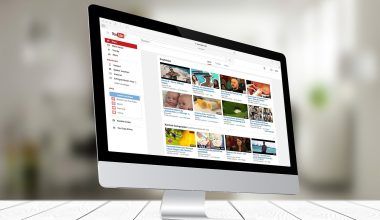Switching music streaming platforms can feel like a daunting task, especially when you have carefully curated playlists that you don’t want to lose. If you’re moving from Spotify to Apple Music, you might be wondering if there’s a way to transfer your playlists without starting from scratch. The good news is that it’s entirely possible, and you’ll have your music ready to go on Apple Music in no time how to get spotify playlist on apple music.
In this guide, we’ll walk you through the steps to move your Spotify playlists to Apple Music. We’ll also cover a few tools and tips to make the process as seamless as possible. Let’s get started!
Why Switch from Spotify to Apple Music?
Before we dive into the process, let’s talk about why you might want to make the switch. Apple Music and Spotify are two of the most popular music streaming platforms, but they have their differences. Apple Music integrates seamlessly with the Apple ecosystem, offers a vast library of tracks, and provides features like lossless audio and spatial sound. If you’re an Apple device user, Apple Music might feel like a more natural fit.
On the other hand, Spotify is known for its personalized playlists, such as Discover Weekly and Release Radar. However, if you’ve decided to make the leap to Apple Music, you’re probably looking for a way to bring your Spotify playlists with you. And that’s exactly what we’re here to help with.
Tools You Can Use to Transfer Playlists
When it comes to transferring playlists from Spotify to Apple Music, there are several third-party tools that can make the process quick and painless. Some of the most popular ones include:
- TuneMyMusic: This web-based tool supports multiple streaming platforms and allows you to transfer your playlists with just a few clicks.
- Soundiiz: A versatile playlist transfer tool that works across a wide range of streaming services. It has both free and premium options.
- SongShift: Designed specifically for Apple users, this app makes it easy to move your playlists between Spotify and Apple Music on iOS devices.
Each of these tools has its own unique features, so you can choose the one that best suits your needs. Let’s explore how to use them in detail.
How to Transfer Spotify Playlist to Apple Music Using TuneMyMusic
TuneMyMusic is one of the most user-friendly tools for transferring playlists. Here’s how you can use it:
- Go to TuneMyMusic’s Website: Open your browser and navigate to the TuneMyMusic homepage.
- Select Spotify as Your Source: Log in to your Spotify account and choose the playlists you want to transfer.
- Choose Apple Music as Your Destination: Sign in to your Apple Music account through TuneMyMusic.
- Start the Transfer: Click on the transfer button, and the tool will begin moving your selected playlists to Apple Music.
The process usually takes just a few minutes, depending on the size of your playlists. Once it’s done, you can find your Spotify playlists in your Apple Music library.
Using Soundiiz for Playlist Transfers
If you’re looking for more control over the transfer process, Soundiiz is a great option. Here’s how to use it:
- Create a Soundiiz Account: Sign up for a free account on the Soundiiz website.
- Connect Your Spotify Account: Link your Spotify account to Soundiiz.
- Connect Your Apple Music Account: Similarly, link your Apple Music account.
- Select Playlists to Transfer: Choose the playlists you want to move and confirm your selection.
- Start the Transfer: Click the transfer button and wait for the process to complete.
With Soundiiz, you can also edit your playlists during the transfer process, giving you more flexibility.
How to Use SongShift for iOS Devices
For iPhone and iPad users, SongShift is an excellent app for transferring playlists. Here’s how it works:
- Download SongShift: Install the app from the App Store.
- Connect Spotify and Apple Music: Log in to both services through the app.
- Choose a Playlist: Select the playlist you want to transfer from Spotify.
- Review and Confirm: SongShift will match the tracks and let you review them before completing the transfer.
- Finalize the Transfer: Confirm the transfer, and your playlist will appear in Apple Music.
SongShift is particularly convenient for Apple users because it’s designed to work seamlessly with iOS devices.
Tips for a Smooth Playlist Transfer
While transferring playlists is generally straightforward, here are a few tips to ensure a hassle-free experience:
- Check Your Subscriptions: Make sure you have active subscriptions for both Spotify and Apple Music.
- Backup Your Playlists: Export your Spotify playlists to a text file as a backup before starting the transfer.
- Verify Track Matches: Sometimes, tracks may not match perfectly due to differences in song libraries. Double-check your playlists after the transfer.
- Use a Stable Internet Connection: A reliable internet connection can help prevent interruptions during the transfer process.
Frequently Asked Questions
Can I Transfer Playlists Without a Third-Party Tool?
Unfortunately, there’s no built-in feature on either Spotify or Apple Music to directly transfer playlists. Third-party tools are the easiest and most efficient way to get the job done.
Do These Tools Work on Mobile Devices?
Yes, many of these tools, such as SongShift, are available as mobile apps, making it easy to transfer playlists directly from your phone.
Are Playlist Transfers Free?
Most tools offer free versions, but some features, like batch transfers or advanced editing, may require a premium subscription.
Conclusion
Moving your Spotify playlists to Apple Music doesn’t have to be a headache. With the right tools and a little patience, you can easily bring all your favorite songs and playlists to your new streaming platform. Whether you choose TuneMyMusic, Soundiiz, or SongShift, the process is straightforward and takes just a few steps. So go ahead, make the switch, and enjoy your music on Apple Music!
Now that you know how to get spotify playlist on apple music, you’re ready to make the most of your new music streaming experience. Happy listening!
For further reading, explore these related articles:
For additional resources on music marketing and distribution, visit DMT Records Pvt. Ltd..