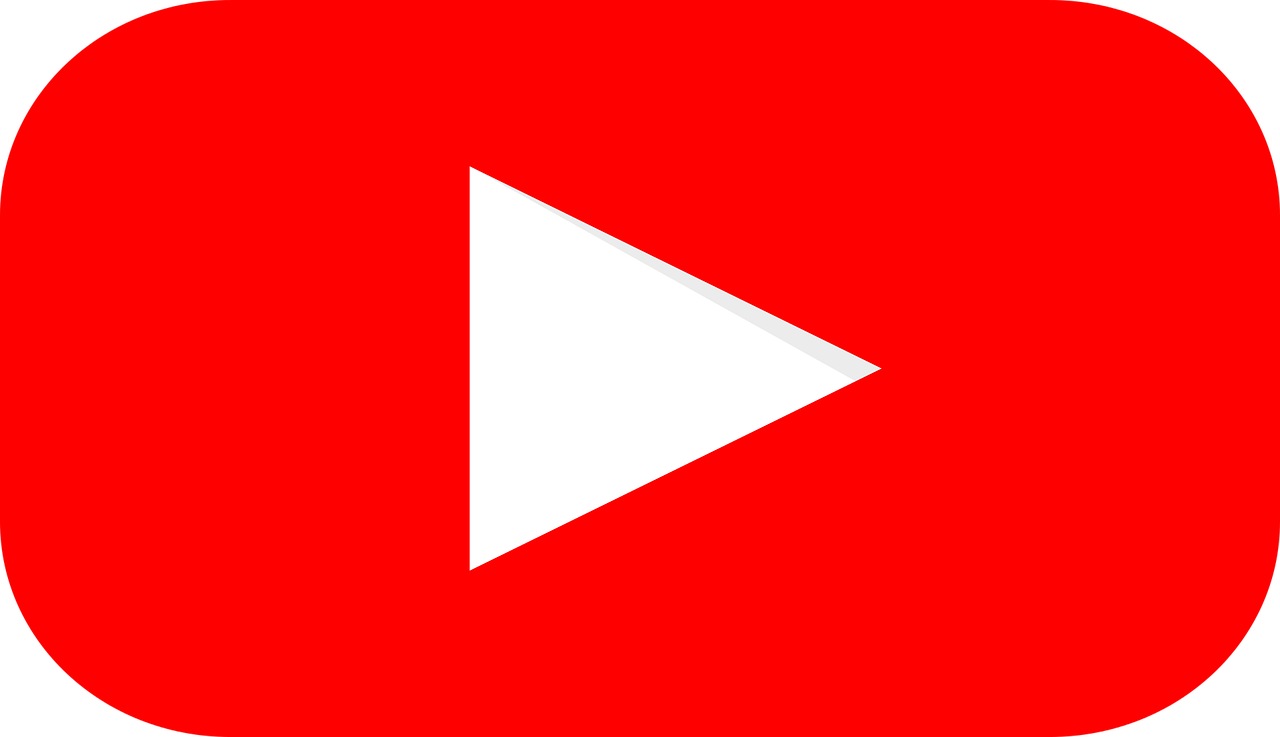Have you ever wondered how to find a YouTube ID? You’re not alone! Whether you’re a creator, marketer, or just a curious person, knowing how to find YouTube IDs can be super helpful. In this blog, we’ll break it all down step by step, so you’ll never feel lost again. Let’s get started!
What Is a YouTube ID?
Before diving into the details, let’s quickly understand what a YouTube ID is. Every video on YouTube has a unique identifier, called the YouTube ID. This is an 11-character code that helps YouTube keep track of videos. For example, in a URL like https://www.youtube.com/watch?v=abc123xyz78, the YouTube ID is abc123xyz78.
The same applies to channels and playlists. They each have their unique IDs, which are different from the video ID. Understanding this can make things like sharing content, embedding videos, or organizing playlists a lot easier.
Why Do You Need a YouTube ID?
YouTube IDs are useful for various reasons. Here are some common scenarios where you might need them:
- Sharing Specific Videos: You might want to send someone a direct link to a video.
- Embedding Videos on Websites: Many website builders ask for the YouTube ID to embed content.
- API Integrations: If you’re working with YouTube’s API for a project, IDs are essential.
- Tracking and Analysis: IDs help marketers track video performance in analytics tools.
Now that you know why these IDs matter, let’s move on to how you can find them.
Finding the YouTube Video ID
1. From the URL
This is the simplest method. When you watch a video on YouTube, its URL in the address bar contains the ID. For example:
- URL:
https://www.youtube.com/watch?v=abc123xyz78 - Video ID:
abc123xyz78
Just look for the part after ?v= in the URL. That’s the YouTube ID.
2. Using the Share Option
YouTube’s share feature also reveals the video ID. Follow these steps:
- Open the video.
- Click on the Share button below the video.
- A short link like
https://youtu.be/abc123xyz78will appear. The part afteryoutu.be/is the video ID.
3. From an Embedded Link
If someone embeds a video on a website, you can still find its ID. Here’s how:
- Right-click on the embedded video.
- Select “Copy video URL” or “Open in new tab.”
- Check the URL for the ID, as explained earlier.
4. Using YouTube’s API
For developers, YouTube’s API is a powerful tool. By querying the API, you can retrieve details about videos, including their IDs. This method is more advanced but very efficient for bulk tasks.
Finding the YouTube Channel ID
A channel ID is different from a video ID, but finding it is just as easy. Here are the steps:
1. Through the Channel URL
When you visit a YouTube channel, its URL contains the ID. For example:
- URL:
https://www.youtube.com/channel/UCabc123xyz78 - Channel ID:
UCabc123xyz78
2. Using YouTube Studio
- Log in to your YouTube account.
- Go to YouTube Studio.
- Navigate to the Settings section.
- Click on Channel and then Advanced Settings. You’ll find your channel ID here.
3. Checking the Page Source
If the above methods don’t work, view the page source of the channel. Search for channelId in the source code to locate the ID.
Finding the YouTube Playlist ID
Playlists also have unique IDs, which are easy to locate. Here’s how:
1. From the Playlist URL
When you open a playlist, its URL will look like this:
- URL:
https://www.youtube.com/playlist?list=PLabc123xyz78 - Playlist ID:
PLabc123xyz78
The part after ?list= is the playlist ID.
2. Using the Share Button
- Open the playlist.
- Click the Share button.
- The shared link will include the playlist ID, just like with videos.
3. Using YouTube API
For developers, querying the YouTube API for playlist details will return the playlist ID. This method is great for managing multiple playlists programmatically.
Tools and Extensions to Find YouTube IDs
If you’re dealing with a large number of videos, channels, or playlists, manual methods might feel tedious. Luckily, there are tools and browser extensions that can help:
- YouTube Data Tools: Online tools like YouTube Data Viewer can fetch IDs quickly.
- Browser Extensions: Extensions like TubeBuddy or vidIQ often display video IDs directly.
- Custom Scripts: For tech-savvy users, a simple script can extract IDs from URLs in bulk.
Troubleshooting Common Issues
Sometimes, how to find youtube id isn’t as straightforward. Here are a few common challenges and solutions:
- Shortened Links: If someone shares a shortened YouTube link (e.g.,
https://youtu.be/xyz123), expand it to reveal the full URL. - Private Videos: Private videos won’t display their ID unless you have access.
- Embedded Videos Without URLs: If no URL is visible, use the page source or inspect element tools to find the ID.
Wrapping It Up
how to find youtube id might seem tricky at first, but with the right steps, it’s a breeze. Whether you’re sharing a video, embedding content, or working on a tech project, knowing how to locate video, channel, or playlist IDs is invaluable.
By now, you should feel confident about finding YouTube IDs in various ways. If you’re ever in doubt, just refer back to this guide, and you’ll have the answer in no time. Happy exploring!
Related Articles:
For further reading, explore these related articles:
- How to Buy an Album on Apple Music: A Step-by-Step Guide
- The Revolution of Smart Music: How Technology is Changing the Way We Listen and Create
For additional resources on music marketing and distribution, visit DMT Records Private Limited.