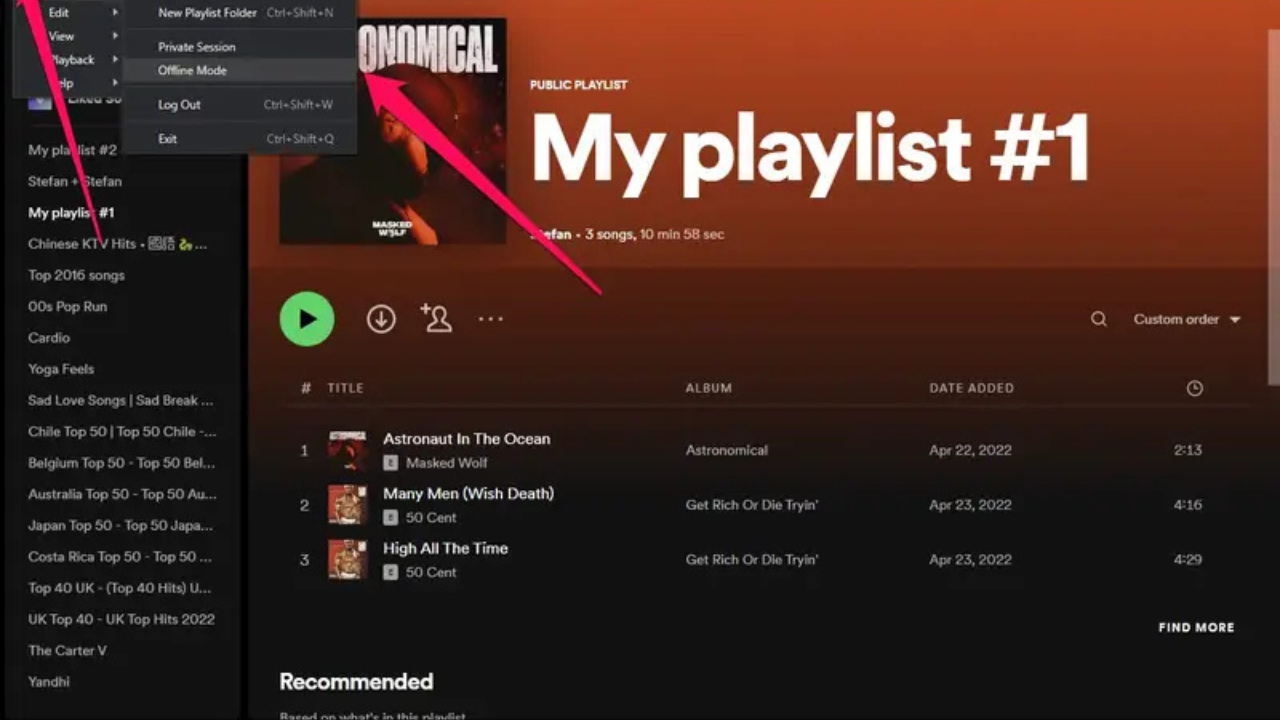Spotify has become a go-to platform for music lovers. With countless playlists, discovering and enjoying music has never been easier. But what happens when you’re without an internet connection? Spotify offers the ability to download playlists for offline listening. This feature is a game-changer for users on the go, ensuring their favorite tracks are always available.
In this guide, we’ll walk you through how to download Spotify playlists, share tips, and answer common questions about offline listening.
Why Download Spotify Playlists?
Downloading Spotify playlists is beneficial for several reasons:
- Offline Listening: Enjoy your music without internet connectivity.
- Save Data: Avoid excessive data usage during streaming.
- Uninterrupted Playback: No buffering or interruptions in poor network areas.
Step-by-Step Guide to Download Spotify Playlists
Spotify’s download feature is primarily for Premium users. If you’re on the free plan, you’ll need to upgrade to access offline features.
How to Check Your Subscription
- Open the Spotify app.
- Go to Settings > Account.
- Check your subscription details.
2. Select the Playlist
- Open the Spotify app on your device.
- Navigate to the playlist you want to download.
- Ensure the playlist is added to your library.
- Look for the Download toggle at the top of the playlist.
- Turn it on.
- Wait for the tracks to download (indicated by a green arrow).
Tips for a Smooth Downloading Experience
- Stable Internet Connection: Use Wi-Fi to ensure faster downloads and avoid data usage.
- Sufficient Storage Space: Ensure your device has enough free space.
- Quality Settings: Adjust download quality in settings to match your storage and preference.
How to Download Playlists on Different Devices
On Mobile
- Open the playlist.
- Tap the Download toggle.
- Once downloaded, access your offline music under the Your Library section.
On Desktop
- Open the Spotify desktop app.
- Select the playlist.
- Click the Download toggle at the top.
Can Free Users Download Playlists?
While Spotify Free users cannot download playlists directly, there are workarounds:
- Spotify Podcasts: These are available for offline listening even for free users.
- Local Files: Upload your music files to Spotify for offline playback.
Best Practices for Managing Offline Playlists
1. Regularly Update Playlists
Ensure your downloaded playlists are up to date by refreshing them weekly.
2. Clear Old Downloads
Delete playlists you no longer listen to save storage space.
3. Sync Across Devices
If you use multiple devices, sync your playlists for seamless offline access.
Common Issues and Solutions
- Ensure you have a Premium subscription.
- Update your Spotify app to the latest version.
Problem: Downloads Taking Too Long
- Use a stable Wi-Fi connection.
- Reduce download quality to save time.
Problem: Offline Mode Not Working
- Go to Settings > Playback and enable Offline Mode.
- Restart the Spotify app.
Spotify Premium not only offers downloads but also:
- Ad-free listening.
- High-quality audio streaming.
- Unlimited skips and access to any track.
If you’re considering upgrading, downloading playlists is just one of many features that enhance your Spotify experience.
Conclusion
Knowing how to download Spotify playlists empowers you to enjoy music wherever you are. Whether on a road trip, a flight, or simply avoiding data usage, offline playlists make Spotify even more user-friendly.
Related Articles:
For further reading, explore these related articles:
- Spotify Rewind: Relive Your Musical Journey
- Offline Songs on Spotify: A Complete Guide to Streaming Without Limits
For additional resources on music marketing and distribution, visit Deliver My Tune.