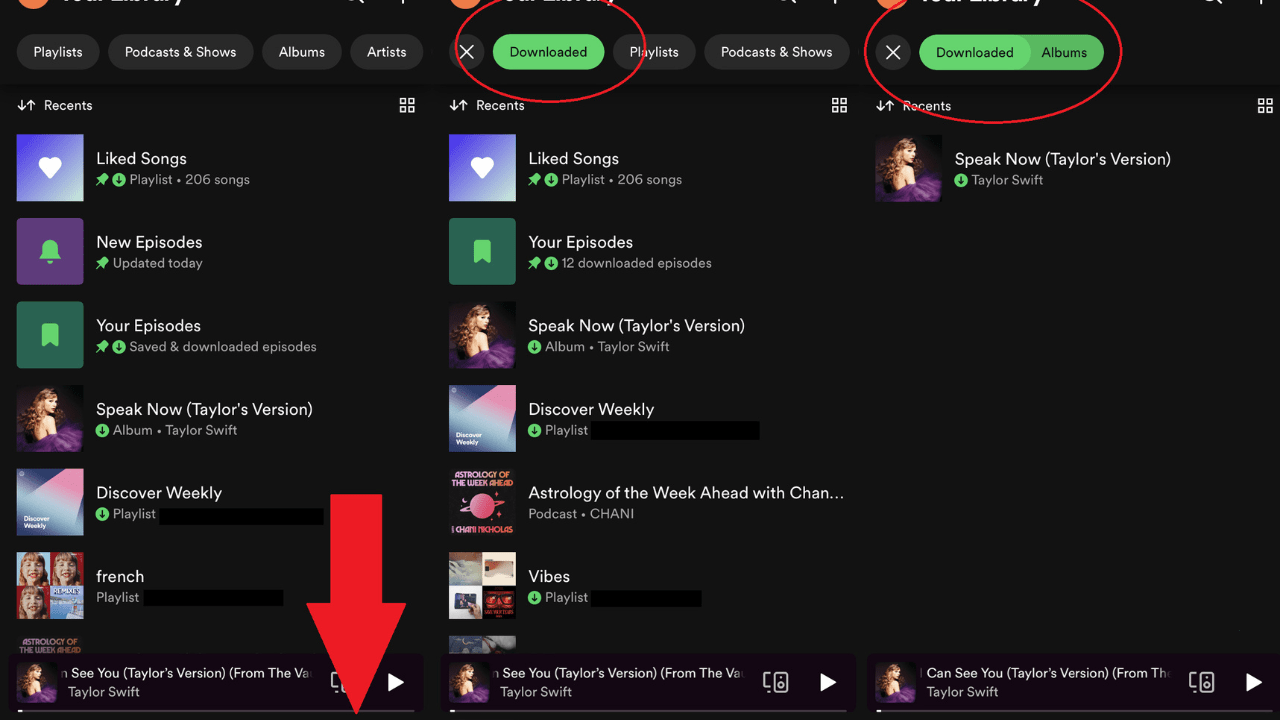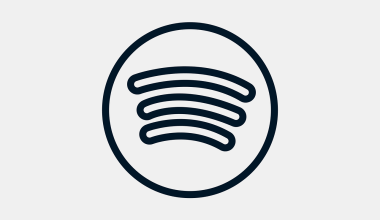Spotify has revolutionized the way we listen to music. With millions of tracks available, it’s easy to find the perfect song for any mood. But what happens when you’re offline or traveling without internet access? That’s where downloading songs on Spotify comes in handy. Knowing how to download songs on Spotify lets you enjoy music anywhere, even without Wi-Fi or mobile data.
In this guide, we’ll explore everything you need to know about downloading songs on Spotify. From step-by-step instructions to troubleshooting common issues, this comprehensive guide will ensure you never miss a beat.
Why Download Songs on Spotify?
Downloading songs on Spotify offers several benefits:
- Offline Listening: Enjoy your favorite tracks even when there’s no internet connection.
- Save Mobile Data: Downloading reduces the need for streaming over mobile data, saving you bandwidth.
- Seamless Travel: Whether you’re on a plane or in a remote area, downloaded songs ensure uninterrupted music.
- Better Sound Quality: Offline songs often load faster and offer consistent audio quality without buffering.
Spotify’s download feature is especially useful for commuters, frequent travelers, and anyone who loves reliable music playback.
Spotify Premium subscribers can download songs, albums, and playlists for offline listening. Here’s how:
For Mobile Devices (iOS/Android)
- Open Spotify: Launch the app on your smartphone or tablet.
- Find a Playlist or Album: Search for the music you want to download.
- Toggle the Download Button: You’ll find this option near the top of the playlist or album. Tap it, and the download will begin.
- Wait for the Download to Complete: A green arrow will appear next to the songs once they’re downloaded.
For Desktop
- Open Spotify: Log in to your account on the desktop app.
- Select a Playlist: Find the playlist you want to download (note that albums cannot be downloaded on desktop).
- Toggle the Download Button: Turn on the download switch at the top of the playlist.
- Enjoy Offline: Your downloaded tracks will be available offline.
Downloading Podcasts on Spotify
Podcasts are also available for offline listening. Here’s how to download them:
- Go to the Podcast Episode: Open the episode you want to download.
- Tap the Download Icon: This is usually a downward arrow next to the episode title.
- Check Downloads: Go to “Your Library” > “Podcasts” > “Downloads” to access saved episodes.
Podcasts are perfect for long commutes or flights when internet access is unavailable.
How to Download Songs on Spotify Free
Spotify’s free tier doesn’t allow downloading songs for offline listening. However, free users can download podcasts. If you want to unlock the full downloading feature, upgrading to Spotify Premium is essential.
Where to Find Downloaded Songs on Spotify
Once you’ve downloaded songs, accessing them is easy:
- Go to “Your Library”: Open the library tab in the Spotify app.
- Filter by Downloads: Use the filter to show only downloaded content.
- Play Offline: Any song with a green arrow is available for offline listening.
Spotify organizes downloaded content, making it simple to find your saved music.
Customizing Download Quality
Spotify allows you to choose the download quality to balance sound quality and storage space.
- Go to Settings: Tap the gear icon in the Spotify app.
- Select “Audio Quality”: Navigate to the “Download” section.
- Choose Quality: Options include Low, Normal, High, and Very High.
Higher quality takes up more storage but provides a richer sound experience.
Managing Storage for Spotify Downloads
Downloaded songs can take up significant space on your device. Here’s how to manage storage:
- Delete Unused Songs: Remove songs or playlists you no longer listen to.
- Change Download Location: On Android, you can store downloads on an SD card.
- Monitor Storage Usage: Check storage in the Spotify app under “Settings” > “Storage.”
Efficient storage management ensures you always have space for new music.
Troubleshooting Spotify Download Issues
If you encounter problems downloading songs on Spotify, try these solutions:
- Check Internet Connection: Ensure a stable Wi-Fi or mobile data connection.
- Update Spotify: Make sure you’re using the latest version of the app.
- Restart the App: Close and reopen Spotify to resolve minor glitches.
- Reinstall Spotify: If issues persist, reinstalling the app can fix bugs.
- Verify Your Subscription: Ensure your Premium account is active.
Most download issues are resolved with these simple steps.
Spotify Premium enhances the downloading experience:
- Unlimited Downloads: Save up to 10,000 songs across five devices.
- Ad-Free Listening: Enjoy uninterrupted music.
- High-Quality Downloads: Access superior audio quality for offline tracks.
Upgrading to Premium unlocks the full potential of Spotify’s features.
How Spotify Downloading Works
Spotify uses DRM (Digital Rights Management) to protect downloaded songs. This means:
- Offline Only on Spotify: Downloaded songs can’t be transferred to other apps or devices.
- Renewal Requirement: You need to go online at least once every 30 days to maintain downloads.
These measures ensure legal and ethical music distribution.
Spotify Downloads vs. Other Streaming Services
Here’s how Spotify’s downloading feature compares:
- Apple Music: Offers similar offline capabilities but lacks Spotify’s playlist customization.
- Amazon Music: Supports offline downloads but has a smaller library.
- YouTube Music: Allows downloading but requires Premium for ad-free playback.
Spotify strikes a balance between ease of use and comprehensive features.
Tips for Maximizing Spotify Downloads
- Download Over Wi-Fi: Save mobile data by downloading tracks over a stable Wi-Fi connection.
- Curate Playlists: Organize your downloads into playlists for easy access.
- Update Regularly: Ensure your downloaded songs reflect the latest additions to your library.
These tips ensure you get the most out of Spotify’s offline mode.
Conclusion
Knowing how to download songs on Spotify transforms your music experience. Whether you’re traveling, commuting, or relaxing at home, offline listening ensures uninterrupted enjoyment. With user-friendly features, high-quality downloads, and seamless playback, Spotify makes it easy to carry your favorite tunes wherever you go.
Related Articles:
For further reading, explore these related articles:
- Spotify Sleep Timer: Your Guide to Peaceful Music Listening
- Spotify AI: Redefining Music Streaming with Artificial Intelligence
For additional resources on music marketing and distribution, visit Deliver My Tune.