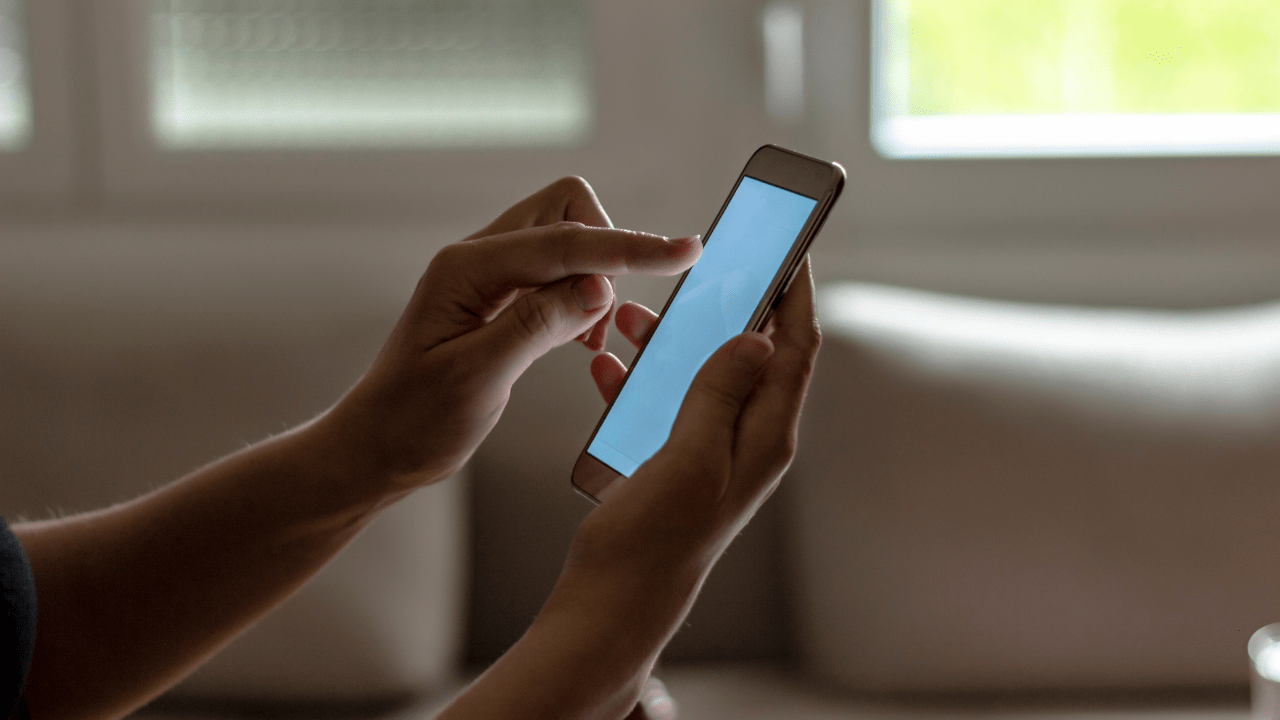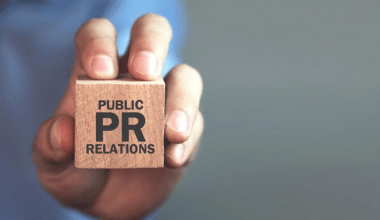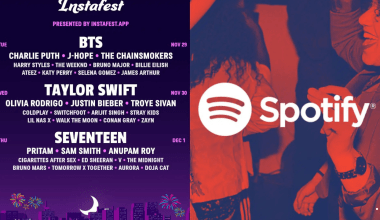Spotify has transformed how we consume music, offering an expansive library of songs, albums, and playlists. While streaming is convenient, there are times when downloading songs to your phone becomes essential. Whether you’re preparing for a road trip or simply want to save data, knowing how to download songs from Spotify to my phone is a skill every music lover should have.
In this blog, we’ll explore the process, tips, and tricks to download songs, ensuring you can enjoy your favorite tracks offline anytime, anywhere.
Why Download Songs from Spotify?
Before diving into the steps, it’s essential to understand why downloading songs from Spotify to your phone is so beneficial:
- Offline Listening: Listen to your favorite music without internet access. Perfect for flights, road trips, or areas with weak connectivity.
- Data Savings: Streaming uses significant data. Downloading songs beforehand helps reduce your data consumption.
- Uninterrupted Playback: No more buffering or interruptions due to poor network conditions.
- Improved Battery Life: Offline playback is less taxing on your phone’s battery compared to continuous streaming.
Prerequisites for Downloading Songs from Spotify
To successfully download songs from Spotify to your phone, you need the following:
- Spotify Premium Account: Downloading songs is a feature exclusive to premium subscribers.
- Sufficient Storage Space: Ensure your phone has enough storage for the songs or playlists you wish to download.
- Stable Internet Connection: A reliable Wi-Fi or mobile data connection is required for downloading.
How to Download Songs from Spotify to My Phone
Here’s a step-by-step guide to help you download songs from Spotify:
Step 1: Open Spotify App
- Launch the Spotify app on your phone. Ensure you are logged in with your premium account.
Step 2: Search for Your Favorite Song, Album, or Playlist
- Use the search bar to find the song, album, or playlist you want to download.
Step 3: Add to Your Library
- Tap the heart icon or the “Add to Library” button to save the song or playlist for easier access.
Step 4: Toggle the Download Option
- Navigate to your library, select the song, album, or playlist, and toggle the download button. A green arrow will appear once the download is complete.
Step 5: Enable Offline Mode
- Go to Settings > Playback and enable “Offline Mode” to play only downloaded songs without using the internet.
Downloading Spotify Podcasts
Downloading podcasts from Spotify follows a similar process:
- Go to Podcasts Section: Navigate to the podcast you want to download.
- Select an Episode: Tap on the specific episode you want to save.
- Tap the Download Button: The episode will be downloaded for offline listening.
Managing Downloaded Songs
Spotify provides tools to manage your offline content efficiently:
View Downloaded Songs
- Go to Your Library > Downloaded to view all offline content.
Delete Songs
- To free up space, toggle off the download button on specific songs or playlists.
Change Storage Location
- If your phone supports external storage, move downloads to an SD card by navigating to Settings > Storage.
Common Issues and Solutions
1. Songs Not Downloading
- Solution: Check your internet connection, ensure you have a premium account, or free up storage space.
2. Downloads Disappear
- Solution: Ensure you log in to Spotify at least once every 30 days to maintain downloads.
3. Poor Audio Quality
- Solution: Adjust download quality in Settings > Audio Quality to High or Very High.
While Spotify’s free version offers access to millions of tracks, the premium version provides exclusive features for downloading:
- Ad-Free Experience: Enjoy uninterrupted music.
- Unlimited Skips: Skip tracks without limitations.
- High-Quality Downloads: Access better sound quality for an immersive listening experience.
- Cross-Device Sync: Download songs on multiple devices with a single account.
Alternatives to Download Songs from Spotify
For users who don’t have Spotify Premium, here are some alternatives:
- YouTube Music: Offers offline downloads with its premium subscription.
- Amazon Music Unlimited: Provides a vast library of downloadable songs.
- Apple Music: Includes offline listening as part of its subscription.
Tips for Optimizing Spotify Downloads
- Use Wi-Fi: Download songs over Wi-Fi to save mobile data.
- Organize Playlists: Create specific playlists for offline listening.
- Monitor Storage: Regularly check storage usage to avoid running out of space.
- Update the App: Ensure you’re using the latest version of Spotify for optimal performance.
Why Legal Downloads Matter
Downloading songs legally ensures you’re supporting the artists and creators behind the music. Avoid third-party tools or websites claiming to offer free downloads, as they often violate copyright laws and may harm your device.
The Future of Offline Listening on Spotify
Spotify continues to innovate, with features like smart downloads and AI-driven playlist recommendations enhancing the offline experience. As the platform evolves, downloading songs will become even more seamless and personalized.
Final Thoughts on How to Download Songs from Spotify to My Phone
Downloading songs from Spotify to your phone is an excellent way to enjoy music without interruptions. With Spotify Premium, you gain access to a library of offline tracks, ensuring your favorite tunes are always within reach. Follow the steps outlined in this guide to master the art of offline listening and elevate your music experience.
Related Articles:
For further reading, explore these related articles:
- The Ultimate Guide to DJ Music Apps: Revolutionizing Music Creation
- The Ultimate Guide to DJ Music Apps: Revolutionizing Music Creation
For additional resources on music marketing and distribution, visit Deliver My Tune.