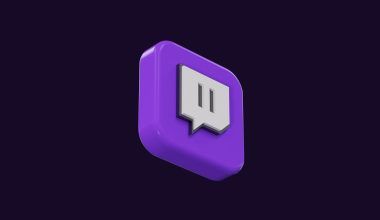Music makes everything better—whether you’re relaxing, working, or traveling. Thanks to apps like Amazon Music, we can access millions of songs anytime, anywhere. But what happens when you don’t have internet? This is where downloading songs comes in handy! In this blog, I’ll show you how to download songs from Amazon Music so you can enjoy your favorite tracks offline. It’s simple, and I’ll walk you through every step, no matter which device you use. Let’s make your music life easier and more enjoyable!
What is Amazon Music?
Amazon Music is a streaming app that gives you access to millions of songs, albums, and playlists. It has something for everyone—pop, Bollywood, rock, classical—you name it! Plus, it allows you to download songs, so you can listen without using data or Wi-Fi.
Amazon Music Prime: Ad-free music included with a Prime membership.
Amazon Music Unlimited: More songs, higher quality, and extra features.
Why Should You Download Songs from Amazon Music?
Downloading songs is super helpful. Here’s why:
- No Internet? No Problem!
Whether you’re on a flight or in an area with bad network coverage, offline music keeps you entertained. - Save Data
Streaming songs repeatedly can eat up your mobile data. When you download them, you only use data once. - Convenience
Have all your favorite songs in one place, ready to play with just a tap.
Now, let’s learn how to download songs from Amazon Music in the easiest way possible.
Step-by-Step Guide: How to Download Songs from Amazon Music
1. Downloading Songs on a Phone
Most people use Amazon Music on their phones, and downloading songs here is a breeze. Here’s how you can do it:
- Install the Amazon Music App: Go to the Google Play Store or Apple App Store and download the app.
- Log in to Your Account: Use your Amazon username and password.
- Find a Song, Album, or Playlist: Use the search bar to locate your favorite music.
- Tap the Download Icon: You’ll see a small downward arrow or a download button—just tap it.
- Check Your Downloads: Go to the “Library” or “Downloads” section in the app to find your offline music.
2. Downloading Songs on a Computer
Prefer listening to music on your laptop or desktop? No problem! Amazon Music makes it easy to download songs here too.
- Install the Amazon Music App for Desktop: Go to the Amazon Music website and download the app for your Windows or Mac computer.
- Sign In: Log in using your Amazon account details.
- Browse Your Library: Search for songs or go to your playlists.
- Click the Download Button: Next to every song or album, you’ll find a download option. Just click it, and it’ll save the file for offline listening.
Note: Downloaded songs are only playable in the Amazon Music app—they won’t appear as separate files on your computer.
3. Downloading Songs on a Tablet
If you use a tablet, the steps are almost the same as on a phone. Here’s a quick guide:
- Install the App: Download the Amazon Music app from your device’s app store.
- Sign In: Enter your Amazon account credentials.
- Locate Your Music: Use the search feature to find songs or playlists you love.
- Download Your Music: Tap the download button, and the song or playlist will be saved to your tablet.
How to Find Your Downloaded Songs
Once you download songs, you don’t need to search for them repeatedly. Just go to the “Downloads” or “Offline Music” section in the app. All your saved tracks will be listed there, ready to play without internet.
Can You Download Songs for Free?
This is a common question. The short answer is, yes and no.
- If you have a Prime membership, you can download songs available in the Amazon Music Prime catalog.
- For Amazon Music Unlimited, you can download anything from their extended library.
- With the free version, you can’t download songs, unfortunately.
Benefits of Amazon Music Downloads
- High-Quality Sound: Amazon Music offers great sound quality, especially for Unlimited users.
- Custom Playlists: Create your own offline playlists for workouts, travel, or relaxation.
- Device Flexibility: You can download songs on multiple devices, like your phone, computer, and tablet.
Troubleshooting: Common Issues While Downloading Songs
1. Can’t Find the Download Button
- Make sure your subscription (Prime or Unlimited) is active.
- Update your app to the latest version.
2. Low Storage Space
- Delete unwanted apps, videos, or files to free up space on your device.
3. Downloaded Songs Aren’t Playing
- Check if your app is set to “Offline Mode.”
- If the problem persists, try deleting and redownloading the song.
Other Platforms for Downloading Music
While Amazon Music is fantastic, you can also explore these apps for offline music:
- Spotify: Great for personalized playlists.
- Apple Music: Offers high-quality downloads.
- YouTube Music: Download videos and audio with a premium account.
Tips to Enhance Your Amazon Music Experience
- Use Wi-Fi for Downloads: This saves your mobile data.
- Organize Your Music: Create playlists for better accessibility.
- Keep the App Updated: Updates often fix bugs and improve performance.
FAQs About Downloading Songs from Amazon Music
1. Can I Transfer Downloaded Songs to Another Device?
No, downloaded songs can only be played within the Amazon Music app.
2. Do I Need Internet to Listen to Downloaded Songs?
No, that’s the whole point of downloading! Once saved, they play offline.
3. How Many Songs Can I Download?
There’s no fixed limit, but it depends on your device’s storage capacity and your Amazon Music subscription.
Wrapping Up
Now you know everything about how to download songs from Amazon Music! Whether you’re saving your favorite playlist for a long road trip or downloading relaxing tunes for bedtime, Amazon Music makes it super simple.
So, why wait? Open the app, find your favorite tracks, and start downloading today! If you found this guide helpful, share it with friends who might also want to enjoy music offline.
Enjoy your tunes, anytime, anywhere! 🎵
For further reading, explore these related articles:
- How to Sign Up on Spotify: A Simple Guide for Everyone
- Jio Music Live: The New Way India Enjoys Music and Concerts
For additional resources on music marketing and distribution, visit Deliver My Tune.