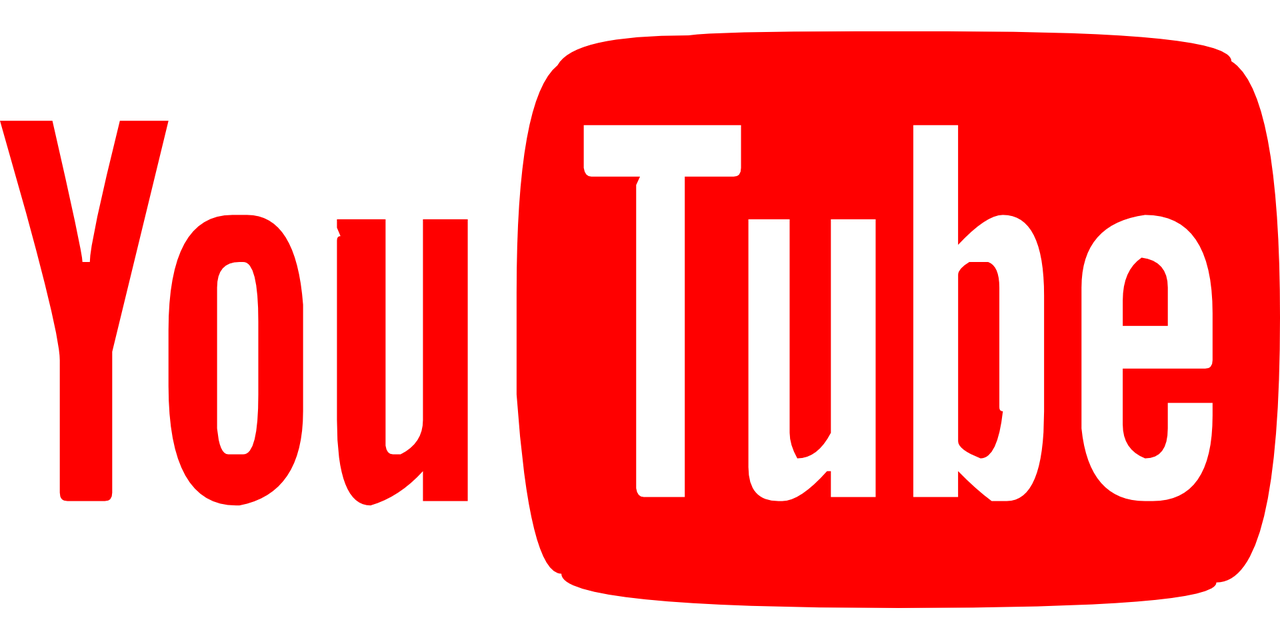Are you thinking about deleting your YouTube Music account but unsure where to start? You’re not alone. Many users decide to leave the platform for various reasons maybe you’re exploring other music services, or perhaps you just want to declutter your online accounts. Whatever the reason, I’m here to help you navigate this process step by step to how to delete youtube music account.
Why Delete Your YouTube Music Account?
Let’s begin by understanding why you might want to delete your YouTube Music account. For some, it’s about switching to another service, while others might want to simplify their digital footprint. You might also be concerned about privacy or feel that the service no longer fits your needs. Whatever your reason, it’s important to know the steps and implications of deleting your account.
Can You Delete Only Your YouTube Music Account?
Before diving into the steps, here’s something you need to know. YouTube Music is closely tied to your Google account. This means you cannot delete only the YouTube Music account without impacting other Google services. Instead, you can cancel your YouTube Music subscription or stop using the app.
If your goal is to cancel the subscription, I’ll cover that too. But if you want to completely close the account, I’ll guide you through the process while highlighting alternatives to deletion.
Steps to Cancel Your YouTube Music Subscription
If you’re only looking to stop paying for YouTube Music, canceling your subscription is the way to go. Here’s how you can do it:
On a Computer:
- Log in to your YouTube account on a web browser.
- Click on your profile picture in the top-right corner.
- Select Purchases and memberships from the dropdown menu.
- Find your YouTube Music subscription and click on Manage Membership.
- Choose Cancel Membership and follow the prompts.
On a Mobile Device:
- Open the YouTube app and tap your profile icon.
- Go to Purchases and memberships.
- Select your YouTube Music subscription.
- Tap Cancel Membership and confirm your decision.
That’s it! Your subscription will continue until the end of the current billing cycle.
How to Permanently Delete Your YouTube Music Account
If you’re determined to delete your YouTube Music account, this involves deleting your entire Google account or stopping usage of the YouTube Music service entirely. Follow these steps to ensure a smooth process:
Step 1: Backup Your Data
Deleting your Google account means you’ll lose access to all associated services, including Gmail, Google Drive, YouTube, and more. It’s critical to back up important data before proceeding.
- Go to Google Takeout by visiting takeout.google.com.
- Select the data you want to download, such as emails, documents, or music preferences.
- Click Next Step, choose your preferred file type and delivery method, and download the backup.
Step 2: Prepare for Deletion
After backing up your data, review the implications of deleting your account. Think about:
- Losing access to purchased music or playlists.
- The inability to recover the account after deletion.
- Losing access to other services tied to the same Google account.
Step 3: Delete Your Google Account
- Visit your Google Account settings by going to myaccount.google.com.
- Click on Data & Privacy from the left-hand menu.
- Scroll down to the section labeled More Options and select Delete Your Google Account.
- Follow the prompts to confirm your identity and delete the account.
Alternative Options
If deleting your YouTube Music account feels too drastic, consider these alternatives:
Pause Your Subscription
Instead of canceling or deleting your account, you can pause your YouTube Music Premium subscription. This feature allows you to stop payments temporarily without losing your playlists or preferences.
Switch to a Free Account
If the cost is your concern, you can switch to the free version of YouTube Music. You’ll still get access to basic features without the premium perks.
Remove Payment Methods
You can also remove payment methods to avoid accidental charges while retaining access to your YouTube account.
FAQs About Deleting a YouTube Music Account
Q: Can I delete my YouTube Music account but keep other Google services?
A: Unfortunately, you can’t delete just your YouTube Music account since it’s linked to your Google account.
Q: What happens to my playlists after deletion?
A: If you delete your account, all your playlists, history, and preferences will be permanently removed.
Q: Can I recover my account after deletion?
A: Once you delete your Google account, recovery is not guaranteed. Be absolutely sure before proceeding.
Q: Will my subscription automatically cancel if I delete the account?
A: Yes, your subscription will be canceled when you delete your Google account.
Q: Is there customer support for account deletion?
A: Yes, you can contact Google support for assistance if you face any issues during the process.
Wrapping Up
Deleting your YouTube Music account—or any online account—requires careful consideration. It’s not just about hitting the delete button; it’s about understanding the consequences and ensuring you don’t lose anything important in the process.
If you’re not entirely sure, consider alternatives like canceling your subscription or pausing it for a while. But if you’ve made up your mind, I hope this guide makes the process smooth and stress-free.
Whatever you decide, remember that your digital choices should align with your needs and goals. Good luck!
For further reading, explore these related articles:
- The Best Beach Songs to Make Your Next Trip Unforgettable
- How to Reach the Top of Streaming Charts: A Simple Guide for Artists
For additional resources on music marketing and distribution, visit DMT Records Pvt. Ltd..