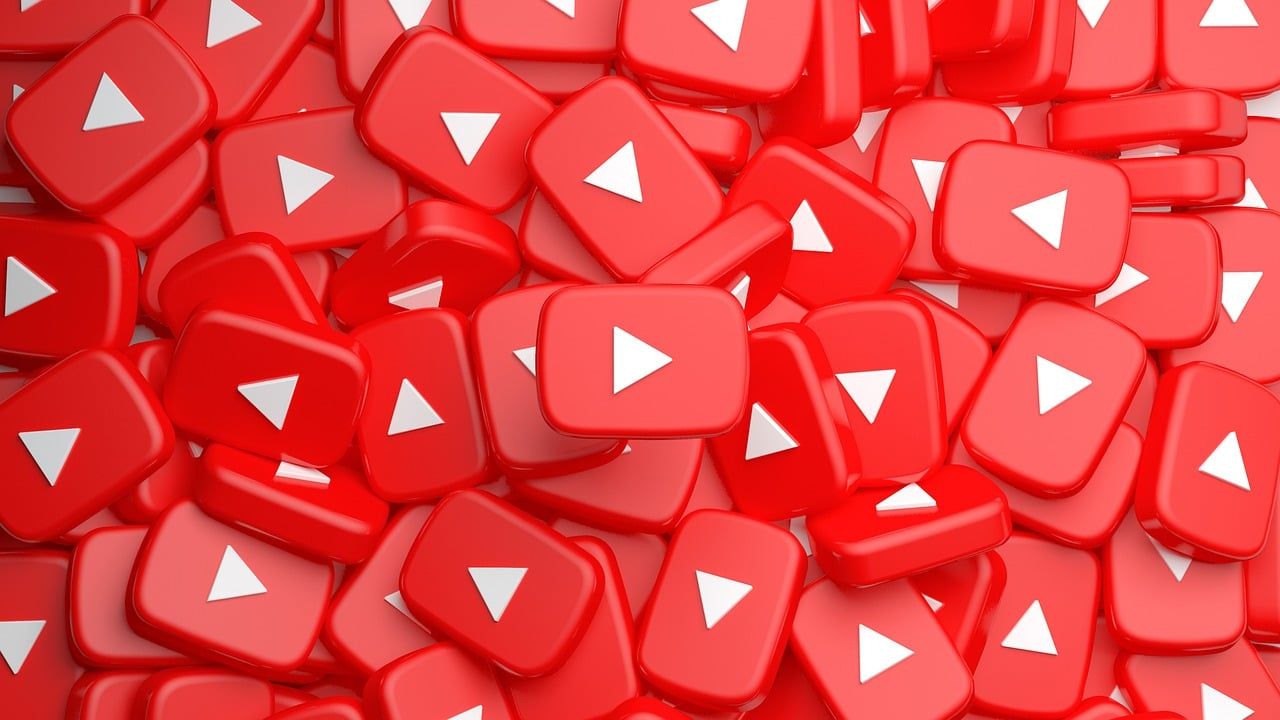Have you ever felt like your YouTube channel no longer serves its purpose? Maybe you’ve outgrown it, or you’re ready for a fresh start. Whatever the reason, how to delete channels on youtube can be a simple process if you know how to go about it. In this guide, we’ll walk you through everything you need to know about how to delete channels on YouTube. Whether you’re a beginner or have been on YouTube for years, this guide will make the process straightforward and stress-free.
Why Delete a YouTube Channel?
Before diving into the steps, let’s discuss why someone might want to delete a YouTube channel. For starters, you might have created a channel years ago that no longer reflects your current interests or goals. Some people delete their channels because they want to rebrand or create a completely new one with updated content. Others might find maintaining a channel too time-consuming or may decide they no longer wish to share videos online. Whatever your reason, understanding your motivation can help you decide whether deleting the channel is the best option for you.
What Happens When You Delete a Channel?
When you delete your YouTube channel, all of its content will be permanently removed. This includes your videos, comments, playlists, and any other data associated with the channel. It’s important to note that deleting your YouTube channel doesn’t delete your Google account. Your Gmail, Google Drive, and other Google services will remain intact.
If you’re not sure whether you want to permanently delete your channel, YouTube also offers the option to hide your channel. Hiding your channel allows you to temporarily remove your videos and content from public view without losing them forever. You can always reactivate it later if you change your mind.
Steps to Delete Your YouTube Channel
Now that you know what to expect, let’s get into the step-by-step process of deleting a YouTube channel. Follow these instructions carefully to ensure a smooth experience.
Step 1: Sign In to Your YouTube Account
The first step is to sign in to the Google account associated with the YouTube channel you want to delete. Open YouTube in your web browser or mobile app and log in with your credentials. Make sure you’re accessing the correct account if you manage multiple YouTube channels.
Step 2: Go to YouTube Studio
Once you’re signed in, navigate to YouTube Studio. This is the control center for your channel, where you can manage videos, analytics, settings, and more. To access YouTube Studio, click on your profile picture in the top right corner of the screen, and then select “YouTube Studio” from the dropdown menu.
In YouTube Studio, look for the “Settings” option in the left-hand menu. Clicking this will open a pop-up window with various settings for your channel.
Within the “Settings” menu, select the “Channel” tab and then click on “Advanced Settings.” Here, you’ll find options to manage your channel’s visibility, audience settings, and more.
Step 5: Delete or Hide Your Channel
Scroll down to the bottom of the “Advanced Settings” page. You’ll see a link that says “Remove YouTube Content.” Click on this link. You’ll be prompted to sign in to your Google account again to confirm your identity.
Step 6: Confirm Deletion
After signing in, you’ll see two options: “I want to hide my content” and “I want to permanently delete my content.” If you’re sure about deleting your channel, select the second option. You’ll be asked to confirm your decision by checking some boxes. Once you’ve done this, click “Delete my content.”
Things to Do Before Deleting Your YouTube Channel
Deleting a YouTube channel is a big decision, so it’s wise to take some precautions before proceeding. Here are some tips to help you prepare:
1. Back Up Your Content
If your channel has videos, comments, or playlists that you want to keep, make sure to download them before deleting the channel. You can use tools like Google Takeout to export your YouTube data, including videos and other content.
2. Inform Your Subscribers
If your channel has an active audience, consider letting them know about your decision to delete the channel. You can create a final video or post a message in the community tab explaining your reasons. This shows respect for your viewers and helps maintain goodwill.
3. Review Alternative Options
If you’re unsure about permanently deleting your channel, consider other options like rebranding, hiding your channel, or simply taking a break. Sometimes, a short hiatus can give you the clarity you need without resorting to deletion.
Common Questions About Deleting YouTube Channels
Can I Recover a Deleted Channel?
No, once you delete a YouTube channel, it cannot be recovered. All videos, comments, and data associated with the channel will be permanently removed. That’s why it’s essential to back up any content you want to save beforehand.
Will Deleting My Channel Affect My Google Account?
No, deleting a YouTube channel does not delete your Google account. You’ll still have access to Gmail, Google Drive, and other Google services.
Can I Delete My Channel from the Mobile App?
Currently, YouTube’s mobile app does not allow you to delete a channel. You’ll need to use a web browser on a computer or mobile device to complete the process.
Wrapping It Up
how to delete channels on youtube might seem daunting, but it doesn’t have to be. By following the steps outlined in this guide, you can confidently and easily delete your channel if that’s the best decision for you. Remember to back up your content, inform your audience, and weigh all your options before taking the plunge. Whether you’re starting fresh or moving on, understanding how to delete channels on youtube empowers you to take control of your online presence.
If you have any questions or concerns, don’t hesitate to reach out to YouTube support or consult their help center for additional assistance. Good luck with your next steps, whatever they may be!
For further reading, explore these related articles:
- The Real Story Behind Taylor Swift and Harry Styles Songs: Love, Lyrics, and Inspiration
- Cranberries Songs: Timeless Music That Still Touches Hearts
For additional resources on music marketing and distribution, visit Deliver My Tune.