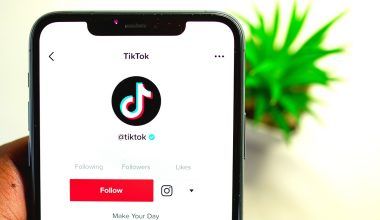If you’ve just started streaming on Twitch or are thinking about it, one of the first things to consider is how to customize your Twitch channel. A well-designed channel not only looks professional but also helps you connect with your audience, showcase your brand, and stand out in a crowded space. The good news? You don’t need to be a tech wizard to make your Twitch channel shine. In this guide, we’ll walk you through every step to help you create a channel that truly reflects your personality and style.
Why Should You Customize Your Twitch Channel?
First impressions matter. When viewers land on your Twitch channel, they’ll form an opinion about you within seconds. A customized channel makes you look serious about streaming, even if you’re just starting. Plus, it shows that you value your community and care about their experience.
Customization also allows you to:
- Build a unique identity.
- Showcase your personality or theme.
- Attract and retain more followers.
- Highlight important information like schedules and social media links.
Now, let’s dive into the details of how you can make your Twitch channel uniquely yours.
Setting Up the Basics
Before you dive into advanced customization, make sure your Twitch account is fully set up. Here’s what you need to do first:
- Create a Twitch Account: If you haven’t already, sign up on Twitch.
- Upload a Profile Picture: This image should represent you or your brand. It could be a logo, a cartoon avatar, or a professional photo of you.
- Choose a Display Name: Pick a name that’s easy to remember and reflects your content.
These basics lay the foundation for a professional-looking channel.
How to Customize Twitch Channel Panels
Panels are the rectangular sections beneath your live stream that help you share information with your viewers. These can include links to your social media, a brief bio, donation links, or even rules for your stream.
To customize your panels:
- Enable Panel Editing: Go to your channel and toggle on the “Edit Panels” option.
- Add New Panels: Click the plus icon to create new panels.
- Design Your Panels: Use a tool like Canva to design panels that match your theme. Stick to consistent colors and fonts for a professional look.
- Write Clear Descriptions: Each panel should have clear, concise text. Use bullet points or short paragraphs to make it easier to read.
Panels are a great way to provide value to your audience while also reinforcing your branding.
Your channel banner is the first thing people see when they visit your page. It’s a prime spot to showcase your creativity.
Here’s how to create and upload a banner:
- Design Your Banner: Use tools like Photoshop, Canva, or GIMP. The ideal size is 1920×480 pixels. Include your name, a tagline, or your streaming schedule.
- Upload the Banner: Go to your settings, click on “Channel,” and upload your banner under the “Profile Banner” section.
- Keep It Consistent: Use colors and fonts that match your panels and overlays.
A cohesive banner instantly makes your channel look more polished and professional.
Creating Custom Overlays
Overlays are graphics that appear on your live stream. They can include your webcam frame, chat box, and alerts for followers or donations. Custom overlays enhance your stream’s visual appeal and keep viewers engaged.
To add overlays:
- Choose or Design Overlays: Many websites like Streamlabs and OWN3D offer free or paid overlays. If you want something unique, use design software to create your own.
- Upload to Streaming Software: Most streamers use OBS Studio or Streamlabs OBS. Import your overlays into the software and position them as needed.
- Test Before You Go Live: Always preview your stream to ensure everything looks good and functions properly.
Overlays can be as simple or as elaborate as you want, but they should always align with your channel’s theme.
Setting Up Alerts
Alerts are notifications that pop up during your stream when someone follows, subscribes, or donates. They’re a fun way to acknowledge your audience’s support and keep them engaged.
- Choose an Alert System: Platforms like Streamlabs or StreamElements make it easy to set up custom alerts.
- Customize the Design: Add animations, sounds, or images that match your branding. For instance, if you have a gaming theme, your alerts could include pixel art.
- Test Alerts: Most platforms let you test alerts to see how they’ll appear on your stream.
Your alerts should be noticeable but not distracting. Keep them fun and relevant to your content.
Fine-Tune Your Profile
Your Twitch profile page is like your business card. Here’s how to make it stand out:
- Add a Bio: Write a short and engaging description about yourself or your content. Let viewers know what they can expect.
- Include Social Media Links: Connect your viewers to your Instagram, Twitter, or other platforms.
- Highlight Your Schedule: Let your audience know when you’ll be live. Consistency is key!
Engaging with Your Community
Customizing your Twitch channel isn’t just about visuals; it’s also about creating a welcoming environment. Engage with your audience through:
- Custom Emotes: If you’re a Twitch Affiliate or Partner, create emotes that your subscribers can use in chat.
- Interactive Commands: Use chatbots like Nightbot to create fun commands for your viewers.
- Channel Points: Offer rewards for viewers who spend time watching your streams.
These small touches make your community feel valued and involved.
Keep Evolving
how to customize twitch channel isn’t a one-time task. As your brand grows, you’ll need to update your visuals, add new panels, or tweak your overlays. Always listen to feedback from your viewers and make improvements as needed.
With consistent effort and creativity, you can build a Twitch channel that stands out and keeps your audience coming back for more. Whether you’re streaming games, music, or just chatting, your channel customization is the first step toward success.
Now, go ahead and start customizing your Twitch channel—you’ve got this!
For further reading, explore these related articles:
- How Many Songs Does BTS Have? A Deep Dive into Their Amazing Music Journey
- A Deep Dive into Taylor Swift Albums: A Journey Through Music and Emotions
For additional resources on music marketing and distribution, visit DMT Records Pvt. Ltd..