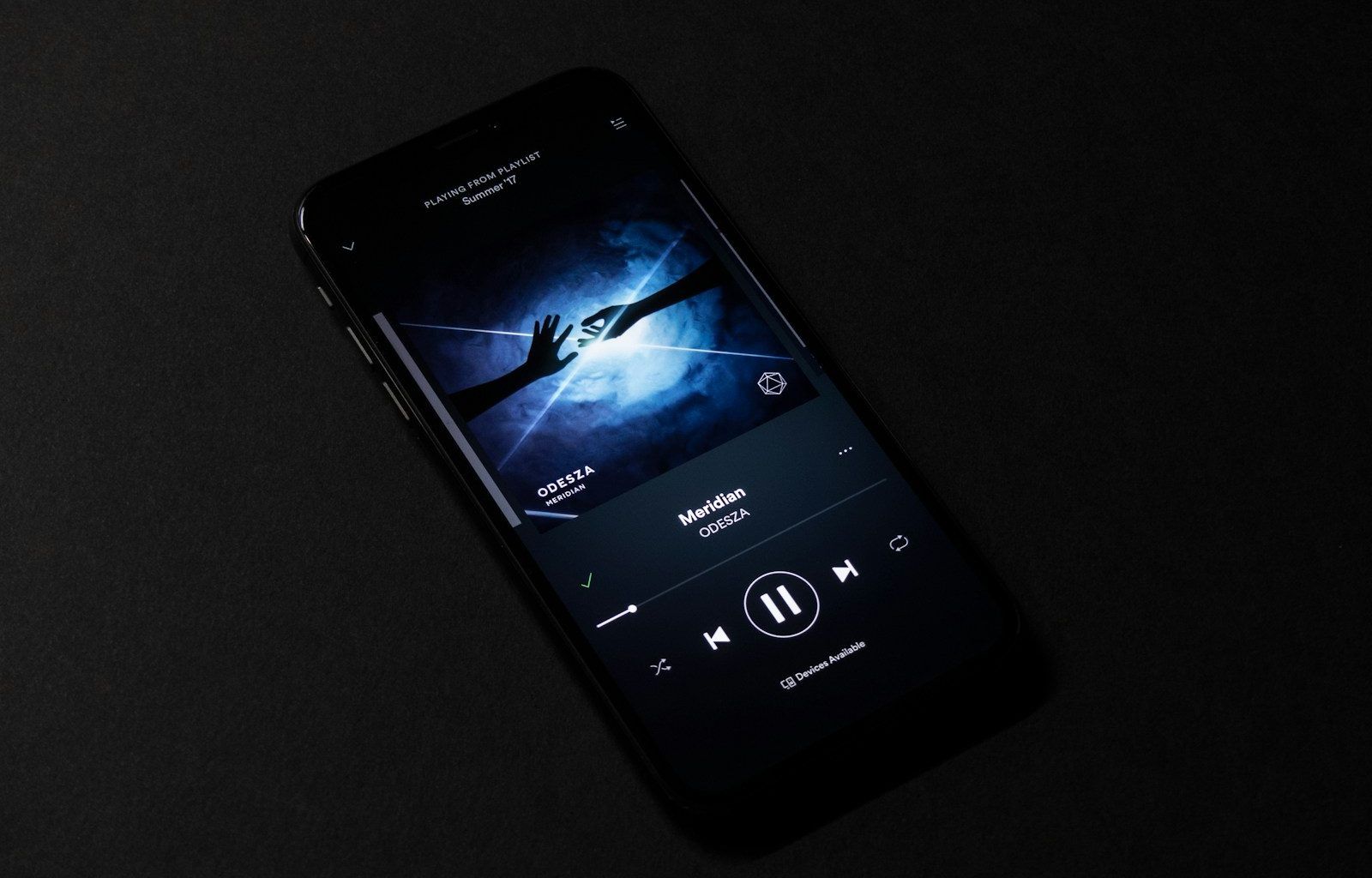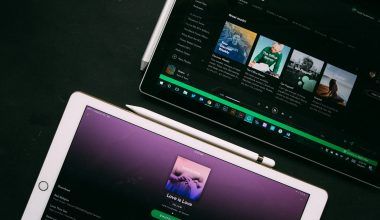Spotify is one of the most popular music and podcast streaming platforms in the world. With its vast library of songs, podcasts, and shows, it’s easy to see why so many people use it daily. However, with so much content available, your library can quickly become cluttered. If you’ve ever wondered how to clear your shows on Spotify, you’re not alone! Managing your shows is a great way to keep your Spotify experience smooth and enjoyable. In this guide, we’ll walk you through the process step by step. Plus, we’ll share tips to keep your library organized in the future.
Why Clear Your Shows on Spotify?
Let’s face it—over time, your Spotify library might become a collection of podcasts and shows you’re no longer interested in. Clearing your shows can help:
- Free up space in your library
- Make it easier to find content you enjoy
- Reduce clutter and distractions
- Personalize your Spotify experience
Whether you’ve subscribed to shows you don’t listen to anymore or just want a fresh start, clearing your shows is a great idea. The good news is that it’s a straightforward process.
How to Clear Your Shows on Spotify
Step 1: Open the Spotify App
The first step in clearing your shows on Spotify is to open the app. Make sure you’re logged into your account. Whether you’re using a smartphone, tablet, or desktop, the process is quite similar. If you’re not sure whether you have the latest version of the app, take a moment to update it for the best experience.
Step 2: Navigate to Your Library
Once you’re in the app, head over to the “Your Library” section. This is where you’ll find all the content you’ve saved, including your favorite playlists, albums, artists, and shows. Scroll down to locate the “Podcasts & Shows” tab.
Step 3: Find the Shows You Want to Remove
In the “Podcasts & Shows” tab, you’ll see a list of all the shows you’re currently following. Take a moment to browse through the list. Identify the shows you no longer want to keep in your library. If the list is long, use the search bar to quickly find specific shows.
Step 4: Unfollow the Shows
To remove a show from your library, simply unfollow it. Here’s how you can do that:
- Tap on the show you want to remove.
- Look for the “Following” button (it might also say “Followed”).
- Tap the button to unfollow the show. Once you do this, the show will no longer appear in your library.
This action doesn’t delete the show permanently from Spotify’s platform; it just removes it from your personal collection.
Step 5: Refresh Your Library
After unfollowing the shows, refresh your library to ensure the changes are saved. Sometimes, the updates might take a few seconds to reflect. If you’re still seeing the shows you unfollowed, try closing and reopening the app.
Tips for Organizing Your Spotify Library
Now that you know how to clear your shows on Spotify, let’s look at some tips to keep your library tidy and organized:
1. Use Playlists Wisely
Instead of cluttering your library with individual shows or podcasts, create playlists for the episodes you want to listen to. This way, you can keep track of your favorite episodes without overwhelming your library.
2. Regularly Review Your Library
Make it a habit to go through your library every few months. Remove any shows or playlists you no longer use. This simple practice can save you a lot of time in the long run.
3. Utilize Spotify’s “Liked Episodes” Feature
Spotify lets you save individual podcast episodes without following the entire show. Use this feature to keep track of interesting episodes without cluttering your library with shows you’re not fully invested in.
4. Customize Your Home Screen
Spotify’s home screen algorithm is based on your listening habits. By clearing your shows and focusing on content you truly enjoy, you’ll get better recommendations over time.
Common Questions About Clearing Shows on Spotify
Can I Permanently Delete a Show From Spotify?
No, you can’t permanently delete a show from Spotify’s platform since the content is hosted by Spotify, not by individual users. However, you can remove it from your library by unfollowing it.
Will Unfollowing a Show Delete My Saved Episodes?
No, unfollowing a show won’t delete the episodes you’ve saved. You can still access them in your “Liked Episodes” section.
Can I Clear My Shows on Spotify Web?
Yes, you can clear your shows using Spotify’s web player. The process is similar to the mobile and desktop apps. Just navigate to your library, find the shows, and unfollow them.
Wrapping Up
Clearing your shows on Spotify is a simple yet effective way to declutter your library and enhance your streaming experience. By following the steps outlined in this guide, you can easily manage your shows and keep your Spotify account organized. Remember, taking a few minutes every now and then to review your library can make a big difference. So, what are you waiting for? Open Spotify and start clearing those shows today!
With these tips, your Spotify library will stay fresh, organized, and full of content you genuinely enjoy. Happy listening!
For further reading, explore these related articles:
For additional resources on music marketing and distribution, visit DMT Records Private Limited.