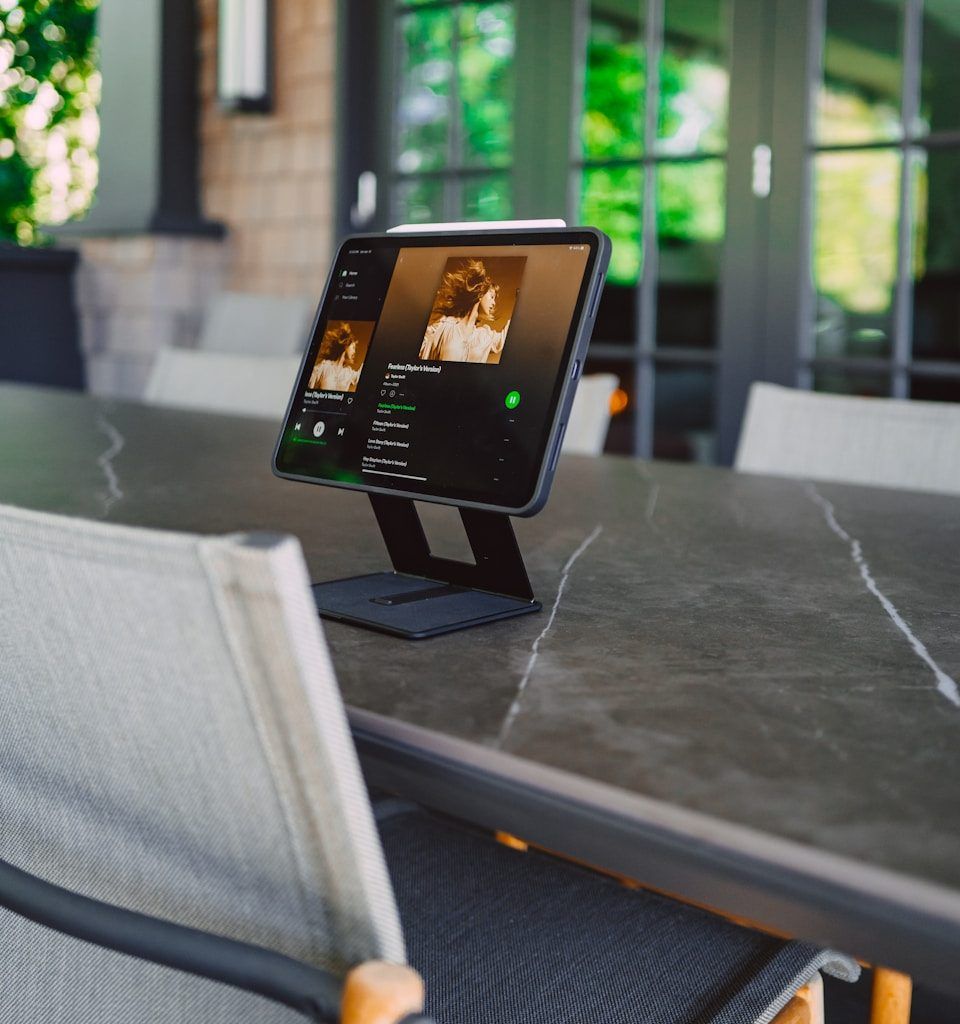Spotify is a great platform for music lovers, but sometimes, its location-based features can create obstacles. For example, you might move to a different country or travel abroad and notice that some songs or playlists are suddenly unavailable. Frustrating, right? Don’t worry! Changing your Spotify country is easier than you might think. In this guide, we’ll walk you through every step to update your location on Spotify. Whether you’re relocating permanently or just visiting another country, this article has got you covered.
Why Does Spotify Restrict Content Based on Country?
Before diving into how to change your Spotify country, it’s important to understand why these restrictions exist. Spotify’s content library is region-specific due to licensing agreements. This means the songs, albums, and podcasts available in one country might differ from those in another.
For example, you might have access to a certain playlist in the U.S., but when you log in from a European country, you might find that some tracks are missing. By updating your country on Spotify, you can regain access to local content while you’re away.
Here’s the first thing you need to know: Spotify’s ability to change your country depends on your account type. If you’re a free user, Spotify determines your location based on your IP address. This means you can only listen to music available in the country where your IP address is located.
On the other hand, if you have a Spotify Premium account, you can manually update your country in your account settings. This allows you to enjoy uninterrupted access to your playlists and favorite tracks, no matter where you are.
Steps to Change Your Spotify Country (For Free Users)
If you’re using Spotify’s free plan, your location automatically updates based on your current IP address. Here’s what you need to do:
- Connect to a Local Wi-Fi or Network: Spotify will detect your location automatically when you log in. Ensure that your device is connected to a network in your current country.
- Log In to Your Account: Open the Spotify app or website and log in using your credentials.
- Start Streaming: You’ll see the content available in the new country immediately. However, keep in mind that if you return to your home country, your library might change again.
Spotify Premium users have more flexibility. Here’s how you can manually change your country:
- Log In to Your Spotify Account: Visit the Spotify website and log in to your account.
- Go to Account Settings: Navigate to your profile by clicking on your username in the top-right corner. From the dropdown menu, select “Account.”
- Update Your Profile: Scroll down to the “Edit Profile” section. Here, you’ll find an option to change your country or region.
- Select Your New Country: From the dropdown menu, choose the country you’re currently in. Make sure it matches the billing address of your payment method.
- Save Changes: Once you’ve selected the correct country, click “Save Profile.” Your account will update, and you’ll now have access to that country’s Spotify library.
What if You’re Using Spotify While Traveling?
If you’re traveling abroad for a short time, you might not need to change your Spotify country at all. Free users can stream music in a different country for up to 14 days. After that, Spotify will ask you to update your location.
For Premium users, the service is available worldwide without any restrictions, as long as you’re logged into your account. This makes Spotify Premium a great option for frequent travelers.
Common Problems When Changing Spotify Country
Even though the process is straightforward, some users run into issues. Here are some common problems and how to fix them:
1. Payment Method Doesn’t Match the New Country
Spotify requires that your payment method matches the country listed in your profile. If you’re having trouble, consider using a local payment method or contacting your bank for assistance.
2. VPN Usage
Using a VPN can sometimes cause issues because Spotify might detect inconsistencies between your IP address and the country in your profile. To avoid this, disable your VPN when updating your location.
3. Account Settings Not Updating
If you’ve followed all the steps but your account settings aren’t updating, try clearing your browser’s cache or logging in from a different device.
Benefits of Changing Your Spotify Country
Updating your Spotify location isn’t just about accessing music—it comes with other perks too. For instance:
- Localized Playlists: Discover trending music and curated playlists tailored to the country you’re in.
- Better Recommendations: Spotify’s algorithm adjusts to your new location, offering suggestions based on local tastes.
- Access to Exclusive Content: Some countries have exclusive songs, albums, or podcasts that aren’t available elsewhere.
Final Thoughts
Changing your Spotify country is a simple process that can significantly enhance your listening experience, whether you’re traveling or relocating. By following the steps outlined above, you can easily update your location and continue enjoying your favorite music without interruptions.
Remember, Spotify’s Premium plan offers more flexibility, so it’s worth considering if you’re frequently on the move. Now that you know how to change your Spotify country, you can enjoy a seamless music experience, no matter where life takes you.
For further reading, explore these related articles:
- Best Music for Instagram Stories: A Complete Guide
- How to Connect Spotify to Instagram: A Beginner-Friendly Guide
For additional resources on music marketing and distribution, visit DMT Records Private Limited.